This guide describes how to install ThingsBoard Professional Edition from GCP Marketplace. Using this guide you will install bring-your-own-license (BYOL) version of the product. Basically, you get the license directly from ThingsBoard, Inc, but purchase corresponding server instances and infrastructure from GCP.
- Prerequisites
- Step 1. Launch ThingsBoard PE BYOL
- Step 2. Obtain your license secret
- Step 3. Configure your license secret
- Step 4. Launch ThingsBoard service
- Step 5. Connect to Thingsboard UI
- Post-installation steps
Prerequisites
- Active GCP account
Step 1. Launch ThingsBoard PE BYOL
Open ThingsBoard Professional Edition BYOL product page on GCP Marketplace.
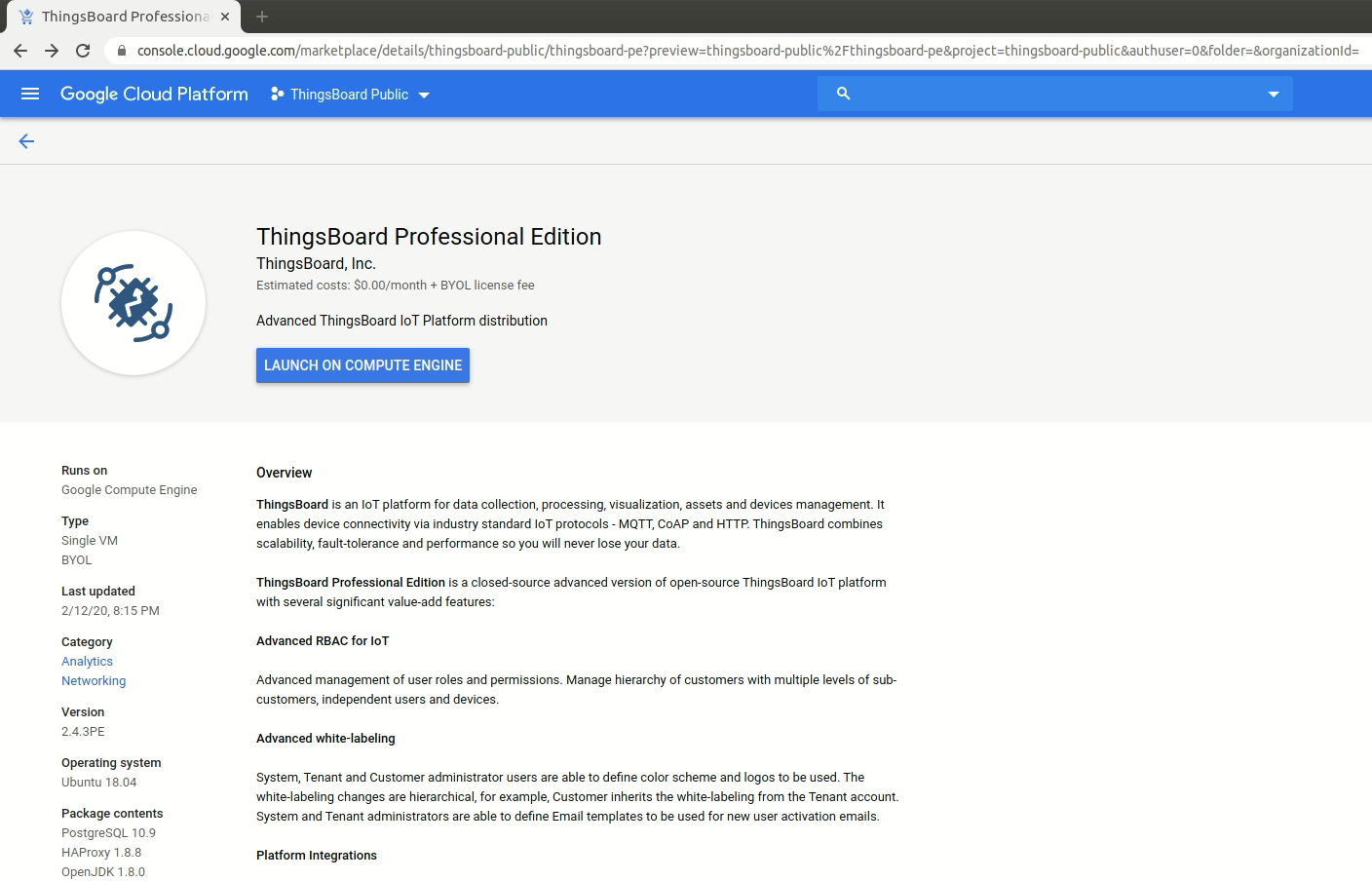
-
Click the Launch on Compute Engine button
-
You can take the default settings or customize them. When complete click Deploy button
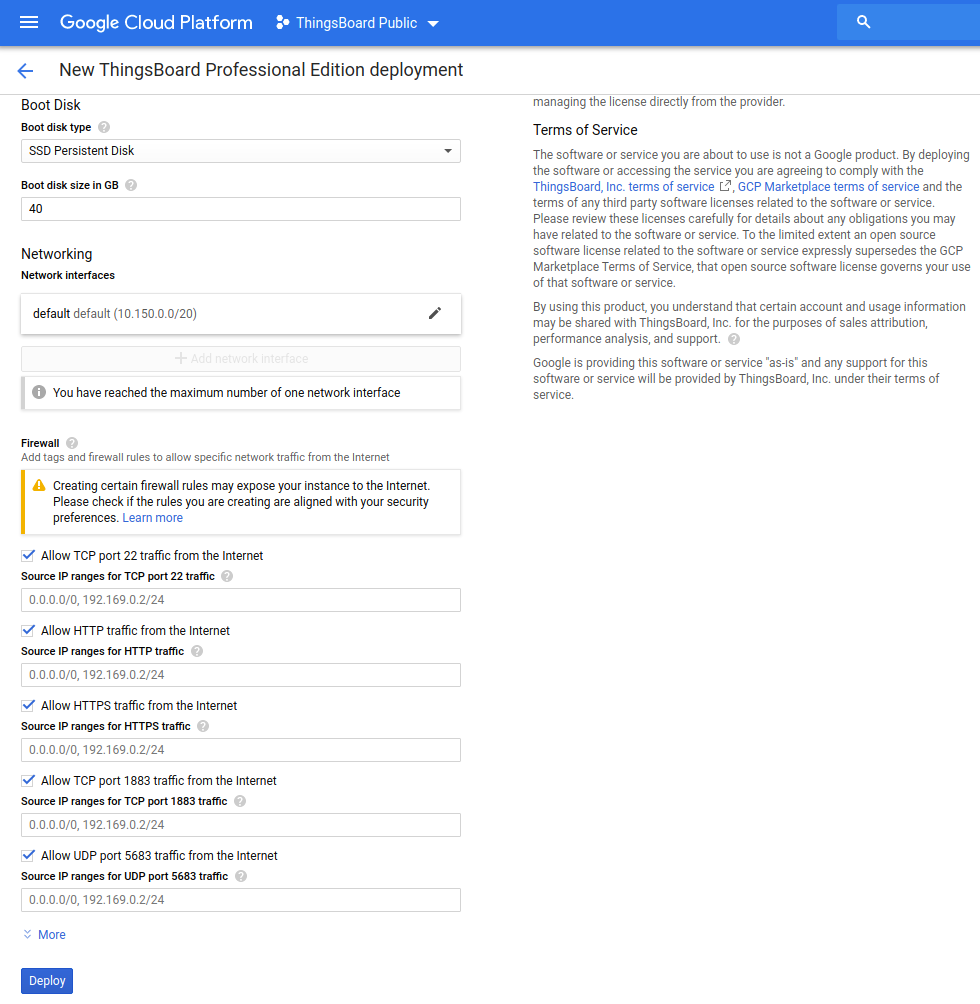
That’s it! Your ThingsBoard instance is now deploying! When complete you should see:
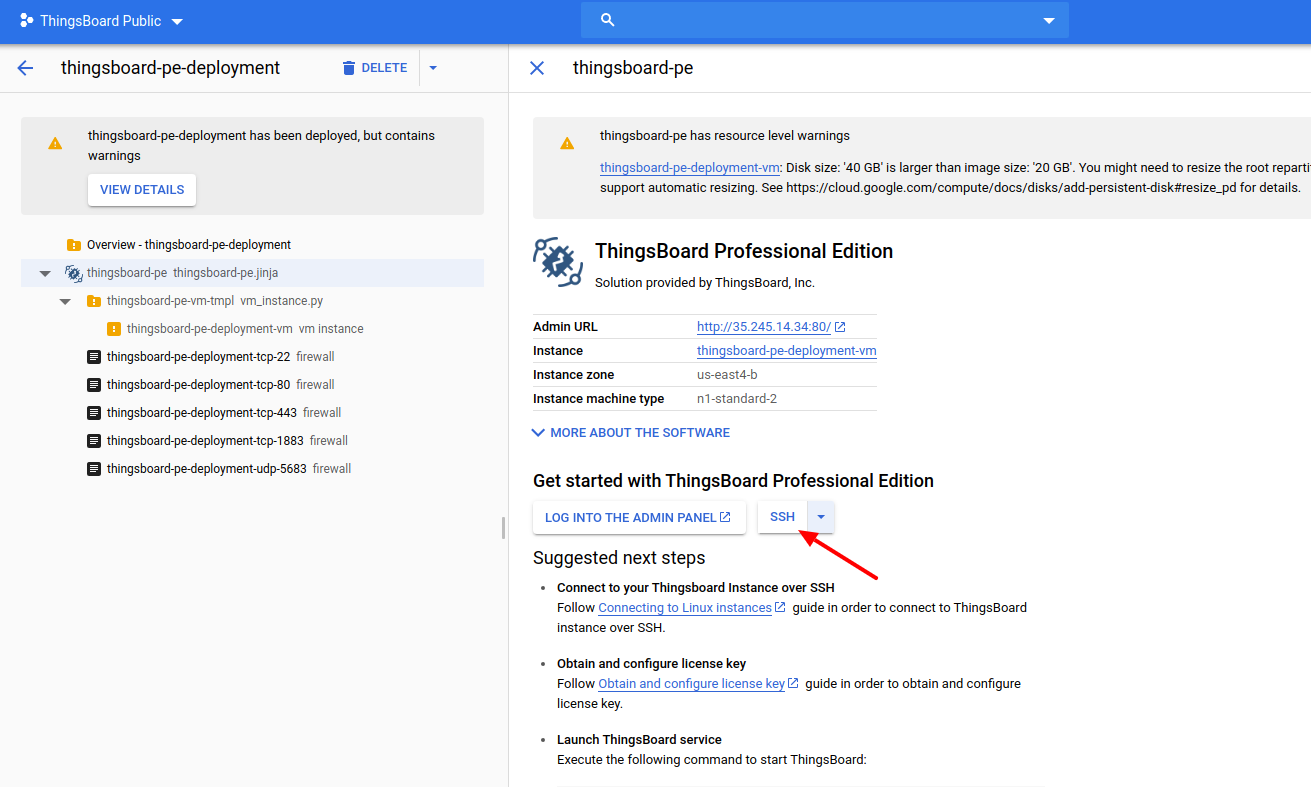
- Click the SSH button. This will open the SSH session in the browser window. Don’t close this window. We will use it in Step 3.1.
Step 2. Obtain your license secret
In order to activate your ThingsBoard instance you will need to get the license secret. ThingsBoard Licenses are managed by ThingsBoard License Portal.
Please register on ThingsBoard License Portal to get your license. See How-to get pay-as-you-go subscription or How-to get perpetual license for more details.
Please save your license secret to a safe place. We will use them later in this guide.
Step 3. Configure your license secret
Once you get the license secret, you should put it to the thingsboard configuration file.
Step 3.1. Put License Secret to thingsboard configuration file
Open the file for editing using the following command:
1
sudo nano /etc/thingsboard/conf/thingsboard.conf
Locate the following configuration block:
1
2
3
# License secret obtained from ThingsBoard License Portal (https://license.thingsboard.io)
# UNCOMMENT NEXT LINE AND PUT YOUR LICENSE SECRET:
# export TB_LICENSE_SECRET=
and put your license secret. Please don’t forget to uncomment the export statement. See example below:
1
2
3
# License secret obtained from ThingsBoard License Portal (https://license.thingsboard.io)
# UNCOMMENT NEXT LINE AND PUT YOUR LICENSE SECRET:
export TB_LICENSE_SECRET=YOUR_LICENSE_SECRET_HERE
Step 4. Launch ThingsBoard service
Execute the following command to start ThingsBoard:
1
sudo service thingsboard start
Step 5. Connect to Thingsboard UI
Now you can open this link in your browser:
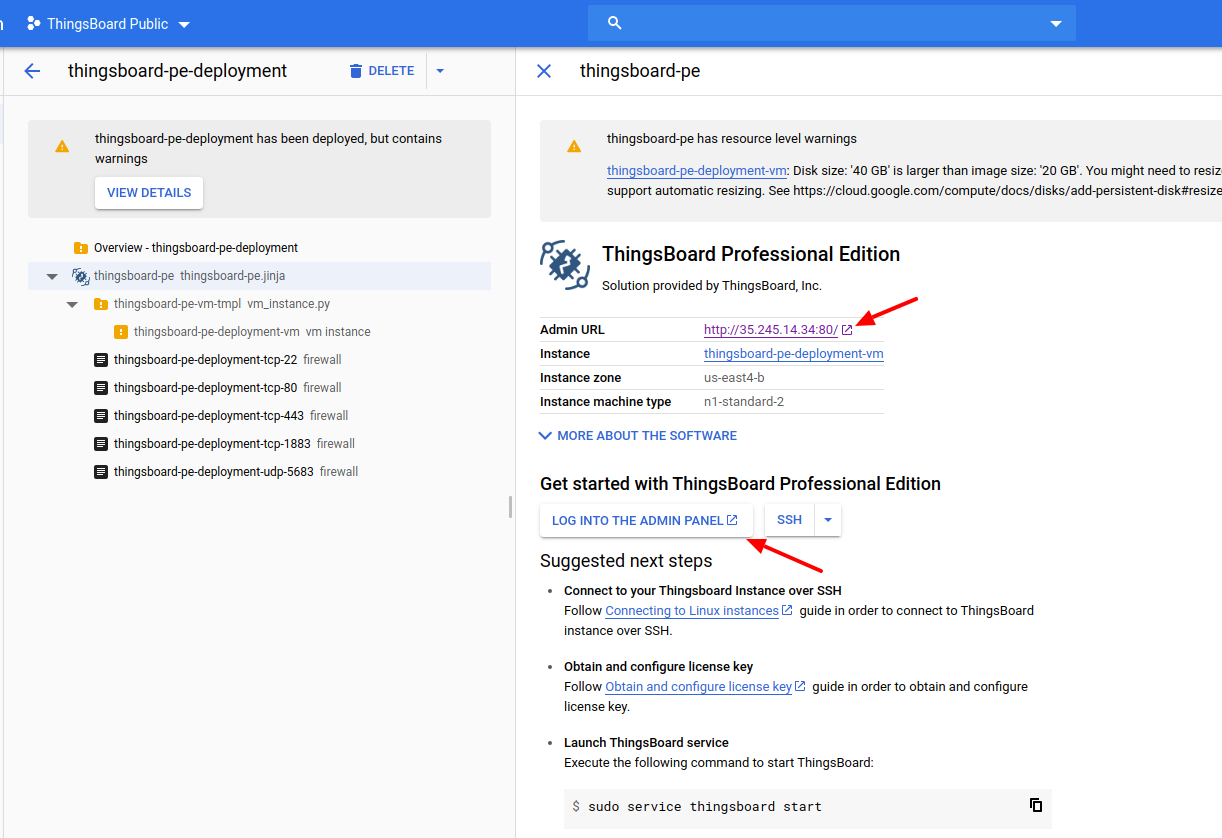
Use this login to connect as system Administrator
- sysadmin@thingsboard.org
Default password for System Administrator is sysadmin
Now you can proceed to the next steps.
Post-installation steps
Configure HAProxy to enable HTTPS
- Step 1. Assign valid domain name system (DNS) record to your instance external IP address.
- Step 2. Connect to your instance using SSH or PuTTY using instructions from the previous questions above.
- Step 3. Execute the following commands:
1 2
sudo certbot-certonly --domain smth.yourcompany.com --email support@yourcompany.com sudo haproxy-refresh
1
2
where **smth.yourcompany.com** is your DNS name from the second step
and **support@yourcompany.com** is your email to get notifications from [certbot](https://certbot.eff.org/).