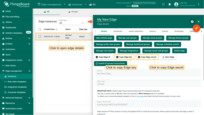- Version Compatibility Rules:
- Prerequisites
- Installation and Configuration
- Troubleshooting
- Next Steps
Before installing ThingsBoard Edge, ensure that ThingsBoard Server is installed and updated to the latest version.
Additionally, verify that the ThingsBoard Edge and ThingsBoard Server versions are compatible.
This guide provides step-by-step instructions for installing ThingsBoard Edge on Windows using Docker.
Prerequisites
To start running ThingsBoard Professional Edition Edge, you will need an active ThingsBoard Professional Edition account that supports Edge functionality.
Sign up for a ThingsBoard Cloud account, which is the easiest way to get started. Throughout the rest of this tutorial, this URL will be referred to as SERVER_URL Log in using your ThingsBoard Cloud tenant credentials. |
|
You can install the ThingsBoard Professional Edition local server. For this, please refer to the ThingsBoard installation guide. The local server can be accessed via http://localhost:8080. Throughout this tutorial, we will refer to this URL as SERVER_URL. Log in with:
|
Edge Hardware Requirements
The hardware requirements for ThingsBoard Edge are determined by the number of connected devices and the intensity of interactions with the platform interface. To ensure optimal performance, we recommend the following:
- At least 1GB of RAM (Light workload): It is suitable for minimal interactions with the platform interface, such as dashboards and device management, and fewer than 100 connected devices.
- At least 4GB of RAM (Heavy workload): This configuration is suitable for intense platform interactions and 100+ devices connected to a single machine.
Deploying a New Edge Instance
To create a new Edge:
-
Sign in to your ThingsBoard PE instance and navigate to the Edge Management > Instances section. Click the ”+” icon in the top right corner and select the “Add new edge” option.
-
Enter a name for the Edge you are creating. For example, “My New Edge”. If needed, update the cloud endpoint.
- If the Edge runs in a Docker container, do not use “localhost” as the endpoint. Instead, use the IP address of the machine where ThingsBoard PE is hosted and accessible by the Edge container. For example, http://10.7.2.143:8080.
- If you are using the ThingsBoard Cloud, there’s no need to change this setting — keep it as is.
- Click the “Add” button to confirm the addition of the Edge instance.
-
Your new Edge is created and will appear at the top of the list, as entries are sorted by creation time by default.
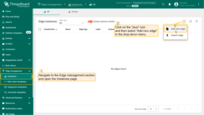
Sign in to your ThingsBoard PE instance and navigate to the Edge Management > Instances section. Click the ”+” icon in the top right corner and select the “Add new edge” option.
{:target="_blank"}, do not use “localhost” as the endpoint. Instead, use the IP address of the machine where ThingsBoard PE is hosted and accessible by the Edge container. For example, http://10.7.2.143:8080.
If you are using the ThingsBoard Cloud, there’s no need to change this setting — keep it as is.
Click the "Add" button to confirm the addition of the Edge instance.](/images/pe/edge/installation-add-edge-item-2-preview.png)
Enter a name for the Edge you are creating. For example, “My New Edge”. If needed, update the cloud endpoint.
- If the Edge runs in a Docker container, do not use “localhost” as the endpoint. Instead, use the IP address of the machine where ThingsBoard PE is hosted and accessible by the Edge container. For example, http://10.7.2.143:8080.
- If you are using the ThingsBoard Cloud, there’s no need to change this setting — keep it as is.
- Click the “Add” button to confirm the addition of the Edge instance.
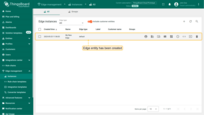
Your new Edge is created and will appear at the top of the list, as entries are sorted by creation time by default.
Docker installation
Installation and Configuration
Step 1. Running ThingsBoard Edge
Here you can find ThingsBoard Edge docker image:
Windows users should use docker managed volume for ThingsBoard Edge DataBase.
Create docker volume (for ex. mytb-edge-data) before executing docker run command:
Open “Docker Quickstart Terminal”. Execute the following command to create docker volume:
1
2
3
docker volume create mytb-edge-data
docker volume create mytb-edge-logs
docker volume create mytb-edge-data-db
Click on Copy Edge Key and Copy Edge Secret in the edge details section. This will copy your edge credentials to your clipboard. Be sure to store them in a secure location, as these values will be needed in the following steps.
Create docker compose file for ThingsBoard Edge service:
1
docker-compose.yml
1
2
3
4
5
6
7
8
9
10
11
12
13
14
15
16
17
18
19
20
21
22
23
24
25
26
27
28
29
30
31
32
33
34
35
36
version: '3.8'
services:
mytbedge:
restart: always
image: "thingsboard/tb-edge-pe:4.2.0EDGEPE"
ports:
- "8080:8080"
- "1883:1883"
- "5683-5688:5683-5688/udp"
environment:
SPRING_DATASOURCE_URL: jdbc:postgresql://postgres:5432/tb-edge
EDGE_LICENSE_INSTANCE_DATA_FILE: /data/instance-edge-license.data
CLOUD_ROUTING_KEY: PUT_YOUR_EDGE_KEY_HERE # e.g. 19ea7ee8-5e6d-e642-4f32-05440a529015
CLOUD_ROUTING_SECRET: PUT_YOUR_EDGE_SECRET_HERE # e.g. bztvkvfqsye7omv9uxlp
CLOUD_RPC_HOST: PUT_YOUR_CLOUD_IP # e.g. 192.168.1.1 or thingsboard.cloud
CLOUD_RPC_SSL_ENABLED: 'false' # set it to 'true' if you are connecting edge to thingsboard.cloud
volumes:
- mytb-edge-data:/data
- mytb-edge-logs:/var/log/tb-edge
postgres:
restart: always
image: "postgres:15"
ports:
- "5432"
environment:
POSTGRES_DB: tb-edge
POSTGRES_PASSWORD: postgres
volumes:
- mytb-edge-data-db:/var/lib/postgresql/data
volumes:
mytb-edge-data:
external: true
mytb-edge-logs:
external: true
mytb-edge-data-db:
external: true
Where:
- restart: always: ThingsBoard Edge automatically starts on system reboot or after a failure.
- 8080:8080: Connect local port 8080 to the container’s internal HTTP port 8080.
- 1883:1883: Connect local port 1883 to the container’s internal MQTT port 1883.
-
5683-5688:5683-5688/udp: Connect local UDP ports 5683–5688 to the container’s internal CoAP and LwM2M ports.
-
thingsboard/tb-edge-pe:4.2.0EDGEPE: The ThingsBoard Edge PE Docker image.
- CLOUD_ROUTING_KEY: Enter the actual Edge key.
- CLOUD_ROUTING_SECRET: Enter the actual Edge secret.
-
CLOUD_RPC_HOST: he IP address or hostname of the machine running the ThingsBoard platform.
- CLOUD_RPC_SSL_ENABLED: Defines whether SSL is used for the connection between Edge and the ThingsBoard server. Use true to enable SSL, or false to disable it.
Set the terminal in the directory which contains the docker-compose.yml file and execute the following commands to up this docker compose directly:
1
docker compose up -d && docker compose logs -f mytbedge
Step 2. Open ThingsBoard Edge UI
Once the Edge service is started, open the Edge UI at http://localhost:8080.
Please use your tenant credentials from local Server instance or ThingsBoard Cloud to log in to the ThingsBoard Edge.
Step 3. Detaching, stop and start commands
You can detach from session terminal using Ctrl-p Ctrl-q key sequence - the container will keep running in the background.
In case of any issues you can examine service logs for errors. For example to see ThingsBoard Edge container logs execute the following command:
1
docker compose logs -f mytbedge
To stop the container:
1
docker compose stop mytbedge
To start the container:
1
docker compose start mytbedge
Troubleshooting
DNS issues
NOTE If you observe errors related to DNS issues, for example
1
127.0.1.1:53: cannot unmarshal DNS message
You may configure your system to use Google public DNS servers
Next Steps
Congratulations! You have successfully provisioned, installed and connected ThingsBoard Edge to ThingsBoard server.
You can continue with Getting started guide to get the basic knowledge of ThingsBoard Edge or you can jump directly to more advanced topics:
-
Getting started guide - Provide quick overview of main ThingsBoard Edge features. Designed to be completed in 15-30 minutes:
-
Edge Rule Engine:
-
Rule Chain Templates - Learn how to use ThingsBoard Edge Rule Chain Templates.
-
Provision Rule Chains from cloud to edge - Learn how to provision edge rule chains from cloud to edge.
-
- Security:
- gRPC over SSL/TLS - Learn how to configure gRPC over SSL/TLS for communication between edge and cloud.
-
Features:
-
Edge Status - Learn about Edge Status page on ThingsBoard Edge.
-
Cloud Events - Learn about Cloud Events page on ThingsBoard Edge.
-
-
Use cases:
-
Manage alarms and RPC requests on edge devices - This guide will show how to generate local alarms on the edge and send RPC requests to devices connected to edge:
-
Data filtering and traffic reduce - This guide will show how to send to cloud from edge only filterd amount of device data:
-
- Roadmap - ThingsBoard Edge roadmap.