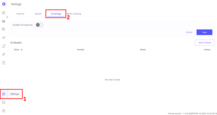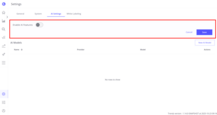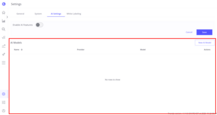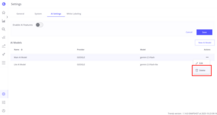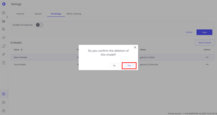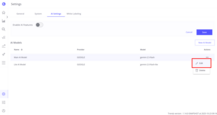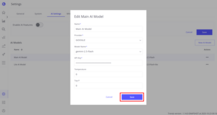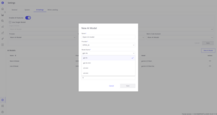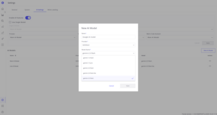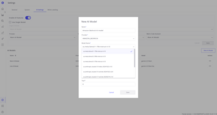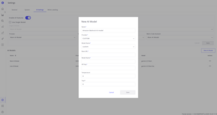Trendz proposes a wide range of features that rely on large language models (AI models).
For cloud installations, Trendz provides a default AI model with a limited number of requests available. To extend this request limit or to enable additional AI features, you need to configure the AI Settings section.
AI Settings
Navigate to Settings → AI Assistant tab.
This section contains two parts: the AI Features section and the AI Models section. Before configuring the AI Features, you must add at least one AI Model.
AI Models
To add a new AI model:
- Click the New AI Model button.
- Enter a Name (any label you wish to identify the model in the list).
- Choose a Provider (currently supported:
OPEN_AI,GOOGLE,AMAZON_BEDROCK,CUSTOM). - Enter the Model Name (specific to the provider).
- Provide additional parameters (like Base URL or API Key), depending on the provider.
- Set the Temperature and Top P parameters.
- Click Save.
If everything is set up correctly, you will see a success message.
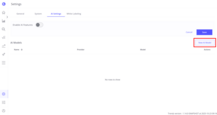
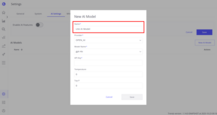
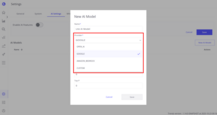
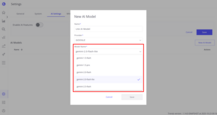
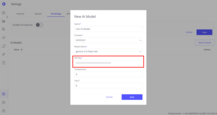
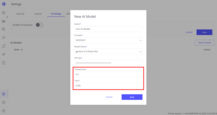
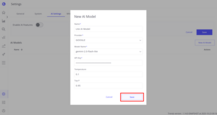
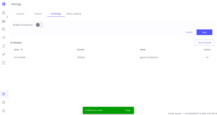
- Temperature determines how creative or deterministic the model is. A lower value (e.g., 0) produces more repetitive and predictable responses, while a higher value increases creativity and diversity.
- Top P (nucleus sampling) controls the probability distribution used when generating responses. Lower values restrict the model to more likely outputs; higher values allow more variety.
Once a model is created, you can add as many as you need - for instance, different models from multiple providers for different features.
To delete a Model: Click Actions → Delete → Confirm.
Important: If you delete a model that is already used in AI Features, the feature using this model will be disabled.
To edit a Model: Click Actions → Edit → Change Properties → Save.
AI Features
To enable AI features, toggle Enable AI Features on.
Once enabled, you will see two configuration options:
- Use Single Model: apply a single AI model for all features.
- Custom per Feature Configuration: assign different AI models to specific features.
To switch between options, enable or disable Use Single Model checkbox.
If you select the single model option, the same model will be used for all AI functions. For more flexibility, you can assign different models to the following features:
- Prompts - used for AI View Summary (learn more here).
- View Assistant - used for View Assistant features (learn more here).
- Metric Code Assistant - used for Metric Explorer feature (learn more here).
Different features may require different model configurations:
- Quick models - for fast responses (e.g., View Assistant)
- Cost-efficient models - for lightweight tasks (e.g., Prompts)
- Advanced models - for complex reasoning (e.g., Metric Code Assistant)
If a feature is disabled, neither you nor other users will be able to access AI capabilities related to it.
Once all configurations are completed, click Save to apply the changes.
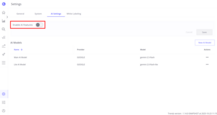
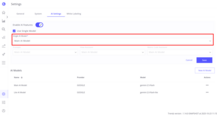
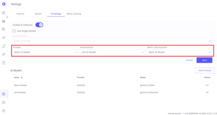
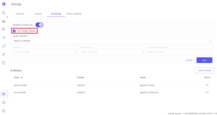
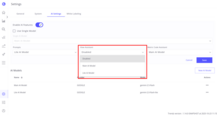
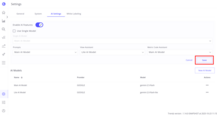
AI Model Providers Overview
Currently, Trendz could be integrated with the following providers:
- OPEN_AI
- AMAZON_BEDROCK
- CUSTOM (OpenAI API)
Open AI
Please refer to the Open AI API key documentation to find out how to create API keys for Open AI models.
Supported models:
- Gpt-4o (Recommended - high performance)
- Input (1m) token price: 2.5$
- Output (1m) token price: 10$
- Gpt-4o-mini (Recommended - cost efficiency)
- Input (1m) token price: 0.15$
- Output (1m) token price: 0.6$
- o3-mini (Recommended - cost efficiency, high performance but slow speed)
- Input (1m) token price: 1.1$
- Output (1m) token price: 4.4$
- o4-mini (Recommended - cost efficiency, high performance but slow speed)
- Input (1m) token price: 1.1$
- Output (1m) token price: 4.4$
Google (Recommended):
Please refer to the Google API key documentation to find out how to create an API key for Google models.
Supported models:
- Gemini-1.5-pro
- Input (1m) token price: 1.25$
- Output (1m) token price: 5$
- Gemini-1.5-flash
- Input (1m) token price: 0.075$
- Output (1m) token price: 0.3$
- Gemini-2.0-flash (Recommended - cost efficiency, average performance)
- Input (1m) token price: 0.1$
- Output (1m) token price: 0.4$
- Gemini-2.0-flash-lite
- Input (1m) token price: 0.075$
- Output (1m) token price: 0.3$
- Gemini-2.5-flash (Recommended - high performance)
- Input (1m) token price: 0.3$
- Output (1m) token price: 2.5$
Amazon Bedrock
Please refer to AWS API key documentation to find out how to create Access key IDs and Secret access keys.
Supported models:
- Amazon (Recommended)
- Amazon Nova Lite (Recommended - cost efficiency)
- Input (1m) token price: 0.06$
- Output (1m) token price: 0.24$
- Amazon Nova Pro
- Input (1m) token price: 0.8$
- Output (1m) token price: 3.2$
- Amazon Nova Lite (Recommended - cost efficiency)
- Anthropic
- Claude 3.5 haiku
- Input (1m) token price: 0.8$
- Output (1m) token price: 4$
- Claude 3.5 sonnet (Recommended)
- Input (1m) token price: 3$
- Output (1m) token price: 15$
- Claude 3.7 sonnet
- Input (1m) token price: 3$
- Output (1m) token price: 15$
- Claude 3.5 haiku
- Meta Llama
- Llama 3.1 Instruct (70b)
- Input (1m) token price: 0.72$
- Output (1m) token price: 0.72$
- Llama 3.2 Instruct (90b)
- Input (1m) token price: 0.72$
- Output (1m) token price: 0.72$
- Llama 3.3 Instruct (70b) (Recommended)
- Input (1m) token price: 0.72$
- Output (1m) token price: 0.72$
- Llama 3.1 Instruct (70b)
- Mistral AI
- Mistral Large (24.02)
- Input (1m) token price: 3$
- Output (1m) token price: 12$
- Mistral Large (24.02)
Other Models (Custom)
It’s possible to connect any model that supports the OpenAI API standard. To do this, choose the Custom provider,
enter the model URL, model name, and API key.
Next Steps
-
Getting started guide - These guide provide quick overview of main Trendz features.
-
Installation guides - Learn how to setup ThingsBoard on various available operating systems.
-
Metric Explorer - Learn how to explore and create new metrics with Trendz Metric Explorer.
-
Anomaly Detection - Learn how to identify anomalies in the data.
-
Calculated Fields - Learn about Calculated fields and how to use them.
-
States - Learn how to define and analyse states for assets based on raw telemetry.
-
Prediction - Learn how to make forecasts and predict telemetry behavior.
-
Filters - Learn how filter dataset during analysis.
-
Available Visualizations - Learn about visualization widgets available in Trendz and how to configure them.
-
Share and embed Visualizations - Learn how to add Trendz visualizations on ThingsBoard dashboard or 3rd party web pages.