- Configuration
- Take picture from gallery
- Take Photo
- Open map directions
- Open map location
- Scan QR code
- Make phone call
- Get phone location
- Take screenshot
Mobile actions is a special subtype of widget actions allowing to use various mobile device functions like take photo, scan QR code, get device location, make phone call and so on. Result of mobile action can be processed by special java-script functions allowing you to perform further processing, for ex. save taken photo or device location to entity attributes, use scanned QR code for device claiming, etc.
Configuration
You can configure mobile actions in the dashboard widget configuration:
- Go to the Dashboard groups through the main menu on the left of the screen;
-
Open target dashboard group;
- Click on the dashboard you want to modify;
- In the opened dashboard details click Open dashboard button;
- Use the pencil button in the bottom-right corner of the screen to enter dashboard edit mode;
- Edit target widget by clicking the Pencil icon on the right top of the widget;
- In the widget’s Edit mode move to the last cell Actions;
- Click the “+” icon on the right of the window to add a new action;
- In the drop-down menu Type, choose a Mobile action action type;
- In the Mobile action type drop-down menu choose mobile action type you want to set up;
- Configure java-script functions with your own processing logic depending on the selected mobile action type.
Use help buttons to open details about function definitions and examples;

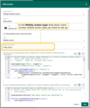
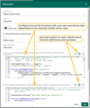
Use help buttons to open details about function definitions and examples.
Take picture from gallery
The action opens image gallery picker to select the picture. It returns selected image as a URL in base64 data format. You can configure processImage function to process resulting image data. For example an image can be stored as entity attribute value, which allows it to be displayed later using widgets.
See Mobile action configuration to learn how to configure this action.
Take Photo
The action opens phone camera for taking photo. It returns captured photo image as a URL in base64 data format. You can configure processImage function to process resulting image data. For example an image can be stored as entity attribute value, which allows it to be displayed later using widgets.
See Mobile action configuration to learn how to configure this action.
Open map directions
The action takes provided location in latitude/longitude format and opens available map application to display possible directions. You should configure getLocation function to prepare location data. For example, you can extract latitude/longitude values from current entity attributes and external map application will display to user possible directions to target entity.
See Mobile action configuration to learn how to configure this action.
Open map location
The action takes provided location in latitude/longitude format and opens available map application to display the location on the map. You should configure getLocation function to prepare location data. For example, you can extract latitude/longitude values from current entity attributes and external map application will display to user target entity location.
See Mobile action configuration to learn how to configure this action.
Scan QR code
The action opens QR code scanner to scan QR code. It returns scanned QR code value. You can configure processQrCode function to process resulting QR code. For example QR code can be used in device claiming scenario. The value of QR code can be presented as device claiming information containing device name and secret key. User scans QR code, and then it parsed as a device claiming info used to perform device claiming. See Claiming devices for details.
See Mobile action configuration to learn how to configure this action.
Make phone call
The action takes provided phone number and opens associated application to make phone call. You should configure getPhoneNumber function to return phone number. For example, you can extract phone number value from current entity attribute and user will be directed to appropriate phone application to make a call.
See Mobile action configuration to learn how to configure this action.
Get phone location
The action takes current phone location using location services. It returns location as a pair of latitude and longitude values. You can configure processLocation function to process resulting location data. For example location data can be stored as entity attribute values to set or update current location of the entity to be displayed in map widgets.
See Mobile action configuration to learn how to configure this action.
Take screenshot
The action captures current phone screen. It returns captured screen image as a URL in base64 data format. You can configure processImage function to process resulting image data. For example an image can be stored as entity attribute value, which allows it to be displayed later using widgets.
See Mobile action configuration to learn how to configure this action.