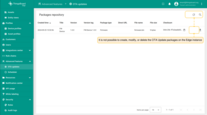Overview
The ThingsBoard Over-the-Air (OTA) Update feature is a powerful way to remotely manage device firmware or software, reducing the need for manual updates and enabling rapid deployment of enhancements or fixes.
The Edge OTA Update feature is designed similarly to the Platform (Cloud) OTA Update. As a result, the Edge OTA Update packages can be deployed in both Device and Device Profile configurations in the same manner as Platform Device and Device Profile configurations. Please refer to the Platform OTA Updates documentation for a general understanding of the OTA Update feature.
Provisioning OTA Packages to the ThingsBoard Repository
All OTA firmware and software packages are created on the Platform and automatically propagated to each Edge instance connected to it. No additional actions are required from the Tenant administrator or User.
Create the OTA Update Package
To create the OTA update package on your ThingsBoard Platform, navigate to the Advanced features > OTA updates section and click the ”+” icon. In the pop-up window, fill in the following fields:
- Title: Enter the firmware package name.
- Version: Enter the firmware package update version number.
- Version tag: The field is populated with the relevant information automatically. If a custom tag is entered, it should match the package version reported by the device in question (optional).
- Device profile: Select the device profile.
- Package Type: Select the package type (Firmware or Software).
- “Upload binary file”/”Use external URL” radiobutton: Select the file package source. Depending on the selected option, the following will occur:
- Package file: Drag-n-drop the package file or browse to it on your computer.
- Direct URL: Enter a direct URL to download the file.
- Click the “Add” button. Please note: once the package is uploaded, the title, version, device profile, and package type cannot be modified.
- Verify that firmware package has been successfully uploaded.
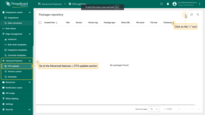
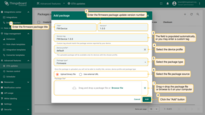
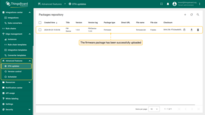
Verify the OTA Update Package on the Edge Instance
Log in to the ThingsBoard Edge instance using your credentials and navigate to the Advanced features > OTA updates section. This is to confirm that the firmware package has been successfully provisioned on the Edge instance.
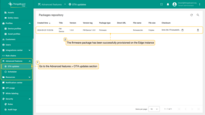
Next steps
-
Getting started guide - Provide quick overview of main ThingsBoard Edge features. Designed to be completed in 15-30 minutes:
-
Installation guides - Learn how to setup ThingsBoard Edge on various available operating systems and connect to ThingsBoard Server.
-
Edge Rule Engine:
-
Rule Chain Templates - Learn how to use ThingsBoard Edge Rule Chain Templates.
-
Provision Rule Chains from cloud to edge - Learn how to provision edge rule chains from cloud to edge.
-
- Security:
- gRPC over SSL/TLS - Learn how to configure gRPC over SSL/TLS for communication between edge and cloud.
-
Features:
-
Edge Status - Learn about Edge Status page on ThingsBoard Edge.
-
Cloud Events - Learn about Cloud Events page on ThingsBoard Edge.
-
-
Use cases:
-
Manage alarms and RPC requests on edge devices - This guide will show how to generate local alarms on the edge and send RPC requests to devices connected to edge:
-
Data filtering and traffic reduce - This guide will show how to send to cloud from edge only filterd amount of device data:
-
- Roadmap - ThingsBoard Edge roadmap.