- LwM2M basics
- Getting started
- ThingsBoard LwM2M support
- RPC Commands
- Read Operation
- Discover Operation
- Write Operation
- Write-Attributes Operation
- Read-Composite Operation
- Write-Composite Operation
- Execute Operation
- Delete Operation
- Observe Operation
- Observe-Composite Operation
- Cancel Observation Operation
- Cancel Observation-Composite Operation
- Cancel All Observations Operation
- Read All Observations Operation
- Discover All Operation
- Firmware over-the-air updates
- Software over-the-air updates
- Software update strategy
- Use Object 19 for OTA file metadata [Optional]
- Software update process: LwM2M software update state transitions
- Push software update as binary file using Object 9 and Resource 2.
- Auto-generate a unique CoAP URL to download the package and push the software package via Object 9 and Resource 3.
- Test OTA using ThingsBoard LwM2M Demo Client
- Advanced topics
Before proceeding, we recommend reviewing the general Getting Started guide to become familiar with ThingsBoard basics. Additionally, it is advisable to explore the Device profiles documentation.
LwM2M basics
LwM2M (Lightweight M2M) is a device management protocol designed for constrained devices and the demands of a machine-to-machine (M2M) environments. You can find more information about LwM2M here.
One of the key advantages of LwM2M is its rich library of data structures, known as the LwM2M Object and Resource Registry. The most up-to-date list of available objects can be found in this GitHub repository.
The registry enables efficient serialization/deserialization of telemetry data. The LwM2M protocol defines the processes for:
- Device registration
- Configuration and management
- Firmware/software updates
LwM2M object structure
DTLS Connection ID (CID) — used only when security mode is enabled
- The default server-side CID length is now 8 bytes
(parameter COAP_DTLS_CONNECTION_ID_LENGTH in tb-lwm2m-transport.yml).
-
Setting the server CID length to 8 bytes automatically enables the MultiNodeConnectionIdGenerator, which assigns a unique CID to each client session. This improves DTLS connection resilience and allows stable operation in multi-node deployments.
-
With LWM2M_DTLS_CONNECTION_ID_LENGTH = 8, the following behavior is enabled:
-
MultiNode Connection ID generator with NodeID = 0x00 (applicable for a single-server deployment).
-
Ensures DTLS session continuity across reconnects, especially in NATed or unstable network environments.
-
-
Table: CID length alignment between LWM2M client and server
| № | CID Client | CID Server | Connection Mode | NodeID | Description |
| 1 | null | null | DTLS 1.2 (no CID) | – | Both sides do not support CID |
| 2 | 1 | null | DTLS 1.2 (no CID) | – | Server does not support CID → CID not used |
| 3 | null | 4 | DTLS 1.2 (no CID) | – | Client does not initiate CID → handshake without Connection ID |
| 4 | 0 | 0 | DTLS 1.2 (no CID) | – | CID allowed but not generated by either side |
| 5 | 1 | 1 | DTLS 1.2 + CID active | – | Short CID (SingleNode mode) |
| 6 | 3 | 3 | DTLS 1.2 + CID active | – | CID = 3 bytes, single-node mode |
| 7 | 1 | 5 | DTLS 1.2 + CID active (MultiNode) | 0x00 | Server CID > 4 bytes → server generates NodeID |
| 8 | 2 | 8 | DTLS 1.2 + CID active (MultiNode) | 0x00 | Server CID = 8 bytes → server generates NodeID |
| 9 | 16 | 2 | DTLS 1.2 + CID active | – | Server without NodeID, client uses long CID |
| 10 | null | 8 | DTLS 1.2 (no CID) | 0x00 | Server in MultiNode mode, but client does not support CID |
Handling of Object Versions in the LwM2M Model Structure
Each object in the model structure always contains the
When adding a model to a profile, the following logic is applied to determine the ObjectVersion:
If the model explicitly includes the
If the
⚠️ Note: Important!!! ObjectVersion is always controlled by the ThingsBoard LwM2M transport through the model added to the corresponding device profile.
During LwM2M client registration, the initialization procedure is triggered as defined in the profile configuration: Read (Attributes and/or Telemetry), and Observe of those fields. If the ObjectVersion in the profile differs from the ObjectVersion sent by the LwM2M client during registration, all initialization operations for that object will be rejected.
This version must be determined precisely, as it directly affects how requests are generated and sent to the device. Therefore, when sending any request from the terminal, the object’s ObjectVersion must always be specified. If this information is omitted, the system will use ObjectVersion = LwM2MVersion, which is typically provided by the LwM2M device during the registration process. If LwM2MVersion is also missing from the registration request, the default value LwM2MVersion = 1.0 is assumed.
Example usage of object version syntax when sending requests from the terminal:
1
2
3
4
5
6
"/3_1.2/0/9" // ObjectID = 3, ObjectVersion = 1.2
"/3/0/9" // ObjectID = 3, ObjectVersion = LwM2MVersion.
// If LwM2MVersion = 1.1, the request sent to the LwM2M client will be:
"/3_1.1/0/9"
// If LwM2MVersion = 1.2, the request sent to the LwM2M client will be:
"/3_1.2/0/9"
Handling object versions when sending requests from the terminal
If an LwM2M client registered in the ThingsBoard LwM2M transport has ObjectID = 3, ObjectVersion = 1.1, then the request “/3_1.1/0/9” will be successfully processed.
If an LwM2M client has ObjectID = 3, ObjectVersion = 1.2, and the request is “/3_1.1/0/9”, the request will be rejected and return an error with the message: “Invalid object version. Required version: 1.1”
1
2
3
4
5
6
7
// LwM2M client registered in the ThingsBoard LwM2M transport has ObjectID = 3, ObjectVersion = 1.1
"/3_1.1/0/9" // ok
"/3_1.2/0/9" // return error
// LwM2M client registered in the ThingsBoard LwM2M transport has ObjectID = 3, ObjectVersion = 1.2
"/3_1.1/0/9" // return error
"/3_1.2/0/9" // ok
Handling of resources
Each LwM2M object instance contains multiple resources.
What is an LwM2M resource?
An LwM2M resource represents a piece of data that you can read from or write to the device.
For example, the resource “3.0.2” always represents the device serial number:
- 3 – object ID
- 0 – object instance
- 2 – resource ID
Each resource has the following main properties:
- Name - human-readable name of the resource
- Type - data type: String, Integer, etc.
- Operations - R (read), RW (read-write), E (execute), etc.
Getting started
This section covers how to provision your first LwM2M device in ThingsBoard. We will use ThingsBoard LwM2M Demo Client test client to simulate LwM2M device.
Step 1. Upload LwM2M models
To begin, the System administrator or Tenant administrator must upload the LwM2M models.
Tip: We recommend downloading the latest list of LwM2M models from the official GitHub repo and importing all of them.
Make sure that the versions of the LwM2M models you upload match the versions of the LwM2M objects used by your actual devices.
- Log in to your ThingsBoard instance as a System administrator.
- Navigate to the “Resources library” page under the “Resources” section.
- Click the “+” (Add resource) button in the top-right corner of the window.
- Upload one or more LwM2M model files.
- Click “Add” to complete the upload.
Once uploaded, you should see the new models listed in the Resources library.
The Tenant administrator has the ability to:
- Use LwM2M models uploaded by the System administrator.
- Override existing models or upload custom ones.
⚠️ Important: A Tenant administrator cannot delete files uploaded by the System Administrator. They can only delete models that were uploaded by themselves.
Step 2. Define LwM2M device profile
Once you've uploaded the LwM2M models, you can use them to configure a device profile for LwM2M devices. For general information about device profiles, read here.
Step 2.1 Create the LwM2M profile.
The key step here is to select the LwM2M transport type during the Transport configuration stage. This configuration allows you to define the list of LwM2M Objects that your devices will support.
- Go to the “Device profiles” page under the “Profiles” section.
- Click the “+” (Add device profile) button in the top-right corner of the window, and in the pop-up menu, select “Create new device profile”.
- Enter a name for the profile.
- Navigate to the “Transport configuration” tab.
- Select “LwM2M” as the transport type from the dropdown menu.
- Click “Add” to create the device profile.
The new profile has been successfully created.
Step 2.2 Choose LwM2M objects.
Let's define the following LwM2M objects in the device profile:
- Device object - Device #3_1.2
- Connectivity - Connectivity Monitoring #4_1.3
- Firmware update - Firmware Update #5_1.1
- Location monitoring - Location #6_1.0
To do this, follow these steps:
- Select the previously created LwM2M profile.
- Go to the “Transport configuration” tab.
- Click the “Edit” button.
- Add objects from the drop-down list.
⚠️ Note: These objects must be preloaded into the Resource library in advance.
Step 2.3 Configure the Mapping
Now let's configure how ThingsBoard should process LwM2M object data:
- The device object provides manufacturer, model number, and serial number. Let's configure ThingsBoard to receive this data as attributes.
- We will observe and collect data such as radio signal strength, link quality, and device location, and store it as telemetry in ThingsBoard.
The Observe feature in LwM2M allows the server to receive data only when the values change.
You can also configure conditions for reporting specific resources via LwM2M attributes (covered in the advanced section).
All settings in the device profile are used to initialize the LwM2M client during the Registration operation.
Any changes in the device profile settings are applied immediately if the LwM2M client session is active, or during the next Update Registration.
⚠️ Important: All profile configuration changes are applied only if the object version in the profile matches the version used by the LwM2M client, according to the rules described in the Handling of Object Versions in the LwM2M Model Structure.
If you are not sure which object versions are used by the LwM2M client, or if this information is not available in advance, then after the LwM2M client connects to the server, complete information about supported objects and their versions is displayed in the client’s telemetry logs.
Example of a registration log after an LwM2M client connects to the server:
1
info: Endpoint [MyClientNoSec] Client registered with registration id: [fR5In7YZNM] LwM2mVersion: [1.1], SupportedObjectIdVer [{1=1.1, 3442=1.0, 3=1.2, 19=1.0, 5=1.1, 6=1.0, 3303=1.1, 9=1.0}] QueueMode [false], BindingMode [U, T]
To do this, follow these steps:
1. For each selected object:
- Check the “Attributes” box for any data you want to retrieve when the device connects and store it as ThingsBoard attributes.
- Check the “Telemetry” and/or “Observe” boxes if you want the Server to monitor those values, fetch updates, and store them as ThingsBoard telemetry.
2. Initialize attributes and telemetry using Observe strategy
By default, the Initialize attributes and telemetry using Observe strategy option is disabled, which means attributes and telemetry are initialized by reading their values one by one; when enabled, they are initialized by subscribing to their values using the selected Observe strategy.
3. Observe strategy
By default, the Observe strategy is set to Single, but you can switch to Composite all or Composite by object to reduce traffic or group resources more efficiently.
Click “Save” to apply the changes.
⚠️ Note: If you uncheck all items (Attributes, Telemetry, Observe) for an object, it will not appear in the device profile configuration.
Additionally, the “Transport configuration” tab also allows you to configure bootstrap settings and other settings.
Step 2.3.1 Observe strategy
ThingsBoard supports multiple observe strategies that define how LwM2M resources are grouped and monitored.
-
Single (default): Each resource is observed individually.
✓ Best accuracy
✗ Higher network traffic. -
Composite All: All resources from all objects are observed via a single Composite Observe request.
✓ Most efficient
✗ Less granular -
Composite by Object: Resources are grouped per object type and each group is observed separately.
✓ Balanced accuracy and traffic.
Observe strategy are configured in the “LWM2M Model” section of the “Transport configuration” tab in the device profile.
If the observe strategy is changed via the profile after the client has connected, the change is applied:
- Immediately, if the LwM2M session is active.
- On the next Update Registration, if the session is inactive.
If you perform Observe operations manually (e.g., via terminal), make sure to account for the current observe strategy:
-
Current strategy: Single, New strategy: Single
You can perform observe-related operations directly, with or without a prior Cancel Observation on the specific resource — as described in the sections Observe Operation and Cancel Observation Operation. -
Current strategy: Composite by Object, New strategy: Composite by Object
You can perform observe-related operations directly, with or without a prior Cancel Observation, depending on your needs — as described in the sections Cancel Observation-Composite Operation, Observe-Composite Operation, and, if needed, Observe Operation, Cancel Observation Operation. -
Current strategy differs from new strategy
In this case, always execute a Cancel All Observations Operation before applying the new observe strategy or performing further observe-related operations.
Step 3. Define LwM2M device credentials
We assume you have successfully created a device profile for LwM2M devices in the previous steps. Now let's create a new device, assign it the previously created LwM2M profile, and configure its credentials.
ThingsBoard supports four types of credentials:
- Pre-Shared Key (PSK)
- Raw Public Key (RPK)
- X.509 Certificate
- No Security (default)
For simplicity, we'll connect the device over plain UDP using the “No Security” mode:
- Start creating a new device and assign it the previously created LwM2M device profile.
- Go to the “Credentials” tab.
- Choose “No Security” as the credential type.
- Enter the Endpoint Client Name — this will be used to identify the device on the network.
🔐 With No Security mode, only the Endpoint Client Name is required for device identification.
- Click “Add”.
The device has been added.
To enhance security, use alternative credential types by enabling DTLS mode. Refer to the DTLS configuration guide for more information on how to set up this mode.
Step 4. Connect the device
At this point, you should have:
- Provisioned the LwM2M device and its credentials (as described in the previous step).
- Built the ThingsBoard LwM2M Demo Client.
Now you are ready to start the client and observe incoming telemetry in ThingsBoard.
Launch the test client
Run the following command from your terminal:
1
java -jar thingsboard-lwm2m-demo-client-{version}.jar -u coap:// -n $UNIQUE_ENDPOINT_NAME
or
1
java -jar thingsboard-lwm2m-demo-client-4.1.0.jar -u coap:// -n $UNIQUE_ENDPOINT_NAME
or
1
docker run --rm -it thingsboard/tb-lwm2m-demo-client:latest -u coap:// -n $UNIQUE_ENDPOINT_NAME
where:
- ** - the **hostname of your LwM2M server with the port = 5685 of LwM2M server;
- $UNIQUE_ENDPOINT_NAME - is the unique name of your endpoint.(e.g., IMEI or any other unique ID)
⚠️ Be sure to replace $UNIQUE_ENDPOINT_NAME with your actual device identifier.
Monitoring telemetry
Once the client connects:
- The device will register with the ThingsBoard LwM2M transport.
- You will begin to receive telemetry data.
The LwM2M transport implementation also stores the logs of communication with the device into telemetry. You can view these logs under the “transportLog” event of the “Latest telemetry” tab.
ThingsBoard LwM2M support
ThingsBoard provides full support for both an LwM2M Server and a Bootstrap Server, with communication over:
- Plain UDP
- DTLS (secure transport over UDP)
As a platform user, you are able to provision LwM2M devices and define the mapping between the LwM2M resources and ThingsBoard device attributes and telemetry (time series data). These mappings are configured within the corresponding LwM2M device profile.
For step-by-step instructions on creating a device profile, refer to the getting started guide.
In the following sections, we will use screenshots of the LwM2M device profile UI to illustrate key features and configuration steps.
Reading LwM2M resources into ThingsBoard attributes
You may configure a device profile to read and/or observe specific LwM2M resources. When configured, the values of these resources will be stored as device attributes in ThingsBoard.
To store resource as the attribute:
- Navigate to the “Transport configuration” tab of your LwM2M device profile.
- Locate the desired LwM2M resource.
- Select the “Attribute” checkbox to store its value as a ThingsBoard attribute.
- Optionally, modify the auto-generated key to define a custom attribute name.
ThingsBoard will read the attribute value during device registration (LwM2M “Register” operation) or during registration update (LwM2M “Update” operation).
Example: Let's configure the platform to read the LwM2M resource /3/0/2 (Device Serial Number) and store it in ThingsBoard as an attribute named “serialNumber”.
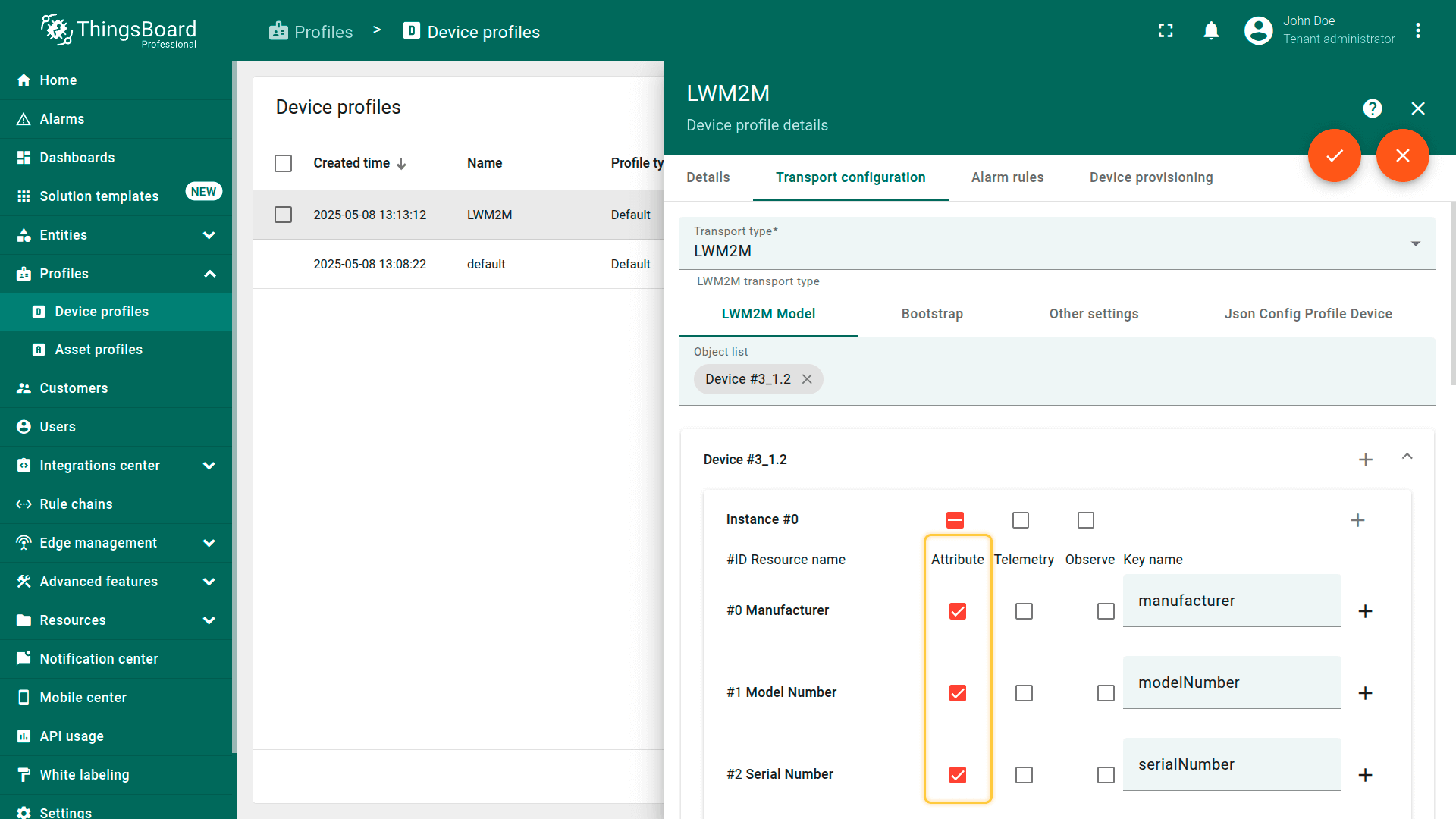
Observing attributes for real-time updates
In addition to reading the value at registration time, you may choose to observe the LwM2M resource to keep the attribute up-to-date as the value changes. To do this, check the “Observe” box for the desired resource. This will subscribe the server to real-time updates for that resource.
Example: Let's monitor the LwM2M Resource /3/0/15 (Timezone) and store its value as the “timezone” attribute.
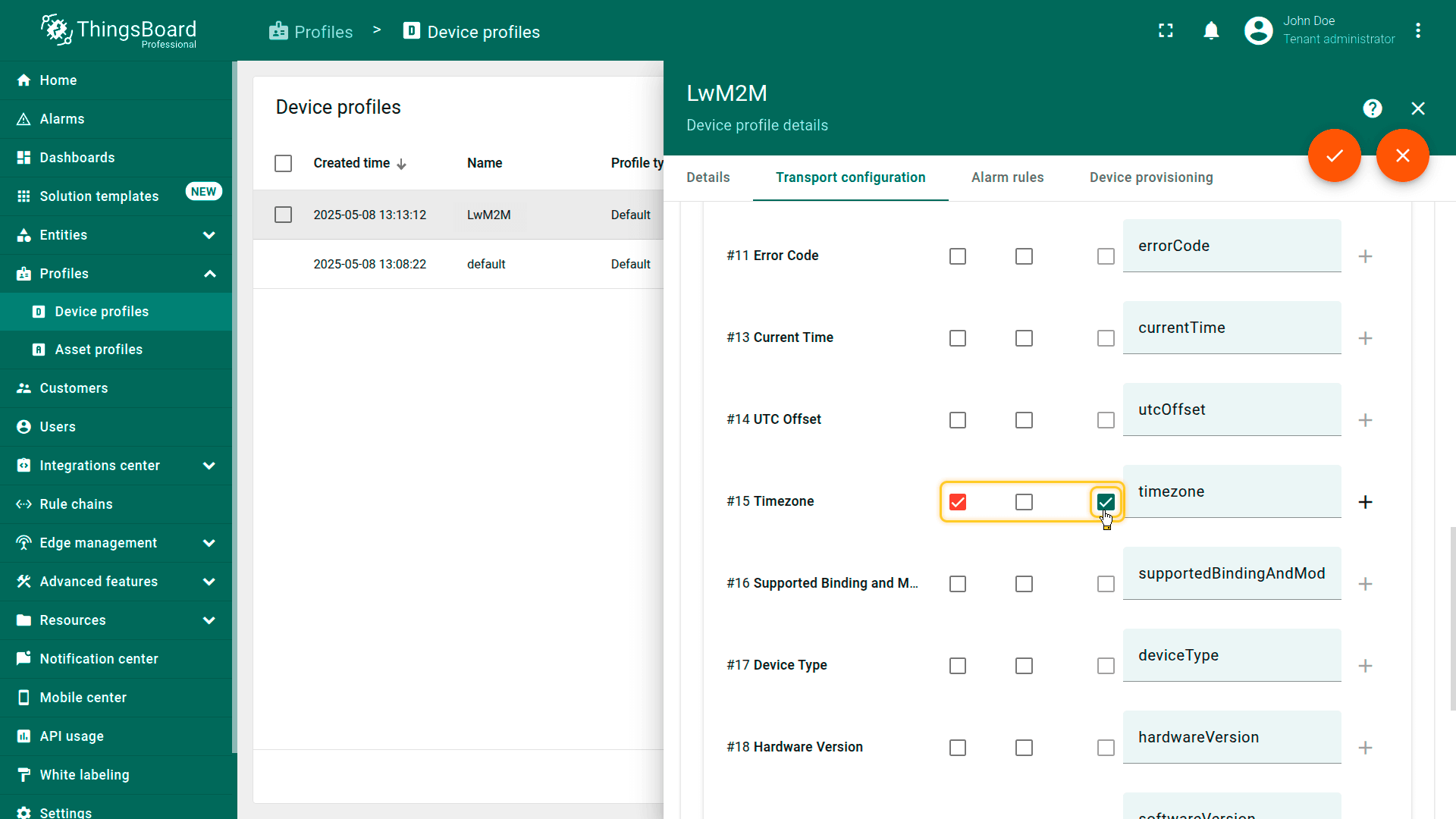
With this setup, the timezone attribute in ThingsBoard will always contain the latest value of the Timezone resource.
Write LwM2M resource via ThingsBoard attributes update
ThingsBoard enables configuration updates to be pushed to LwM2M devices using Shared attributes. These updates can be initiated from various sources, such as:
- The administration UI
- A dashboard widget
- The REST API
- A Rule Engine node
Once you change the shared attribute, ThingsBoard will search for the mapping between the attribute key and LwM2M resource in the device profile. If the resource is marked as an attribute, platform will send the LwM2M Write operation to the LwM2M client device.
See the Timezone example in the reading attributes section.
Read LwM2M resources to time series data
You may configure the device profile to read and observe specific LwM2M resources and store their values as telemetry time series data data in ThingsBoard.
To store resource as the telemetry:
- Navigate to the “Transport configuration” tab of your LwM2M device profile.
- Find the desired LwM2M resource.
- Select the “Telemetry” checkbox.
- Optionally, customize the telemetry key name by changing the auto-generated key.
For example, let's configure the platform to read the LwM2M Resources: /3/0/7 (Power Source Voltage), /3/0/8 (Power Source Current), /3/0/9 (Battery Level), and /3/0/10 (Memory Free), and to store them as time series data in ThingsBoard:
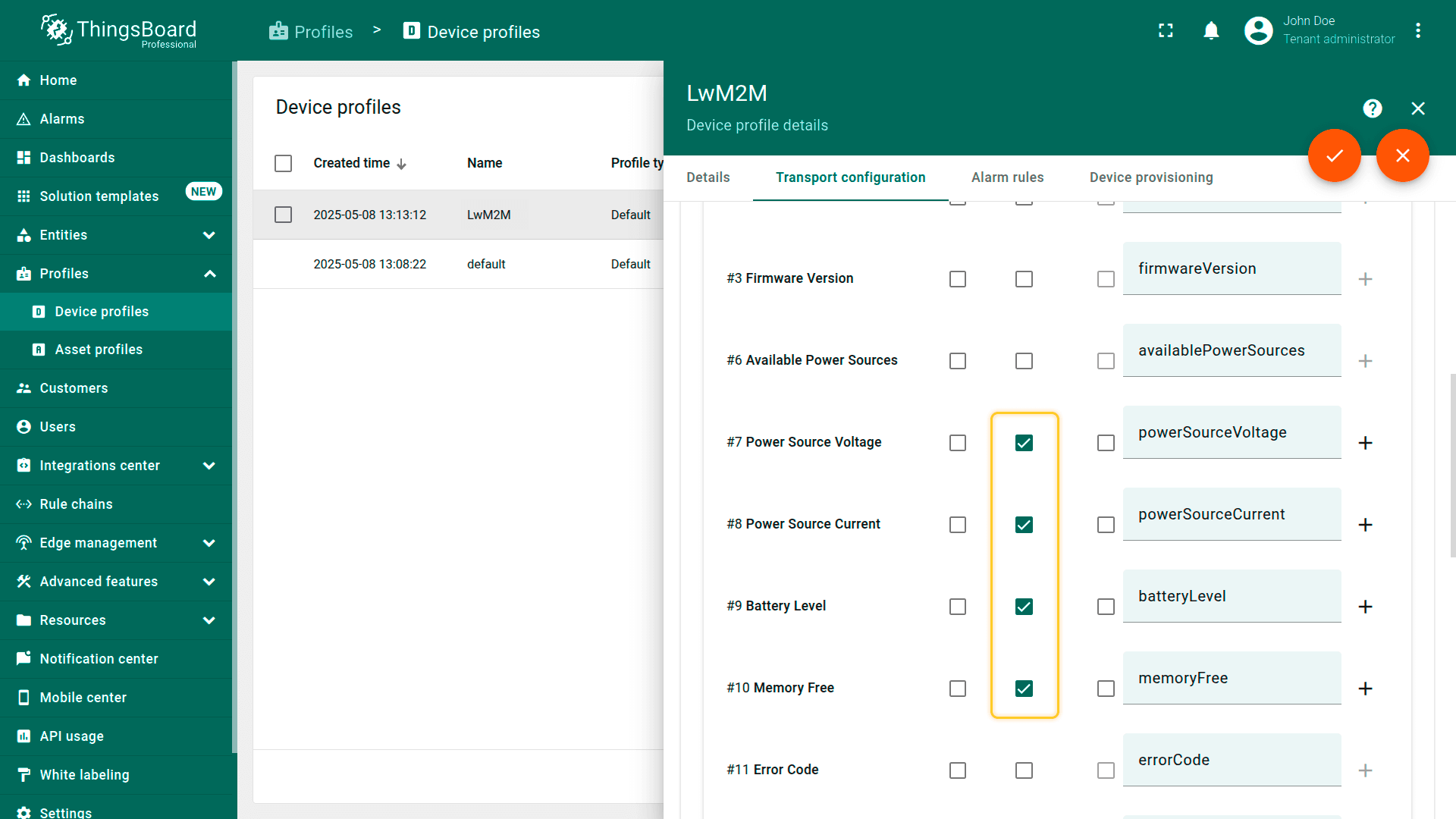
Execute LwM2M operation using the ThingsBoard RPC command
ThingsBoard supports on-demand execution of LwM2M operations using its Remote Procedure Call (RPC) feature. For simplicity, we often refer to RPCs as “commands”.
You can send these commands using:
- The REST API
- A dashboard widget
- A Rule Engine node
- A custom script
⚠️ Note: The structure and format of RPC commands for LwM2M devices are well-defined and standardized within the platform. Refer to this documentation for full details.
Command structure
Each RPC command contains two main properties:
- “method” – the type of LwM2M operation to execute
- “params” – a JSON that defines the resource id or multiple resources IDs.
Supported method values:
- Execute - used by the LwM2M Server to initiate some action (e.g., reboot);
- Read - reads the current value of a specific resource;
- Discover - discovers available LwM2M resources on an object or object instance;
- WriteUpdate - updates the value of a resource;
- WriteAttributes - change attributes related to a resource;
- ReadComposite - selectively read any combination of Objects;
- WriteComposite - change the values of a number of different Resources across different Instances of one or more Objects;
- Delete - delete an Object Instance within the LwM2M Client;
- Observe - initiates an observation request for changes of a specific Resource;
- ObserveCancel - ends an observation relationship that was previously created with an “Observe” operation;
- ObserveCancelAll - Thingsboard-specific operation and allows to cancel all observations on the device at once;
- ObserveReadAll - Thingsboard-specific operation and allows to get all observations that are set on the device;
- DiscoverAll - Thingsboard-specific operation and allows to get the object and resources hierarchy, instantiated on the client.
Example: Reboot the device
To trigger a reboot on the device using resource /3/0/4, send the following RPC command to ThingsBoard:
1
2
3
4
5
6
{
"method": "Execute",
"params": {
"id": "/3/0/4"
}
}
We've prepared a simple dashboard that demonstrates how to:
- Reboot the device via /3/0/4
- Update attributes such as /3/0/15 (Timezone)
You can import the dashboard from a Gist after completing the getting started guide.
⚠️ Don't forget to adjust the dashboard alias to match your device or asset.
RPC Commands
LwM2M transport supports RPC commands that reflect subset of Device Management and Service Enablement Interface and Information Reporting interface.
The Device Management and Service Enablement Interface is used by the LwM2M Server to access Object Instances and Resources available from a registered LwM2M Client. The operations that a Resource supports are defined in the Object definition using the Object Template.
The Information Reporting Interface is used by a LwM2M Server to observe any changes in a Resource on a registered LwM2M Client, receiving notifications when new values are available. This observation relationship is initiated by sending an “Observe” or “Observe-Composite” operation to the L2M2M Client for an Object, an Object Instance or a Resource. An observation ends when a “Cancel Observation” or “Cancel Observation-Composite” operation is performed.
We will use the Debug Terminal widget to send commands to the device.
To execute attribute - oriented commands there are two ways to specify the target resource: by Resource ID and by the Key.
Resource ID is the combination of “/ObjectId/ObjectInstance/ResourceID” numbers, Where:
- “ObjectId” indicates the Object number. Objects used to group resources on the device, related to a certain functionality.
- “ObjectInstance” indicates the Object Instance to read.
- “ResourceID” indicates the Resource to read.
Example of plain RPC call example for REST API:
1
2
3
4
{
"method": "Read",
"params": {"id": "/3/0/9"}
}
or
1
2
3
4
{
"method": "Read",
"params": {"key": "batteryLevel"}
}
Example of corresponding input in the debug terminal:
1
Read {"id":"/3/0/9"}
Key is a custom user-friendly name, assigned to a certain attribute:
Example for RPC debug terminal:
1
Read {"key":"batteryLevel"}
To be able to use the Key, you have to assign it to the attribute in the Device profile configuration section:
- Go to the “Device profiles” page.
- Click the Profile name to open its details.
- Navigate to the “Transport configuration” tab.
- Click the “pencil” button on the top-right corner to edit profile.
- On the “LWM2M Model” tab select the target object and expand the “Attributes” list.
- Tick the “Attribute” checkbox on the desired attribute and input the custom name for the key.
- Save changes.
Below you can find examples of usage for commands that are supported by the Thingsboard platform for LWM2M protocol. Please note that your target client may not support all of them, please refer to the client’s documentation for detailed information on supported commands.
Read Operation
The “Read” operation is used to access the value of a Resource, a Resource Instance, an array of Resource Instances, an Object Instance or all the Object Instances of an Object.
Example: Read the value of the resource by ID
Example of plain RPC call example for REST API:
1
2
3
4
{
"method": "Read",
"params": {"id": "/3/0/9"}
}
Example of corresponding input in the debug terminal:
1
2
3
4
5
# Request:
Read {"id":"/3/0/9"}
# Response:
{"result":"CONTENT","value":"LwM2mSingleResource [id=9, value=100, type=INTEGER]"}
More examples:
Read the value of the resource by ID and version
1
2
3
4
5
# Request:
Read {"id":"/3_1.0/0/9"}
# Response:
{"result":"CONTENT","value":"LwM2mSingleResource [id=9, value=20, type=INTEGER]"}
Read the value of the resource by the key
1
2
3
4
5
# Request:
Read {"key":"batteryLevel"}
# Response:
{"result":"CONTENT","value":"LwM2mSingleResource [id=9, value=27, type=INTEGER]"}
Read the object instance
1
2
3
4
5
6
7
8
9
10
11
12
13
14
15
16
17
18
19
20
21
22
23
24
25
26
27
28
29
30
31
32
33
34
35
36
37
38
39
40
# Request:
Read {"id":"/3/0"}
# Response:
{
"result":"CONTENT","value":
"
LwM2mObjectInstance
[
id=0, resources=
{
0=LwM2mSingleResource [id=0, value=Thingsboard Test Device, type=STRING],
1=LwM2mSingleResource [id=1, value=Model 500, type=STRING],
2=LwM2mSingleResource [id=2, value=TH-500-000-0001, type=STRING],
3=LwM2mSingleResource [id=3, value=TestThingsboard@TestMore1024_2.04, type=STRING],
6=LwM2mSingleResource [id=6, value=1, type=INTEGER],
7=LwM2mSingleResource [id=7, value=96, type=INTEGER],
8=LwM2mSingleResource [id=8, value=37, type=INTEGER],
9=LwM2mSingleResource [id=9, value=75, type=INTEGER],
10=LwM2mSingleResource [id=10, value=110673, type=INTEGER],
11=LwM2mMultipleResource
[
id=11, values=
{
0=LwM2mResourceInstance [id=0, value=1, type=INTEGER]
}, type=INTEGER
],
13=LwM2mSingleResource [id=13, value=Thu Jul 01 16:39:49 EEST 2021, type=TIME],
14=LwM2mSingleResource [id=14, value=+03, type=STRING],
15=LwM2mSingleResource [id=15, value=Europe/Kiev, type=STRING],
16=LwM2mSingleResource [id=16, value=U, type=STRING],
17=LwM2mSingleResource [id=17, value=smart meters, type=STRING],
18=LwM2mSingleResource [id=18, value=1.01, type=STRING],
19=LwM2mSingleResource [id=19, value=1.02, type=STRING],
20=LwM2mSingleResource [id=20, value=2, type=INTEGER],
21=LwM2mSingleResource [id=21, value=256000, type=INTEGER]
}
]
"
}
Discover Operation
The “Discover” operation is used to discover LwM2M Resources available on an Objects or Object Instances. This operation can be used to discover which Resources are instantiated in a given Object Instance. The returned payload is a list of application/link-format CoRE Links RFC6690 for each targeted Object, Object Instance, or Resource, along with their assigned or attached Attributes including the Object Version attribute if required.
Example of corresponding input in the debug terminal:
RPC call example for REST API:
1
2
3
4
{
"method": "Discover",
"params": {"id": "/3"}
}
Example of corresponding input in the debug terminal:
1
2
3
4
5
6
# Request:
Discover {"id":"/3"}
# Response:
{"result":"CONTENT","value":"</3>,</3/0/0>,</3/0/1>,</3/0/2>,</3/0/3>,</3/0/4>,</3/0/5>,</3/0/6>,</3/0/7>,</3/0/8>,</3/0/9>,</3/0/10>,</3/0/11>,</3/0/12>,</3/0/13>,</3/0/
14>,</3/0/15>,</3/0/16>"}
More examples:
Discover resources attached to the object instance
1
2
3
4
5
6
# Request:
Discover {"id":"/3/0"}
# Response:
{"result":"CONTENT","value":"</3/0>,</3/0/0>,</3/0/1>,</3/0/2>,</3/0/3>,</3/0/4>,</3/0/5>,</3/0/6>,</3/0/7>,</3/0/8>,</3/0/9>,</3/0/10>,</3/0/11>,</3/0/12>,</3/0/13>,</3/
0/14>,</3/0/15>,</3/0/16>"}
Discover if the resource is instantiated by Id
1
2
3
4
5
# Request:
Discover {"id":"/3/0/1"}
# Response:
{"result":"CONTENT","value":"</3/0/1>"}
Discover if the attribute is instantiated by the Key
1
2
3
4
5
# Request:
Discover {"key":"batteryLevel"}
# Response:
{"result":"CONTENT","value":"</3/0/9>"}
Write Operation
The “Write” operation is used to change the value of a Resource, the value of a Resource Instance, the values of an array of Resources Instances or the values of multiple Resources from an Object Instance. The “Write” operation can also be used to request the deletion or the allocation of specific Instances of a Multiple-Instance Resource.
The request includes the value to be written encoded in one of the data format defined in 7.4. Data Formats for Transferring Resource Information: plain text, opaque, TLV, JSON, CoRE Link, CBOR, SenML JSON, and SenML CBOR.
There are two mechanisms to change multiple Resources or an array of Resource Instances:
Replace: replaces the Object Instance or the Resource(s) with the new value provided in the “Write” operation. When the Resource is a Multiple-Instance Resource, the existing array of Resource Instances is replaced to the condition the LwM2M Client authorizes that operation.
Partial Update: updates Resources provided in the new value and leaves other existing Resources unchanged. When the Resource is a Multiple-Instance Resource, the existing array of Resource Instances is updated meaning some Instances may be created or overwritten to the condition the LwM2M Client authorizes such operations. Deleting via Partial Update is not possible.
Example: WriteUpdate Single ObjectInstance resource
RPC call example for REST API:
1
2
3
4
{
"method": "WriteUpdate",
"params": {"id":"/3/0","value":{"14":"+5","15":"Kiyv/Europe"}}
}
Example of corresponding input in the debug terminal:
1
2
3
4
5
# Request:
WriteUpdate {"id":"/3/0","value":{"14":"+5","15":"Kiyv/Europe"}}
# Response:
{"result":"CHANGED"}
More examples:
WriteUpdate Multiple ObjectInstance resource
1
2
3
4
5
# Request:
WriteUpdate {"id": "/19/0","value": {"0":{"0":"00ad456756", "25":"25ad456756"}}}
# Response:
{"result":"CHANGED"}
WriteUpdate Multiple resources
1
2
3
4
5
# Request:
WriteUpdate {"id": "/19/0/0","value": {"0":"00ad456756", "25":"25ad456756"}}
# Response:
{"result":"CHANGED"}
WriteReplace Single resource
1
2
3
4
5
# Request:
WriteReplace {"id":"/19/0/0","value":"0081"}
# Response:
{"result":"CHANGED"}
WriteReplace Single resource by the Key
1
2
3
4
5
# Request:
WriteReplace {"key":"timezone","value":"+10"}
# Response:
{"result":"CHANGED"}
WriteReplace Multiple resource
1
2
3
4
5
# Request:
WriteReplace {"id": "/19_1.1/0/0","value": {"0":"00ad456797", "25":"25ad456700"}}
# Response:
{"result":"CHANGED"}
Write-Attributes Operation
Only Attributes from the NOTIFICATION class MAY be changed in using the “Write-Attributes” operation. Object and Resource attributes section provides explanation on the Attributes supported by the “Write-Attributes” operation: Minimum Period, Maximum Period, Greater Than, Less Than, Step. The operation permits multiple Attributes to be modified within the same operation.
Example: Write multiple attributes
RPC call example for REST API:
1
2
3
4
{
"method": "WriteAttributes",
"params": {"id":"/19/0/0","attributes":{"pmax":120, "pmin":10}}
}
Example of corresponding input in the debug terminal:
1
2
3
4
5
# Request:
WriteAttributes {"id":"/19/0/0","attributes":{"pmax":120, "pmin":10}}
# Response:
{"result":"CHANGED"}
Read-Composite Operation
The LwM2M Client MAY support the “Read-Composite” operation. The “Read-Composite” operation can be used by the LwM2M Server to selectively read any combination of Objects, Object Instance(s), Resources, and/or Resource Instances of different or same Objects in a single request. The list of elements to be read are provided as SenML Pack where the records contain Base Name and/or Name Fields, but no Value fields. The Read-Composite operation is treated as non-atomic and handled as best effort by the client. That is, if any of the requested resources do not have a valid value to return, they will not be included in the response.
Example: Read multiple Objects
RPC call example for REST API:
1
2
3
4
{
"method": "ReadComposite",
"params": {"ids":["/3/0/9", "/1_1.2"]}
}
Example of corresponding input in the debug terminal:
1
2
3
4
5
6
7
# Request:
ReadComposite {"ids":["/3/0/9", "/1_1.2"]}
# Response:
{"result":"CONTENT","value":"{/3/0/9=LwM2mSingleResource [id=9, value=75, type=INTEGER], /1=LwM2mObject [id=1, instances={0=LwM2mObjectInstance [id=0, resources={0=LwM2mSingleResource [id=0, value=123, t
ype=INTEGER], 1=LwM2mSingleResource [id=1, value=300, type=INTEGER], 6=LwM2mSingleResource [id=6, value=false, type=BOOLEAN], 22=LwM2mSingleResource [id=22, value=U, type=STRING], 7=LwM2mSingleResource [
id=7, value=U, type=STRING]}]}]}"
More examples:
Read-Composite Multiple resources by Keys
1
2
3
4
5
6
7
8
9
10
11
12
13
14
15
# Request:
ReadComposite {"keys":["state", "updateResult", "pkgversion", "batteryLevel"]}
# Response:
{
"result":"CONTENT","value":
"
{
/5/0/7=LwM2mSingleResource [id=7, value=, type=STRING],
/5/0/5=LwM2mSingleResource [id=5, value=0, type=INTEGER],
/5/0/3=LwM2mSingleResource [id=3, value=0, type=INTEGER],
/3/0/9=LwM2mSingleResource [id=9, value=81, type=INTEGER]
}
"
}
Read-Composite Multiple object instances
1
2
3
4
5
6
7
8
9
10
11
12
13
14
15
16
17
18
19
20
21
22
23
24
25
26
27
28
29
30
31
32
33
34
35
36
37
38
39
40
41
42
43
44
45
46
47
48
49
50
51
52
# Request:
ReadComposite {"ids":["/3/0", "/1_1.2/0"]}
# Response:
{
"result":"CONTENT","value":
"
{
/3/0=LwM2mObjectInstance
[id=0, resources=
{
0=LwM2mSingleResource [id=0, value=Thingsboard Test Device, type=STRING],
1=LwM2mSingleResource [id=1, value=Model 500, type=STRING],
2=LwM2mSingleResource [id=2, value=TH-500-000-0001, type=STRING],
3=LwM2mSingleResource [id=3, value=TestThingsboard@TestMore1024_2.04, type=STRING],
6=LwM2mSingleResource [id=6, value=1, type=INTEGER],
7=LwM2mSingleResource [id=7, value=2, type=INTEGER],
8=LwM2mSingleResource [id=8, value=61, type=INTEGER],
9=LwM2mSingleResource [id=9, value=25, type=INTEGER],
10=LwM2mSingleResource [id=10, value=102044, type=INTEGER],
11=LwM2mMultipleResource
[
id=11, values=
{
0=LwM2mResourceInstance [id=0, value=1, type=INTEGER]
},
type=INTEGER
],
13=LwM2mSingleResource [id=13, value=Thu Jul 01 16:49:25 EEST 2021, type=TIME],
14=LwM2mSingleResource [id=14, value=+03, type=STRING],
15=LwM2mSingleResource [id=15, value=Europe/Kiev, type=STRING],
16=LwM2mSingleResource [id=16, value=U, type=STRING],
17=LwM2mSingleResource [id=17, value=smart meters, type=STRING],
18=LwM2mSingleResource [id=18, value=1.01, type=STRING],
19=LwM2mSingleResource [id=19, value=1.02, type=STRING],
20=LwM2mSingleResource [id=20, value=1, type=INTEGER],
21=LwM2mSingleResource [id=21, value=256000, type=INTEGER]
}
],
/1/0=LwM2mObjectInstance
[id=0, resources=
{
0=LwM2mSingleResource [id=0, value=123, type=INTEGER],
1=LwM2mSingleResource [id=1, value=300, type=INTEGER],
6=LwM2mSingleResource [id=6, value=false, type=BOOLEAN],
7=LwM2mSingleResource [id=7, value=U, type=STRING],
22=LwM2mSingleResource [id=22, value=U, type=STRING]
}
]
}
"
}
Write-Composite Operation
The LwM2M Client MAY support the “Write-Composite” operation. In contrast to “Write” operation, the scope of which is limited to a Resource(s) of a single Instance of a single Object, the “Write-Composite” operation can be used by the Server to update values of a number of different Resources across different Instances of one or more Objects. The Write-Composite operation provides a list of all resources to be updated, and their new values, using the SenML JSON/CBOR format. Unlike for Write operation, the Resources that are not provided are not impacted by the operation.
The “Write-Composite” operation is atomic and cannot have partial success. That is, if the client supports this operation, it MUST reject a Server request where it cannot successfully write all the requested values to the requested list of Resources. Therefore, before processing Write-Composite, the client MUST ensure that all addressed objects exist and that the Server has write access to those Objects and Resources.
Example: WriteComposite to multiple Objects
RPC call example for REST API:
1
2
3
4
{
"method": "WriteComposite",
"params": {"nodes":{"/19_1.1/0":{"0":{"0":"00ad45675600", "25":"25ad45675600cdef"}}, "UtfOffset":"+04", "/3_1.0/0/15":"Kiyv/Europe"}}
}
Example of corresponding input in the debug terminal:
1
2
3
4
5
# Request:
WriteComposite {"nodes":{"/19_1.1/0":{"0":{"0":"00ad45675600", "25":"25ad45675600cdef"}}, "UtfOffset":"+04", "/3_1.0/0/15":"Kiyv/Europe"}}
# Response:
{"result":"CHANGED"}
Execute Operation
The “Execute” operation is used by the LwM2M Server to initiate some action, and can only be performed on individual Resources.
Example: Execute resource
RPC call example for REST API:
1
2
3
4
{
"method": "Execute",
"params": {"id":"5/0/2"}
}
Example of corresponding input in the debug terminal:
1
2
3
4
5
# Request:
Execute {"id":"5/0/2"}
# Response:
{"result":"CHANGED"}
- Alternative command inputs available via the device credentials interface:
“client registration update” (in the debug terminal: Execute {“id”:”1/0/8”}): Device → Details → Manage credentials → Device credential → Client security config → Button: Registration Update Trigger
“bootstrap-reboot” (in the debug terminal: Execute {“id”:”1/0/9”}): Device → Details → Manage credentials → Device credential → Bootstrap client → Button: Bootstrap-Request Trigger
Delete Operation
The “Delete” operation is used for LwM2M Server to delete an Object Instance within the LwM2M Client. The Object Instance that is deleted in the LwM2M Client by the LwM2M Server MUST be an Object Instance that is announced by the LwM2M Client to the LwM2M Server using the “Register” and “Update” operations of the Client Registration Interface.
The only exception concerns the single Instance of the mandatory Device Object (ID:3) which SHALL NOT be affected by any Delete operation.
Example: Delete an Object Instance
RPC call example for REST API:
1
2
3
4
{
"method": "Delete",
"params": {"id":"/19/1"}
}
Example of corresponding input in the debug terminal:
1
2
3
4
5
# Request:
Delete {"id":"/19/1"}
# Response:
{"result":"DELETE"}
Observe Operation
The LwM2M Server initiates an observation request for changes of a specific Resource, Resources within an Object Instance or for all the Object Instances of an Object within the LwM2M Client. Related parameters for “Observe” operation are described in Notification attributes Write-Attributes Operation and those parameters are configured by “Write-Attributes” operation.
Example: Observe resource
RPC call example for REST API:
1
2
3
4
{
"method": "Observe",
"params": {"id":"/3/0/9"}
}
Example of corresponding input in the debug terminal:
1
2
3
4
5
# Request:
Observe {"id":"/3/0/9"}
# Response:
{"result":"CONTENT","value":"LwM2mSingleResource [id=9, value=28, type=INTEGER]"}
More examples:
Observe Object Instance
1
2
3
4
5
6
7
8
9
10
11
12
13
14
15
16
17
18
19
20
21
22
23
24
25
26
27
28
29
30
31
32
33
34
35
36
37
# Request:
Observe {"id":"/3/0"}
# Response:
{"result":"CONTENT","value":
"LwM2mObjectInstance
[id=0, resources=
{
0=LwM2mSingleResource [id=0, value=Thingsboard Test Device, type=STRING],
1=LwM2mSingleResource [id=1, value=Model 500, type=STRING],
2=LwM2mSingleResource [id=2, value=TH-500-000-0001, type=STRING],
3=LwM2mSingleResource [id=3, value=TestThingsboard@TestMore1024_2.04, type=STRING],
6=LwM2mSingleResource [id=6, value=1, type=INTEGER],
7=LwM2mSingleResource [id=7, value=90, type=INTEGER],
8=LwM2mSingleResource [id=8, value=29, type=INTEGER],
9=LwM2mSingleResource [id=9, value=19, type=INTEGER],
10=LwM2mSingleResource [id=10, value=76962, type=INTEGER],
11=LwM2mMultipleResource
[
id=11, values=
{
0=LwM2mResourceInstance [id=0, value=1, type=INTEGER]
}, type=INTEGER
],
13=LwM2mSingleResource [id=13, value=Wed Jul 31 22:49:45 EET 1940, type=TIME],
14=LwM2mSingleResource [id=14, value=+5, type=STRING],
15=LwM2mSingleResource [id=15, value=Kiyv/Europe, type=STRING],
16=LwM2mSingleResource [id=16, value=U, type=STRING],
17=LwM2mSingleResource [id=17, value=smart meters, type=STRING],
18=LwM2mSingleResource [id=18, value=1.01, type=STRING],
19=LwM2mSingleResource [id=19, value=1.02, type=STRING],
20=LwM2mSingleResource [id=20, value=6, type=INTEGER],
21=LwM2mSingleResource [id=21, value=256000, type=INTEGER]
}
]
"
}
Observe-Composite Operation
The LwM2M Client MAY support the “Observe-Composite” operation. The LwM2M Server can use the “Observe-Composite” operation to initiate observations for a group of resources and/or resource instances across multiple object instances within the client. As with the “Read-Composite” operation, the list of elements to be observed is provided as a separate parameter to the operation in SenML JSON/CBOR format.
Example: ObserveComposite to many Resources
RPC call example for REST API:
1
2
3
4
{
"method": "ObserveComposite",
"params": {"ids":["/5/0/7", "/5/0/5", "/5/0/3", "/3/0/9", "/19/1/0/0"]}
}
Example of corresponding input in the debug terminal:
1
2
3
4
5
# Request:
ObserveComposite {"ids":["/5/0/7", "/5/0/5", "/5/0/3", "/3/0/9", "/19/1/0/0"]}
# Response:
{"result":"CONTENT","value":"{/5/0/7=LwM2mSingleResource [id=7, value=1.0.0, type=STRING], /5/0/5=LwM2mSingleResource [id=5, value=0, type=INTEGER], /19/1/0/0=LwM2mResourceInstance [id=0, value=1Bytes, type=OPAQUE], /5/0/3=LwM2mSingleResource [id=3, value=0, type=INTEGER], /3/0/9=LwM2mSingleResource [id=9, value=50, type=INTEGER]}"}
More examples:
ObserveComposite many Resources and Object
1
2
3
4
5
6
7
8
9
10
11
12
13
14
15
16
17
18
19
20
21
22
23
24
25
26
27
28
29
30
31
32
33
34
35
36
37
38
39
40
41
42
# Request:
ObserveComposite {"ids":["/5_1.2/0/7", "/5_1.2/0/5", "/5_1.2/0/3", "/3", "/19_1.1/1/0/0"]}
# Response:
{"result":"CONTENT","value":
"{
/3=LwM2mObject [id=3, instances={0=LwM2mObjectInstance [id=0,
resources={
0=LwM2mSingleResource [id=0, value=Thingsboard Demo Lwm2mDevice, type=STRING],
1=LwM2mSingleResource [id=1, value=Model 500, type=STRING],
2=LwM2mSingleResource [id=2, value=Thingsboard-500-000-0001, type=STRING],
3=LwM2mSingleResource [id=3, value=1.0.2, type=STRING],
6=LwM2mMultipleResource [id=6, values={
0=LwM2mResourceInstance [id=0, value=0, type=INTEGER],
1=LwM2mResourceInstance [id=1, value=1, type=INTEGER],
2=LwM2mResourceInstance [id=2, value=7, type=INTEGER]}, type=INTEGER],
7=LwM2mMultipleResource [id=7, values={
0=LwM2mResourceInstance [id=0, value=12000, type=INTEGER],
1=LwM2mResourceInstance [id=1, value=12400, type=INTEGER],
7=LwM2mResourceInstance [id=7, value=14600, type=INTEGER]}, type=INTEGER],
8=LwM2mMultipleResource [id=8, values={
0=LwM2mResourceInstance [id=0, value=72000, type=INTEGER],
1=LwM2mResourceInstance [id=1, value=2000, type=INTEGER],
7=LwM2mResourceInstance [id=7, value=25000, type=INTEGER]}, type=INTEGER],
9=LwM2mSingleResource [id=9, value=22, type=INTEGER],
10=LwM2mSingleResource [id=10, value=207895, type=INTEGER],
11=LwM2mMultipleResource [id=11, values={
0=LwM2mResourceInstance [id=0, value=0, type=INTEGER]}, type=INTEGER],
14=LwM2mSingleResource [id=14, value=+03, type=STRING],
15=LwM2mSingleResource [id=15, value=Europe/Kiev, type=STRING],
16=LwM2mSingleResource [id=16, value=U, type=STRING],
17=LwM2mSingleResource [id=17, value=Demo, type=STRING],
18=LwM2mSingleResource [id=18, value=1.0.1, type=STRING],
19=LwM2mSingleResource [id=19, value=1.0.2, type=STRING],
20=LwM2mSingleResource [id=20, value=3, type=INTEGER],
21=LwM2mSingleResource [id=21, value=638976, type=INTEGER]}]}],
/5/0/7=LwM2mSingleResource [id=7, value=1.0.0, type=STRING],
/5/0/5=LwM2mSingleResource [id=5, value=0, type=INTEGER],
/19/1/0/0=LwM2mResourceInstance [id=0, value=1Bytes, type=OPAQUE],
/5/0/3=LwM2mSingleResource [id=3, value=0, type=INTEGER]
}"
}
Cancel Observation Operation
The “Cancel Observation” operation is sent from the LwM2M Server to the LwM2M Client to end an observation relationship that was previously created with an “Observe” operation
Example: Cancel Observation for resource by ID
RPC call example for REST API:
1
2
3
4
{
"method": "ObserveCancel",
"params": {"id":"/5/0/7"}
}
Example of corresponding input in the debug terminal:
1
2
3
4
5
# Request:
ObserveCancel {"id":"/5/0/7"}
# Response:
{"result":"CONTENT","value":"1"}
More examples:
Example: Cancel Observation for resource by Key
1
2
3
4
5
# Request:
ObserveCancel {"key":"updateResult"}
# Response:
{"result":"CONTENT","value":"1"}
Cancel Observation-Composite Operation
If the “Observe-Composite” operation is supported by the client, the “Cancel Observation-Composite” operation MUST be supported by the Client. The “Cancel Observation-Composite” operation is sent from the LwM2M Server to the LwM2M Client to end the previously set up composite observation relationship.
Example: ObserveComposite to many Objects or Resources
RPC call example for REST API:
1
2
3
4
{
"method": "ObserveCompositeCancel",
"params": {"ids":["/5/0/7", "/5/0/5", "/5/0/3", "/3/0/9", "/19/1/0/0"]}
}
Example of corresponding input in the debug terminal:
1
2
3
4
5
6
7
8
# Request:
ObserveComposite {"ids":["/5/0/7", "/5/0/5", "/5/0/3", "/3/0/9", "/19/1/0/0"]}
# Request:
ObserveCompositeCancel {"ids":["/5/0/7", "/5/0/5", "/5/0/3", "/3/0/9", "/19/1/0/0"]}
# Response:
{"result":"CONTENT","value":"1"}
Cancel All Observations Operation
The “Cancel All Observations” operation is Thingsboard-specific operation and allows to cancel all observations on the device at once
Example: Cancel All Observations
RPC call example for REST API:
1
2
3
4
{
"method": "ObserveCancelAll",
"params": {}
}
Example of corresponding input in the debug terminal:
1
2
3
4
5
# Request:
ObserveCancelAll
# Response:
{"result":"CONTENT","value":"8"} // - cancelled 8 observations
Read All Observations Operation
The “Read All Observations” operation is Thingsboard-specific operation and allows to get all observations that are set on the device.
Example: Read All Observations
RPC call example for REST API:
1
2
3
4
{
"method": "ObserveReadAll",
"params": {}
}
Example of corresponding input in the debug terminal:
1
2
3
4
5
# Request:
ObserveReadAll
# Response:
{"result":"CONTENT","value":"[\"/5/0/7\",\"/3/0/3\",\"/5/0/3\",\"/5/0/5\"]"}
Discover All Operation
The “Discover All Observations” operation is Thingsboard-specific operation and allows to get the object and resources hierarchy, instantiated on the client. When DiscoverAll is executed, it doesn't send any request to the client device, instead it returns LwM2M model of the client device, which was created during the device connection to the server. This command is very useful for device setting up and troubleshooting, as it allows to see available objects and their versions.
Example: Discover all resources
RPC call example for REST API:
1
2
3
4
{
"method": "DiscoverAll",
"params": {}
}
Example of corresponding input in the debug terminal:
1
2
3
4
5
6
7
8
9
10
# Request:
DiscoverAll
# Response:
{"result":"CONTENT","value":"[{\"url\":\"/\",\"attributes\":{\"ct\":\"110\",\"rt\":\"\\\"oma.lwm2m\\\"\"}},
{\"url\":\"/1\",\"attributes\":{\"ver\":\"1.1\"}},{\"url\":\"/1/0\",\"attributes\":{}},{\"url\":\"/2/0\",
\"attributes\":{}},{\"url\":\"/3/0\",\"attributes\":{}},{\"url\":\"/4/0\",\"attributes\":{}},{\"url\":\"/5/0\",
\"attributes\":{}},{\"url\":\"/6/0\",\"attributes\":{}},{\"url\":\"/7/0\",\"attributes\":{}},{\"url\":\"/31024\",
\"attributes\":{\"ver\":\"1.0\"}},{\"url\":\"/31024/10\",\"attributes\":{}},{\"url\":\"/31024/11\",\"attributes\":{}},
{\"url\":\"/31024/12\",\"attributes\":{}}]"}
Firmware over-the-air updates
The LwM2M protocol enables you to perform over-the-air (OTA) firmware updates for connected devices. Before proceeding, please refer to the OTA updates guide to learn how to upload, manage, and distribute firmware packages, and to understand the update process.
LwM2M defines Object 5: Firmware Update Object – specifically for OTA purposes. This object supports:
- Uploading and managing firmware images
- Installing firmware packages
- Tracking update progress and post-update behavior
⚠️ Note: Object 5 is optional and may not be supported by some devices.
To be able to run the update using Object 5, you have to make sure that Object 5 is present in the Device profile LwM2M model and set up observations of following attributes on the device, which are used by the server to get feedback from the device on the status of the update process:
1
2
3
4
"/3/0/3" - Firmware Version
"/5/0/3" - State
"/5/0/5" - Update Result
"/5/0/7" - PkgVersion
Firmware update strategy
ThingsBoard provides multiple strategies to run OTA firmware updates over LwM2M transport:
- Push firmware update as binary file using Object 5 and Resource 0 (Package)
- Auto-generate unique CoAP URL to download the package and push firmware update as Object 5 and Resource 1 (Package URI)
- Push firmware update as binary file using Object 19 and Resource 0 (Data)
The chosen strategy is configured in the device profile and will be applied to all devices associated with that profile.
To select firmware update strategy:
- Open the device profile settings.
- Navigate to the “Other settings” of the “Transport configuration” tab.
- Enter edit mode and select the firmware update strategy from the drop-down menu.
- Save changes.
Use Object 19 for OTA file metadata [Optional]
ThingsBoard also supports Object 19, which enables delivery of firmware metadata.
⚠️ This feature is complementary to Object 5, not a replacement.
To enable Object 19 usage:
- Open the device profile settings.
- Navigate to the “Other settings” of the “Transport configuration” tab.
- Enter edit mode and check the option “Use Object 19 for OTA file metadata (checksum, size, version, name)”.
- Save changes.
When this option is enabled, ThingsBoard will:
- At device connection, ThingsBoard verifies that Object 19 is supported by the device.
- If present, ThingsBoard creates an instance of Object 19 with InstanceId = 65534 (used for firmware metadata).
- FOTA metadata is sent to this instance as a Base64-encoded JSON object.
FOTA metadata JSON structure:
1
2
3
4
5
6
7
{
"Checksum": "SHA256 hash of the firmware file",
"Title": "OTA package name",
"Version": "Firmware version",
"File Name": "File name for storing the OTA on the client",
"File Size": "Size of the firmware file in bytes"
}
⚠️ Note: Object 19 is used only for metadata delivery. The actual firmware update logic is handled according to the firmware update strategy defined in the device profile.
Firmware update process
The firmware update mechanism is illustrated in the Firmware Update Mechanisms UML diagram The state diagram consists of states, drawn as rounded rectangles, and transitions, drawn as arrows connecting the states.
Push firmware update as binary file using Object 5 and Resource 0.
The firmware package is pushed from the server directly to the device via the block-wise transfer to the Resource 0 of the Object 5. After the downloading is finished, the update process should be triggered using the executable resource “/5/0/2”. The full process is illustrated here: Example of a LwM2M Server pushing a firmware image to a LwM2M client.
Auto-generate a unique CoAP URL to download the package and push the firmware package via Object 5 and Resource 1.
This option allows running the firmware update with the image file located on the 3rd party storage. In this case the server generates a CoAP-URL and sends it to the client, and the client downloads firmware image from the external resource directly without transferring image to the server. After the downloading is finished, the update process should be triggered using the executable resource “/5/0/2”. The full process is illustrated here: Example of a client fetching a firmware image.
Software over-the-air updates
The LwM2M protocol allows remote distribution of software updates via Over-the-Air (OTA) mechanisms. Before proceeding, please read the OTA Updates Guide to understand how to upload, manage, and distribute software packages.
Unlike firmware updates, the Software Management process in LwM2M is divided into two distinct phases:
- Package Installation Process
- Software Activation Process
LwM2M defines Object 9 for software management. It supports:
- Remote delivery of software packages
- Execution of installation and activation procedures
- Reporting of software state transitions and results
⚠️ Note: Object 9 is optional and may not be supported by some devices.
To be able to run the update using Object 9, you have to make sure that Object 9 is present in the Device profile LwM2M model and set up observations of following attributes on the device, which are used by the server to get feedback from the device on the status of the update process:
1
2
3
4
5
6
7
"/3/0/19" - Software Version
"/9/0/0" - PkgName
"/9/0/1" - PkgVersion
"/9/0/2" - Package ID
"/9/0/3" - Package URI
"/9/0/7" - Update State
"/9/0/9" - Update result
Software update strategy
ThingsBoard supports multiple ways to initiate software updates using the LwM2M transport:
- Push binary file using Object 9 and Resource 2 (Package)
- Auto-generate unique CoAP URL to download the package and push software update using Object 9 and Resource 3 (Package URI)
The chosen strategy is configured in the device profile and will be applied to all devices associated with that profile.
To select software update strategy:
- Open the device profile settings.
- Navigate to the “Other settings” of the “Transport configuration” tab.
- Enter edit mode and select the software update strategy from the drop-down menu.
- Save changes.
Use Object 19 for OTA file metadata [Optional]
ThingsBoard also supports Object 19 to deliver software update metadata (SOTA):
⚠️ This feature is complementary to Object 5, not a replacement.
To enable Object 19 usage:
- Open the device profile settings.
- Navigate to the “Other settings” of the “Transport configuration” tab.
- Enter edit mode and check the option “Use Object 19 for OTA file metadata (checksum, size, version, name)”.
- Save changes.
When this option is enabled, ThingsBoard will:
- At device connection, ThingsBoard verifies that Object 19 is supported by the device.
- If present, ThingsBoard creates an instance of Object 19 with InstanceId = 65535 (used for firmware metadata).
- SOTA metadata is sent to this instance as a Base64-encoded JSON object.
SOTA metadata JSON structure:
1
2
3
4
5
6
7
{
"Checksum": "SHA256 hash of the software file",
"Title": "OTA package name",
"Version": "Software version",
"File Name": "File name for storing the OTA on the client",
"File Size": "Size of the software file in bytes"
}
⚠️ Note: Object 19 is used only for metadata delivery. The actual software update logic is handled according to the software update strategy defined in the device profile.
Software update process: LwM2M software update state transitions
Successful software update scenario
| Step | SoftwareUpdateState | SoftwareUpdateResult | Description |
|---|---|---|---|
| 1 | INITIAL (0) |
INITIAL (0) |
Initial state before any download starts |
| 2 | DOWNLOAD_STARTED (1) |
DOWNLOADING (1) |
Download process has started |
| 3 | DOWNLOADED (2) |
DOWNLOADING (1) |
Package downloaded and integrity verified |
| 4 | DELIVERED (3) |
SUCCESSFULLY_DOWNLOADED_VERIFIED (3) |
Package ready to be installed |
| 5 | INSTALLED (4) |
SOFTWARE_SUCCESSFULLY_INSTALLED (2) |
Software successfully installed |
| 6 | INITIAL (0) |
INITIAL (0) |
Returned to initial state after Uninstall |
There are several ways to trigger OTA software updates using the LwM2M transport. You can choose a Software update strategy in the Device Profile, which defines how the update process will be executed for all devices under this profile.
Push software update as binary file using Object 9 and Resource 2.
The software package is pushed from the server directly to the device via the block-wise transfer to the Resource 2 of the Object 9.
Auto-generate a unique CoAP URL to download the package and push the software package via Object 9 and Resource 3.
This option allows running the software update with the image file located on the 3rd party storage. In this case the server generates a CoAP-URL and sends it to the client, and the client downloads software image from the external resource directly without transferring image to the server.
Test OTA using ThingsBoard LwM2M Demo Client
The ThingsBoard LwM2M Demo Client is a command-line tool designed to simulate an LwM2M client and connect it to a ThingsBoard server.
This client can be used to test OTA firmware and software updates, as it supports:
1
2
3
4
5
6
7
8
9
Configurable server connection parameters (host, port, endpoint name)
NoSecure communication with NoSec
Secure communication using DTLS (with PSK, RPK, x509)
Dynamic and static LwM2M object model definitions
Simulation of various LwM2M objects, including:
Object 5 (Firmware Update)
Object 9 (Software Management)
Object 19 (OTA Metadata)
Logging of update and state transitions
It is particularly useful for validating the “Firmware update strategy” and “Software update strategy” set in the Device Profile, and for ensuring compatibility of OTA metadata delivery via Object 19.
To get started:
- Clone the project:
1
git clone https://github.com/thingsboard/thingsboard.lwm2m.demo.client
- Build the client using Maven:
1
mvn clean install
- Run the client with custom parameters:
1
java -jar thingsboard-lwm2m-demo-client-{version}.jar -u coap://demo.thingsboard.io -n MyClientNoSec -tota
Refer to the README for full usage details and advanced configuration options.
Advanced topics
Object and Resource attributes
Please note that attributes in LwM2M context are different and not related to Server, Client or Shared attributes on the Thingsboard platform.
In LwM2M protocol, attributes are metadata which can be attached to an Object, an Object Instance, or a Resource. These attributes can fulfil various roles, from carrying information only to carrying parameters for setting up certain actions on the LwM2M Client (e.g., Notifications).
Attributes attached to Objects, Object Instances, Resources are respectively named O-Attribute, OI-Attribute, R-Attribute.
These Attributes MAY be carried in the message payload of Registration and Discover operations; they also MAY be updated - when writable - through the Write-Attributes operation.
There are two types of attributes:
PROPERTIES Class Attributes, or Object Attributes
The role of these Attributes is to provide metadata which may communicate helpful information to the LwM2M Server, for example easing data management. Thingsboard supports Object Version attribute, which indicates the version of the associated Object and is displayed in the results of DiscoverAll command.
You can find more details about all available in LwM2M Object attributes here: PROPERTIES Class Attributes
NOTIFICATION Class Attributes, or Resource Attributes
The role of these R-Attributes is to provide parameters to the “Notify” operation, which is used for the resource observation. Any readable Resource can have such R-attributes.
Following NOTIFICATION attributes are available on the TB Platform to configure observation parameters:
-
“pmin” - Minimum period - indicates the minimum time in seconds the LwM2M Client MUST wait between two notifications. If a notification of an observed Resource is supposed to be generated but it is before pmin expiry, notification MUST be sent as soon as pmin expires. In the absence of this parameter, the Minimum Period is defined by the Default Minimum Period set in the LwM2M Server Account.
-
“pmax” - Maximum period - indicates the maximum time in seconds the LwM2M Client MAY wait between two notifications. When this “Maximum Period” expires after the last notification, a new notification MUST be sent. In the absence of this parameter, the “Maximum Period” is defined by the Default Maximum Period when set in the LwM2M Server Account or considered as 0 otherwise. The value of 0, means pmax MUST be ignored. The maximum period parameter MUST be greater than the minimum period parameter otherwise pmax will be ignored for the Resource to which such inconsistent timing conditions are applied.
-
“gt” - Greater than - defines a threshold high value. When this Attribute is present, the LwM2M Client MUST notify the Server each time the Observed Resource value crosses this threshold with respect to pmin parameter and valid “Change Value Conditions” (see Notification Conditions above).
-
“lt” - Less than - defines a threshold low value. When this Attributes is present, the LwM2M Client MUST notify the Server each time the Observed Resource value crosses this threshold with respect to pmin parameter and valid “Change Value Conditions” (see Notification Conditions above).
-
“st” - Step - defines a threshold low value. When this Attributes is present, the LwM2M Client MUST notify the Server each time the Observed Resource value crosses this threshold with respect to pmin parameter and valid “Change Value Conditions” (see Notification Conditions above).
Please find more details about all available in LwM2M NOTIFICATION attributes here.
Notification attributes can be configured in the Device Profile, please follow the guide:
DTLS configuration
The Thingsboard platform supports secured connection using DTLS. DTLS, which stands for Datagram Transport Layer Security, is based on the Transport Layer Security (TLS) protocol and built on top of the User Datagram Protocol (UDP). Thingsboard allows the use of DTLS with the LwM2M transport connection for devices.
You can find detailed information about LWM2M DTLS-based Security here.
There are three authentication methods available on the Thingsboard for LwM2M DTLS: using the Pre-Shared Key(PSK), using the Raw Public Key(RPK) and using the X.509 certificate.
To use DTLS, the end-user device has to connect to the ThingsBoard server using secured port 5686.
For the demonstration purpose we will use ThingsBoard LwM2M Demo Client, please refer to the link for downloading and configuration: here.
1. Pre-shared Key mode (PSK).
The pre-shared key profile offers the most resource-efficient solution for integration of DTLS into LwM2M since pre-shared ciphersuites recommended in [RFC7925] require a minimum amount of flash space as well as RAM in your device.
Symmetric cryptographic algorithms require only a minimal computational overhead. The size of the exchanged messages is also kept at a minimum. There is, however, a downside as well: symmetric keys need to be preconfigured to both communication endpoints.
You need only three strings to configure the connection in the Device profile:
- Endpoint client name: which is used to identify the device and can be any text string.
- Client identity (PSK identity) key: any text string.
- PSK key (security key): should be a random sequence in HexDec format and 32, 64 or 128 characters long.
Example of using ThingsBoard LwM2M Demo Client:
1
2
3
Endpoint client name= "MyClientPsk";
Client identity (PSK identity) = "myIdentity";
Client key (PSK key or PSK security key) = "01020304050607080A0B0C0D0F010203";
Example command for start ThingsBoard LwM2M Demo Client in mode PSK:
1
java -jar thingsboard-lwm2m-demo-client-{version}.jar -u coaps://demo.thingsboard.io -n MyClientPsk --psk-identity myIdentity --psk-key 01020304050607080A0B0C0D0F010203
or
1
java -jar thingsboard-lwm2m-demo-client-4.1.0.jar -u coaps://demo.thingsboard.io -n MyClientPsk --psk-identity myIdentity --psk-key 01020304050607080A0B0C0D0F010203
or
1
docker run --rm -it thingsboard/tb-lwm2m-demo-client:latest -u coaps://demo.thingsboard.io -n MyClientPsk -i myIdentity -p 01020304050607080A0B0C0D0F010203
Thingsboard-demo-client Interactive Console :
1
2
3
4
DefaultRegistrationEngine 2021-09-30 19:09:52,789 [INFO] Trying to register to coaps://192.168.1.81:5686 ...
thingsboard-demo-client 2021-09-30 19:09:52,830 [INFO] DTLS Full Handshake initiated by client : STARTED ...
thingsboard-demo-client 2021-09-30 19:09:52,949 [INFO] DTLS Full Handshake initiated by client : SUCCEED
DefaultRegistrationEngine 2021-09-30 19:09:52,990 [INFO] Registered with location '/rd/vXMGfVFgQi'.
2. Raw Public Key(RPK) mode.
The raw public key profile offers features that sit between the pre-shared key and the certificate-based mode and combines the benefits of these two profiles. The use of asymmetric cryptography offers improved security but avoids the overhead associated with certificates and the public key infrastructure.
To configure the connection, you need to do following steps:
- Generate Client keys and copy-paste the Client Public key to the Device Credentials - Client Key on the Thingsboard platform.
- Generate Server keys and add them to the Server key-storage file lwm2mserver.jks, copy the file back to the server installation folder.
- Configure your client’s connection.
We will use OpenSSl tool and follow the guide from Leshan: here.
Note: This step requires Linux-based OS with Java installed.
- Create a separate folder where we will keep all generated keys.
- Thingsboard keeps server keys in the key-storage file “lwm2mserver.jks”, please find and copy this file to our folder. Default key file location is:
1
/common/transport/lwm2m/src/main/resources/credentials/lwm2mserver.jks
- We will use the script below to generate all necessary keys. Just create a text file with any text editor, copy the script into it and save the file with *.sh extention, for example ‘generate-rpk.sh’
generate-rpk.sh
1
2
3
4
5
6
7
8
9
10
11
12
13
14
15
16
17
18
19
20
21
22
23
24
25
26
27
28
29
30
31
32
33
34
35
36
37
38
39
40
41
42
43
44
45
46
47
48
#!/bin/bash
#
# Copyright © 2016-2021 The Thingsboard Authors
#
# Licensed under the Apache License, Version 2.0 (the "License");
# you may not use this file except in compliance with the License.
# You may obtain a copy of the License at
#
# http://www.apache.org/licenses/LICENSE-2.0
#
# Unless required by applicable law or agreed to in writing, software
# distributed under the License is distributed on an "AS IS" BASIS,
# WITHOUT WARRANTIES OR CONDITIONS OF ANY KIND, either express or implied.
# See the License for the specific language governing permissions and
# limitations under the License.
#
# RPK. Generation of the keys.
echo "====START RPK ========"
echo "Generating client keys..."
# Create EC key pair (private and public) using default openssl pem encoding:
openssl ecparam -out keysClient.pem -name prime256v1 -genkey
# Convert Client Private Key to PKCS#8 format (DER encoding):
openssl pkcs8 -topk8 -inform PEM -outform DER -in keysClient.pem -out cprik.der -nocrypt
# Output Client Public Key portion in SubjectPublicKeyInfo format (DER encoding):
openssl ec -in keysClient.pem -pubout -outform DER -out cpubk.der
echo "Client public key in base64 format. Copy this key to the Thingsboard - Client Key field in Device Credentials"
base64 cpubk.der
# get server keys
# Importing keystore lwm2mserver.jks alias="server" to scertServer.p12
keytool -importkeystore -srckeystore lwm2mserver.jks -alias server -destkeystore scertServer.p12 -deststoretype PKCS12
# Importing keystore lwm2mserver.jks to scert.p12...
# Enter destination keystore password: server_ks_password
# Re-enter new password: server_ks_password
# Enter source keystore password: server_ks_password
# Generating scertServer.pem:
openssl pkcs12 -in scertServer.p12 -nodes -nocerts -out scertServer.pem
echo Enter Import Password: server_ks_password
# Server public key in base64 format (spubk.pem):
openssl ec -in scertServer.pem -pubout -outform DER -out spubk.der
Please note that script us using the default password for “lwm2mserver.jks” file. If you are going to use another password, please also update it in “thingsboard.yml” configuration file:
1
2
3
4
5
6
7
8
9
10
11
...
lwm2m:
...
server:
...
security:
...
key_alias: "${LWM2M_SERVER_KEY_ALIAS:server}"
key_password: "${LWM2M_SERVER_KEY_PASSWORD:server_ks_password}"
...
- To run the script, use following commands:
1
2
chmod +x generate-rpk.sh
sudo ./generate-rpk.sh
This script will run keytool and ssh utilities. It will generate the following output files:
- lwm2mserver.jks - Server keystore file.
- keysClient.pem - Client Public \ Private Key pair
- cprik.der - Client Private Key in DER format with Base64 encryption
- cpubk.der - Client Public Key in DER format
- spubk.der - Server public key in DER format
- scertServer.pem - Server public key with no encryption
- Configure Device on the Thingsboard platform:
- Endpoint name: input unique text string used to identify the client device
- Client key: In terminal, Open the cprik.der file using Base64 command and copy the code to Client key field:
1
2
3
4
5
#command:
$ Base64 cpubk.der
#Output:
MFkwEwYHKoZIzj0CAQYIKoZIzj0DAQcDQgAEdvBZZ2vQRK9wgDhctj6B1c7bxR3Z0wYg1+YdoYFnVUKWb+rIfTTyYK9tmQJx5Vlb5fxdLnVv1RJOPiwsLIQbAA==
- Example command to launch ThingsBoard LwM2M Demo Client in RPK mode:
1
2
3
4
5
6
7
8
9
10
11
12
13
14
15
16
17
18
19
20
21
22
23
24
#command:
$ java -jar thingsboard-lwm2m-demo-client-{version}.jar -u coaps://demo.thingsboard.io -n MyClientRpk -cpubk ./clietPubK.der -cprik ./clientKey.der -spubk ./serverPubK.der
#Output:
ThingsBoard LwM2M Demo Client Interactive Console :
Commands:
help Displays help information about the specified command
create Enable a new Object
delete Disable a new object
update Trigger a registration update.
send Send data to server
move Simulate client mouvement.
Press Ctl-C to exit.
ThingsBoard Demo Client 2021-10-27 10:37:21,196 [INFO] Starting Leshan client ...
CaliforniumEndpointsManager 2021-10-27 10:37:21,470 [INFO] New endpoint created for server coaps://18.184.200.162:5686 at coaps://[0:0:0:0:0:0:0:0]:10004
ThingsBoard Demo Client 2021-10-27 10:37:21,472 [INFO] Leshan client[endpoint:leshan-rpkz] started.
DefaultRegistrationEngine 2021-10-27 10:37:21,474 [INFO] Trying to register to coaps://18.184.200.162:5686 ...
ThingsBoard Demo Client 2021-10-27 10:37:21,549 [INFO] DTLS Full Handshake initiated by client : STARTED ...
ThingsBoard Demo Client 2021-10-27 10:37:21,729 [INFO] DTLS Full Handshake initiated by client : SUCCEED
DefaultRegistrationEngine 2021-10-27 10:37:21,771 [INFO] Registered with location '/rd/yyIIQFyg6H'.
DefaultRegistrationEngine 2021-10-27 10:37:21,773 [INFO] Next registration update to coaps://18.184.200.162:5686 in 53s...