- Create an application in Slack. Get Slack API token
- Slack settings configuration as Tenant administrator
By integrating Slack with Thingsboard, users will be able to receive notifications in Slack of events occurring in the Thingsboard system according to the notification rules you set. For example, to notify about device status or detected issues.
Tenant administrator is able to setup to distribute alarms produced by rule engine.
Create an application in Slack. Get Slack API token
To configure Slack settings in Thingsboard, first register an application in Slack API. To do this, open get Slack API token page. Next, follow these steps:
- In "How to quickly get and use a Slack API token" page, scroll below and find "Create a pre-configured app";
- Click "Create app" button;
- In a new window, select your workspase from drop-down menu, then click "Next";
- Review summary and click "Create" button to create your app;
- Welcome to your app`s configurations. Click "Go it";
- Next step - install your app to your Slack workspace. Click "Install to Workspace" button;
- App is requesting permission to access your Slack workspace. Click "Allow";
- Success! Your app is created. Now, navigate to "OAuth & Permissions" page;
- Copy "Bot User OAuth Token". This is the "Slack API token" we need.
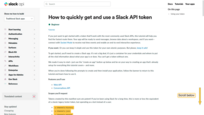
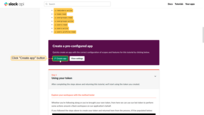
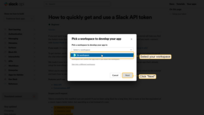
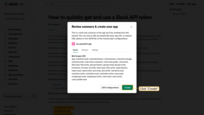
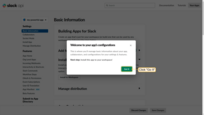
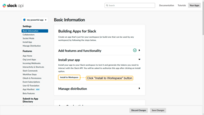
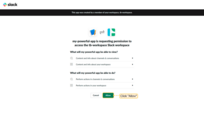
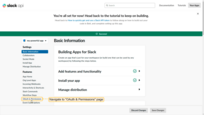
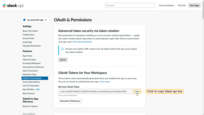
Slack settings configuration as Tenant administrator
Login to your ThingsBoard UI as a tenant administrator. Navigate to “Settings” page, “Notification” tab. In “Slack settings” window paste copied Slack API token to “Slack api token” row and click “Save”.
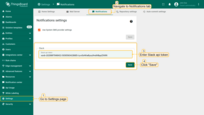
Once you have configured your notifications, you will start receiving notifications in your Slack channel whenever an event is triggered in your Thingsboard instance according to the notification rules you set. You will also be able to send messages to any of your users.