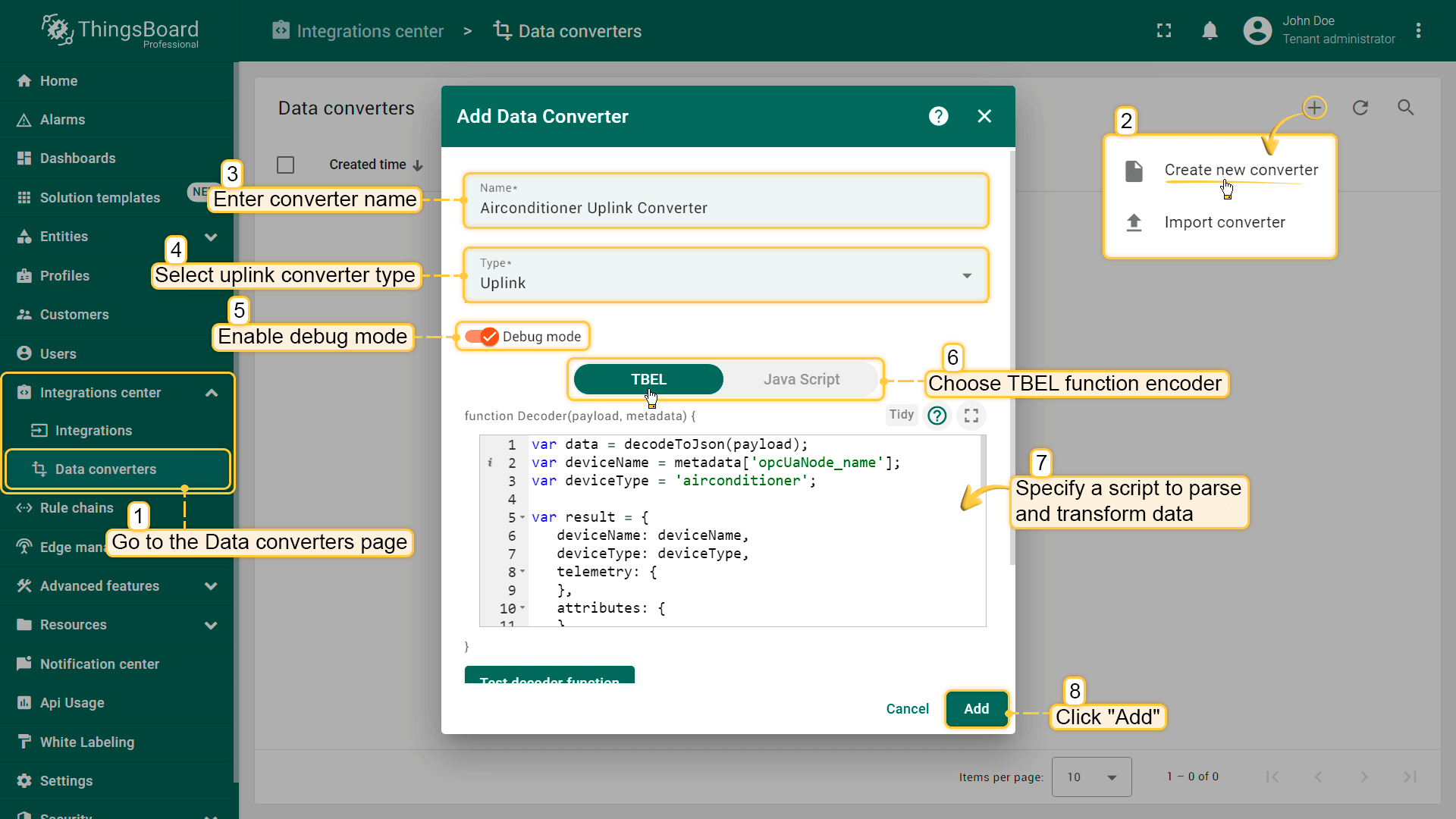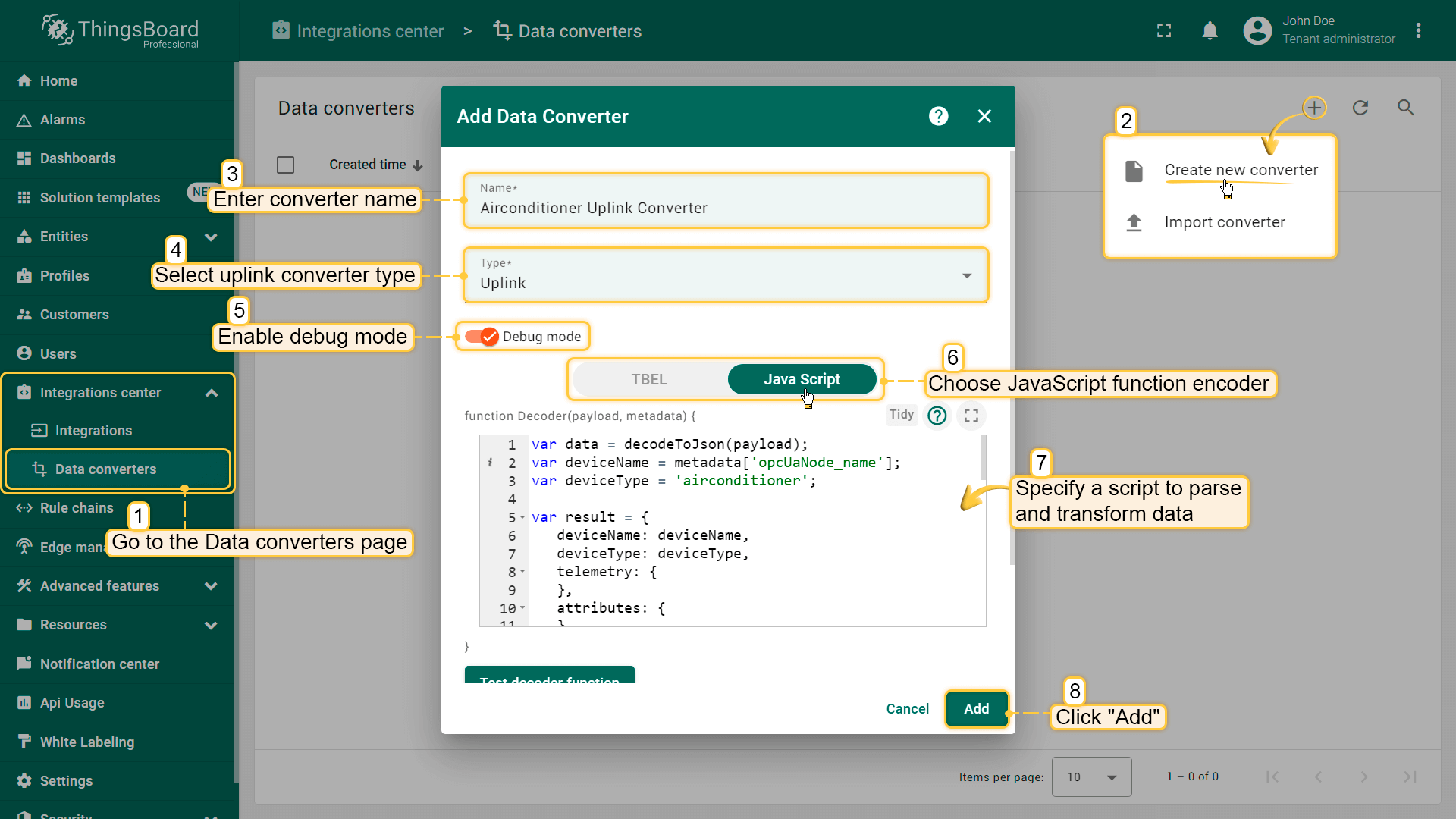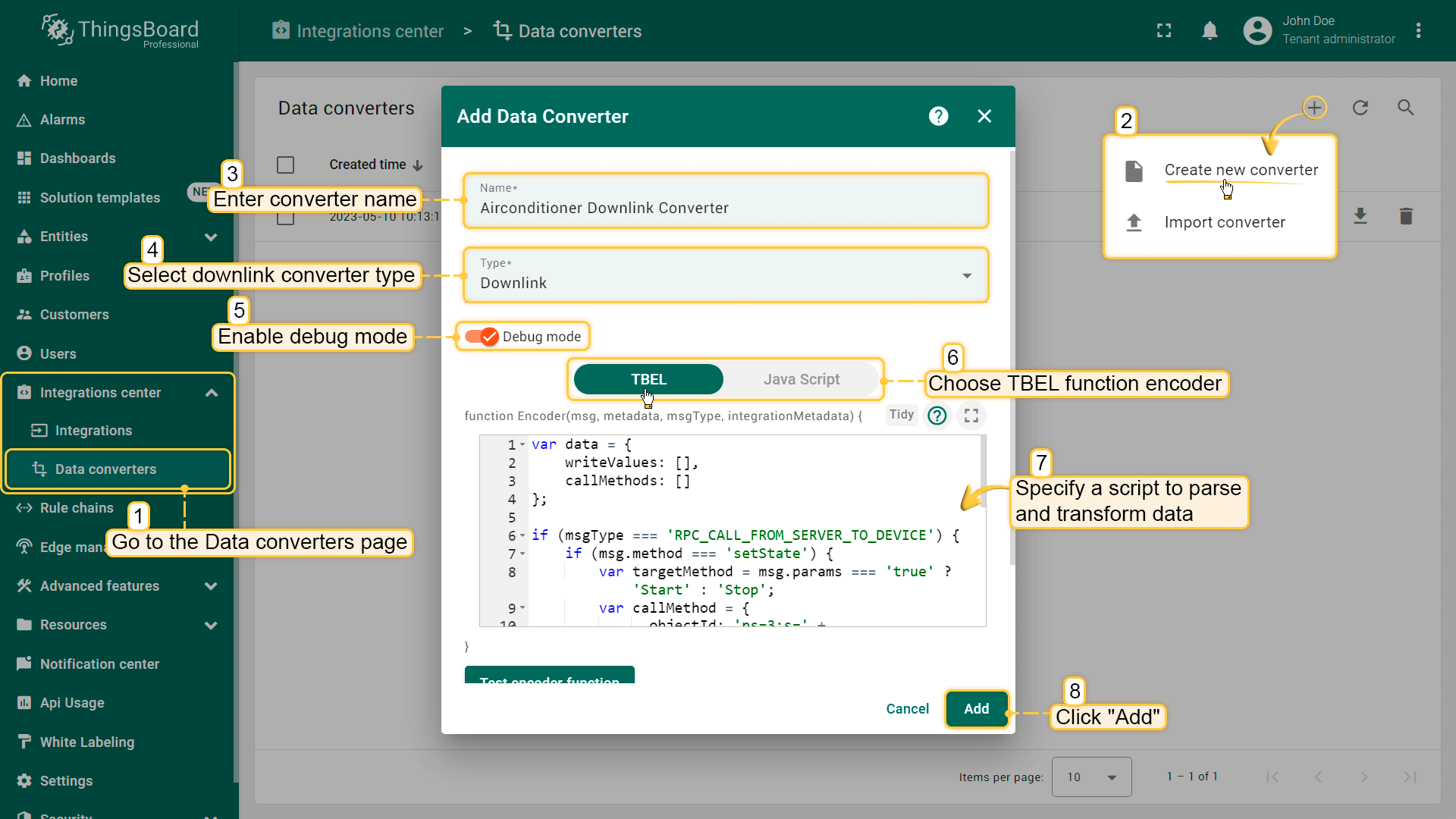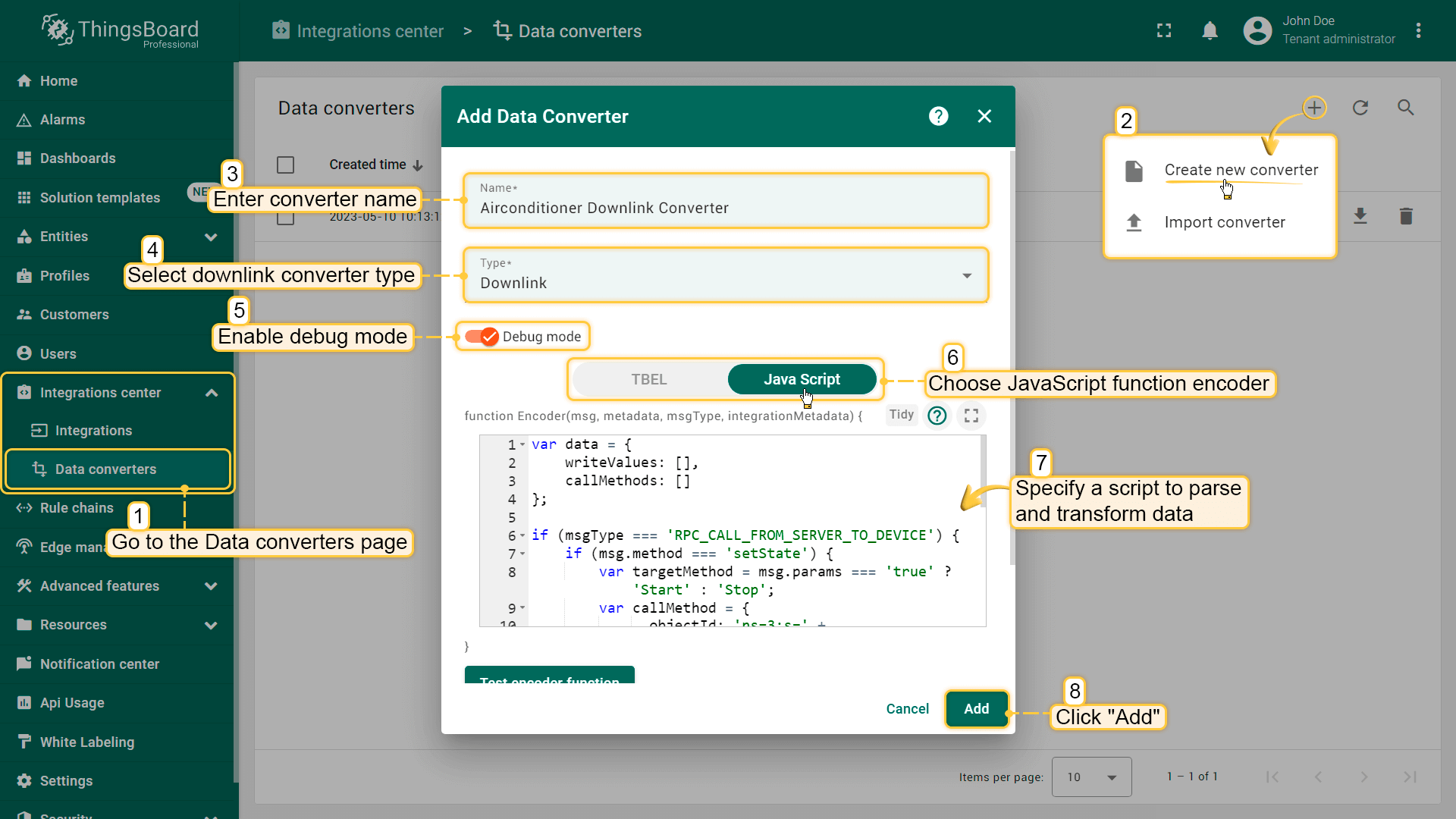OPC UA Integration allows you to stream data from the OPC UA server to ThingsBoard and converts the device payloads to the ThingsBoard format.
OPC-UA integration tutorial
In this tutorial, we will configure the integration between ThingsBoard and OPC-UA to get the Airconditioners data from the OPC UA C++ Demo Server and allow the user to switch on/off any Airconditioner using the integration downlink feature.
Prerequisites
- Download and install the OPC UA C++ Demo Server.
Note: This server currently supports Windows only.
- Launch the UA Admin Dialog after installation.
- Make sure the hostname/IP address and port are configured correctly.
You'll need these details to set up the OPC-UA integration in ThingsBoard.
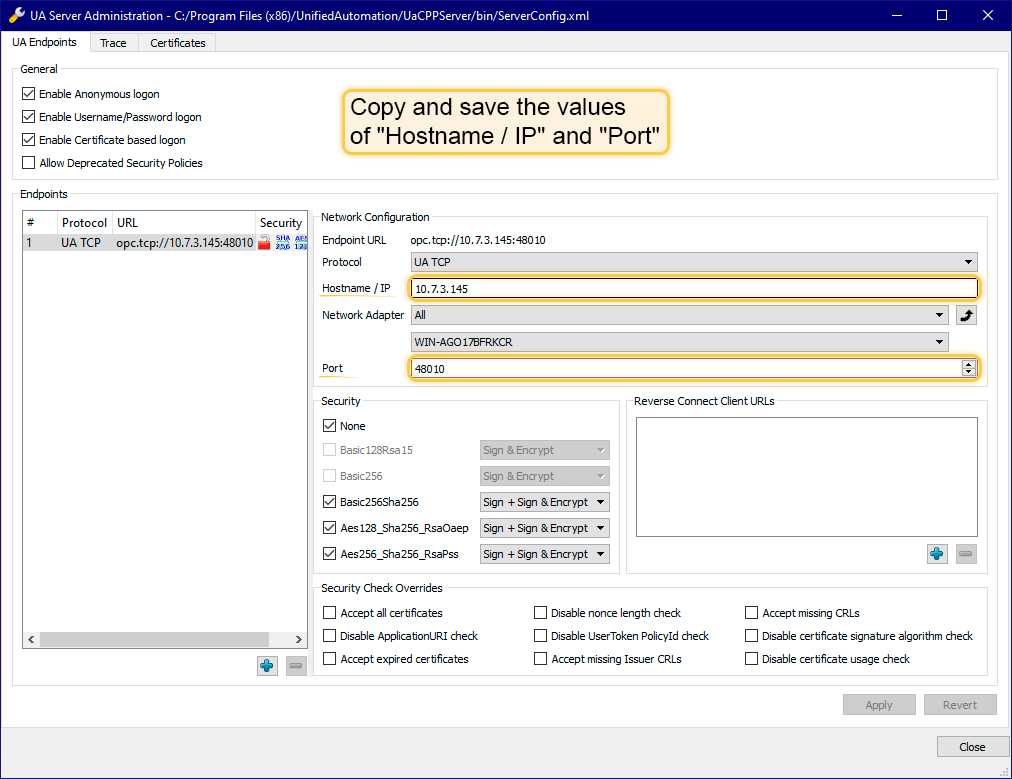
- Launch the UaCPPServer.
A console window will appear displaying the server's endpoint URLs

ThingsBoard setup
Uplink data converter
First, we need to create the Uplink Data converter that will be used for receiving the messages from the OPC UA server. The converter should transform the incoming payload into the required message format. The message must contain the deviceName and deviceType. These fields are used to submit the data to the correct device. If a device cannot not be found, a new device will be created. Here is how the payload from the OPC UA integration will look like:
Payload:
1
2
3
{
"temperature": "72.15819999999641"
}
Metadata:
1
2
3
4
5
6
7
{
"opcUaNode_namespaceIndex": "3",
"opcUaNode_name": "AirConditioner_1",
"integrationName": "OPC-UA Airconditioners",
"opcUaNode_identifier": "AirConditioner_1",
"opcUaNode_fqn": "Objects.BuildingAutomation.AirConditioner_1"
}
We will take the opcUaNode_name metadata value and map it to the deviceName and set the deviceType as airconditioner.
However, you can use another mapping in your specific use cases.
Also, we will retrieve the values of the temperature, humidity and powerConsumption fields and use them as device telemetries.
Go to the Data converters page of the “Integrations center” section, and create a new uplink converter. To view the events, enable Debug. In the function decoder field, specify a script to parse and transform data.
Debug mode is extremely useful for development and troubleshooting. However, having it on all the time can significantly increase the disk space used by the database since all the debug data is stored there.
Therefore, starting from version 3.9, ThingsBoard stores all debug events for integrations only during the first 15 minutes. After that, only failure events are retained. These settings can be combined or completely disabled.
One can use either TBEL (ThingsBoard expression language) or JavaScript to develop user defined functions. We recommend utilizing TBEL as it’s execution in ThingsBoard is much more efficient compared to JS.
Downlink data converter
For sending Downlink messages from the Thingsboard to the OPC UA node, we need to define a downlink Converter.
In general, the output from a Downlink converter should have the following structure:
1
2
3
4
5
[{
"contentType": "JSON",
"data": "{\"writeValues\":[],\"callMethods\":[{\"objectId\":\"ns=3;s=AirConditioner_1\",\"methodId\":\"ns=3;s=AirConditioner_1.Stop\",\"args\":[]}]}",
"metadata": {}
}]
- contentType - defines how data will be encoded {TEXT | JSON | BINARY}. In case of OPC UA Integration, JSON is used by default.
- data - the actual data that will be processed by OPC UA Integration and sent to the target OPC UA nodes:
- writeValues - array of write values methods:
- nodeId - target node in OPC UA NodeId format (
ns=<namespaceIndex>;<identifiertype>=<identifier>) - value - value to write
- nodeId - target node in OPC UA NodeId format (
- callMethods - array of call methods:
- objectId - target object in OPC UA NodeId format
- methodId - target method in OPC UA NodeId format
- args - array of method input values
- writeValues - array of write values methods:
- metadata - not used in case of OPC UA Integration and can be empty.
Go to the Integrations center section -> Data converters page and create a new downlink converter.
One can use either TBEL (ThingsBoard expression language) or JavaScript to develop user defined functions. We recommend utilizing TBEL as it’s execution in ThingsBoard is much more efficient compared to JS.
This converter will process the RPC command to the device using the method setState and a boolean params value to call the ‘Start’ or ‘Stop’ method of the airconditioner.
Destination node is detected using the deviceName field of the incoming message metadata.
OPC-UA integration
- Open the “Integrations center” section -> “Integrations” page and click
+icon to create new integration. - From the list of available types, select “OPC-UA” as the integration type.
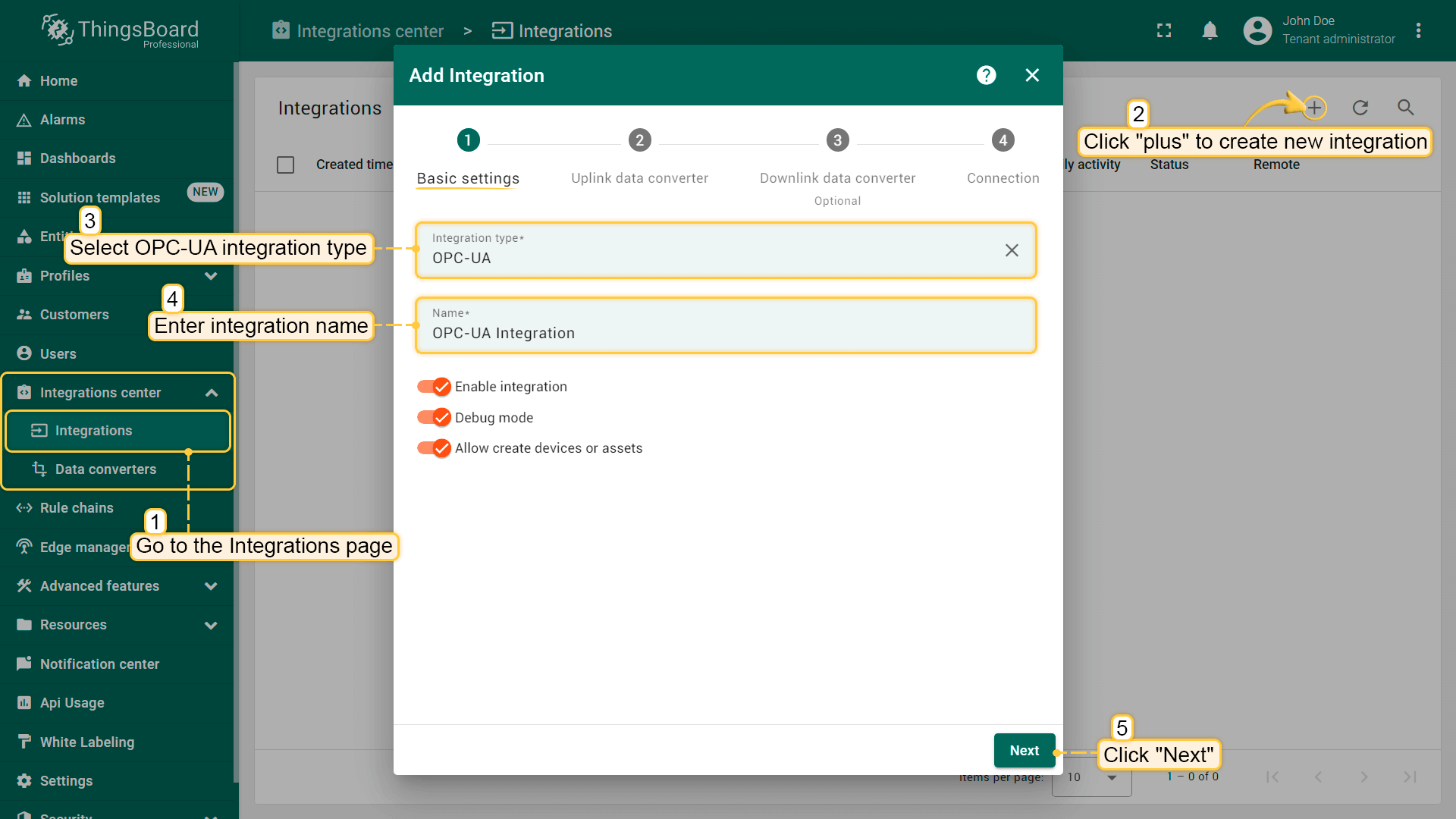
- The next steps is to add the recently created uplink and downlink converters.
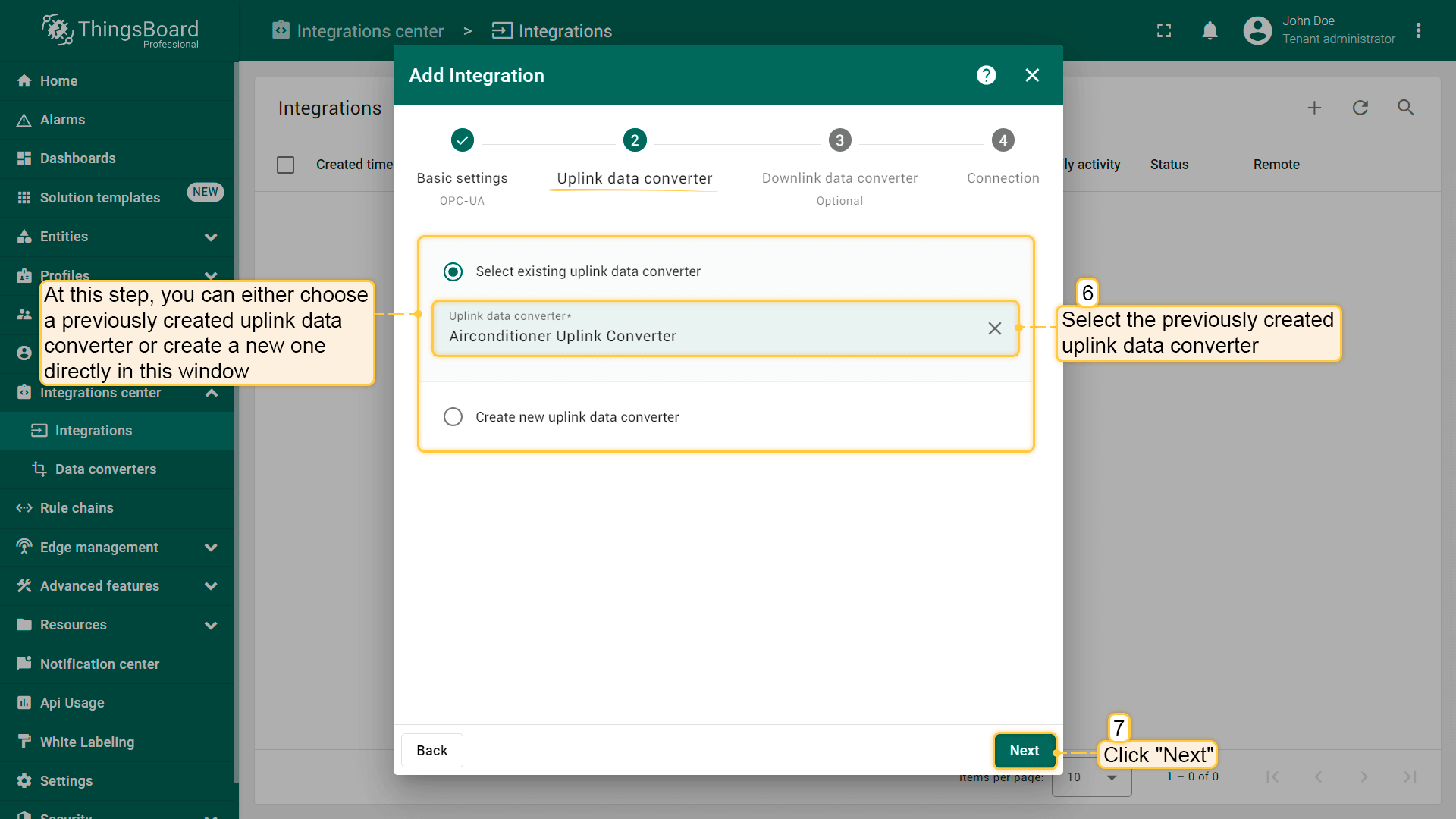
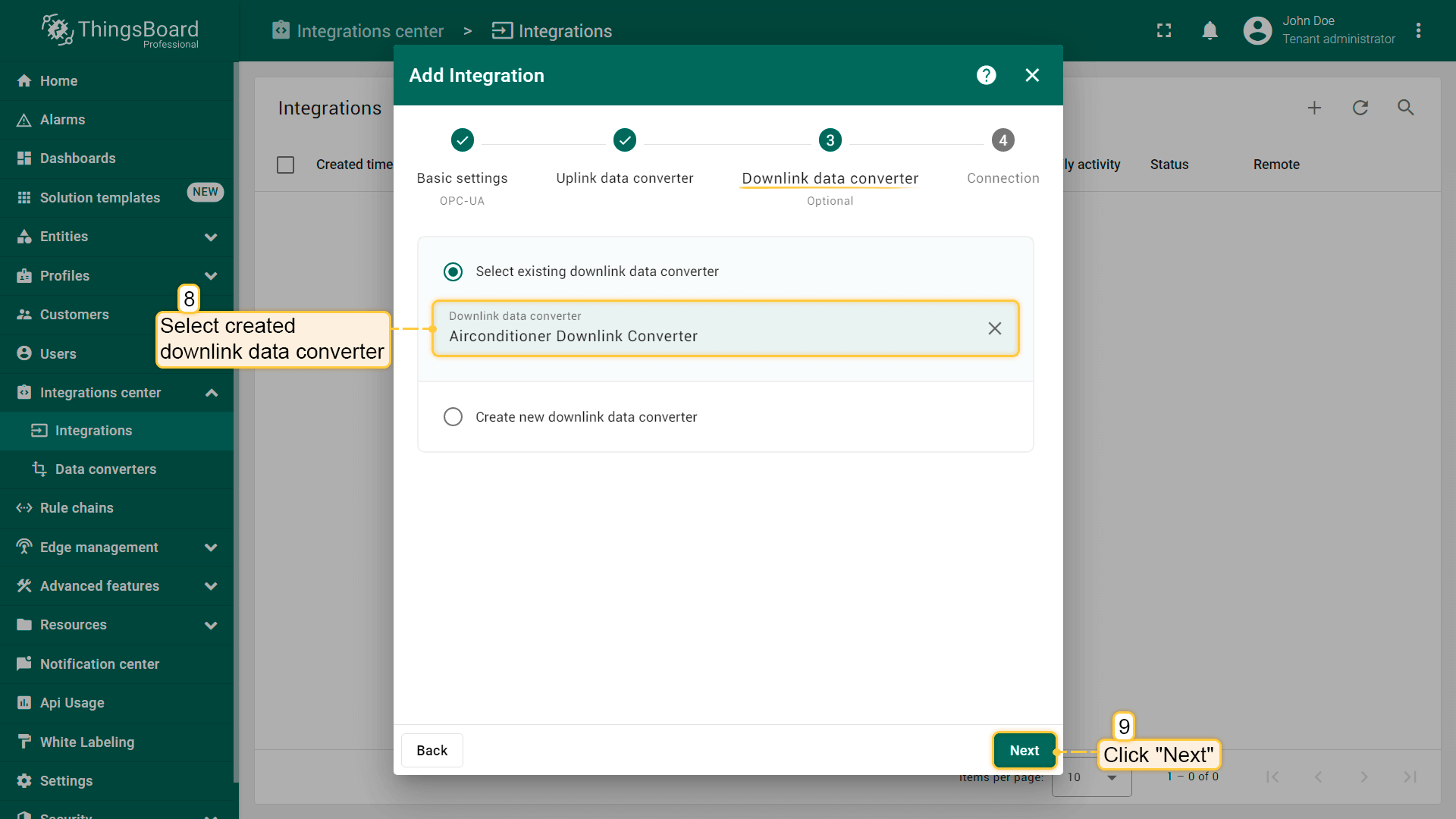
- Specify host: hostname/IP (see Prerequisites);
- Specify port: port (see Prerequisites);
- Security: None (can be Basic128Rsa15 / Basic256 / Basic256Sha256 / None);
- Identity: Anonymous (can be Anonymous / Username).
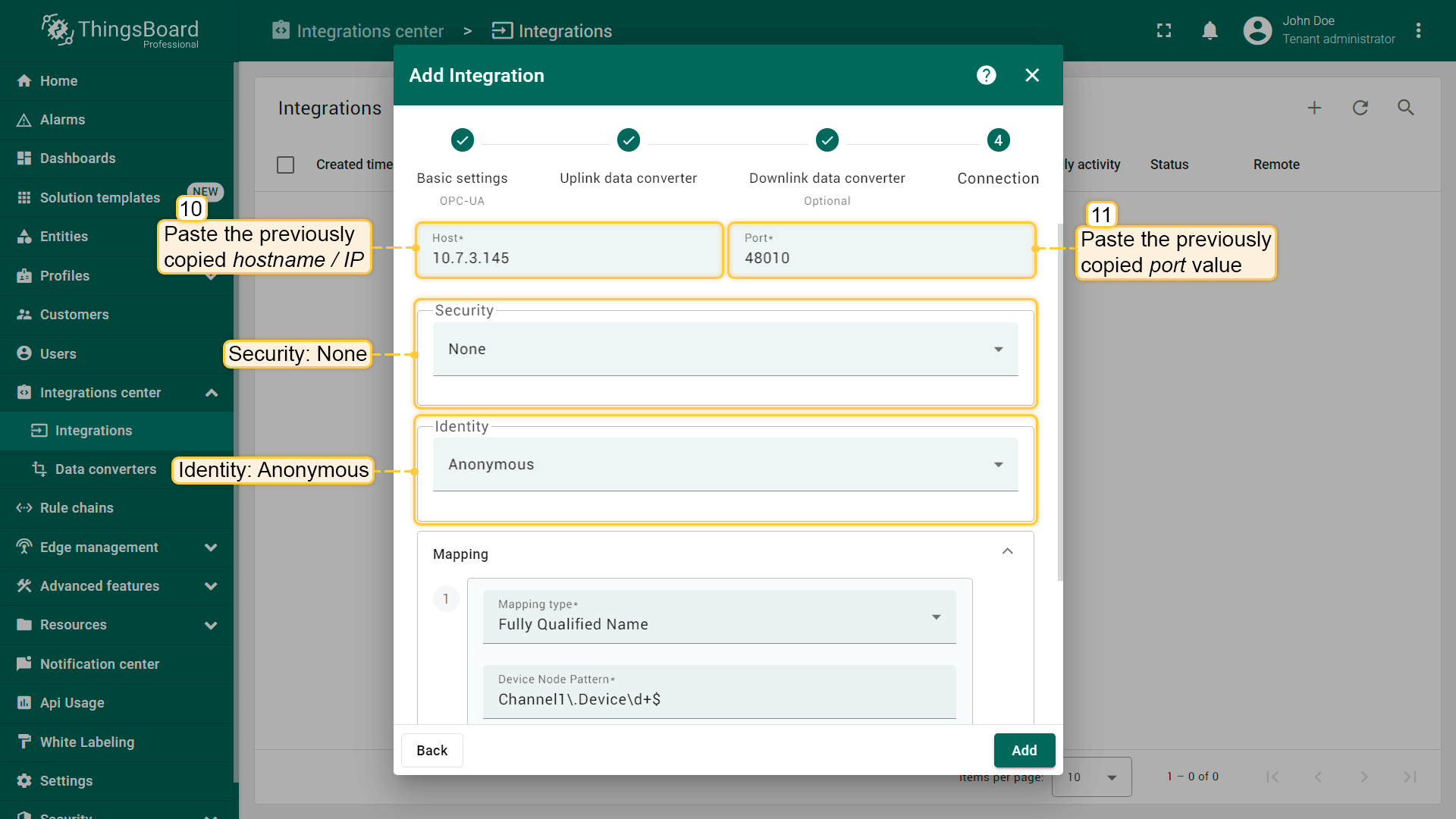
- Mapping:
- MappingType: Fully Qualified Name (can be Fully Qualified Name / ID);
- Specify Device Node Pattern: Objects\.BuildingAutomation\.AirConditioner_\d+$
(regular expression used to match scanned OPC UA Node FQNs/IDs to device name. In this sample, path on OPC UA Explorer is
Objects\.BuildingAutomation\.AirConditioner_X, where X is a number from 1 to N. That’s why we useObjects\.BuildingAutomation\.AirConditioner_\d+$as regular expression, because\d+means any number from 1 to N, and$means the end of the string);- Subscription tags (list of node tags (Path) to subscribe with mappings to keys (Key) used in the output message):
- state - State;
- temperature - Temperature;
- humidity - Humidity;
- powerConsumption - PowerConsumption.
- Click “Add”.
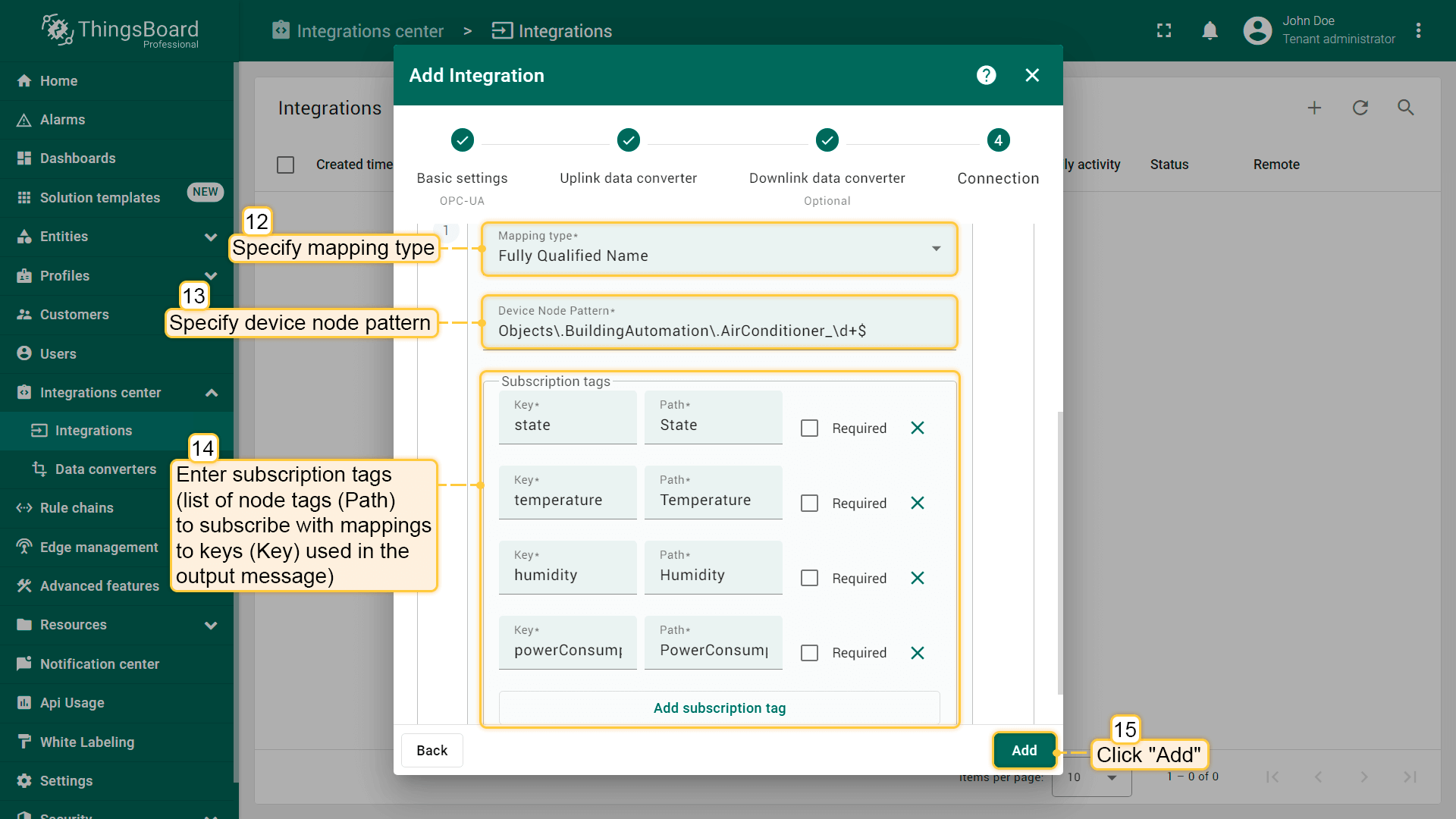
The OPC-UA integration has been added.
The OPC-UA server simulates sending telemetry from devices to ThingsBoard. If you have done everything correctly, 10 new devices should appear on the “Devices” page as a result of the integration. Please make sure of this.
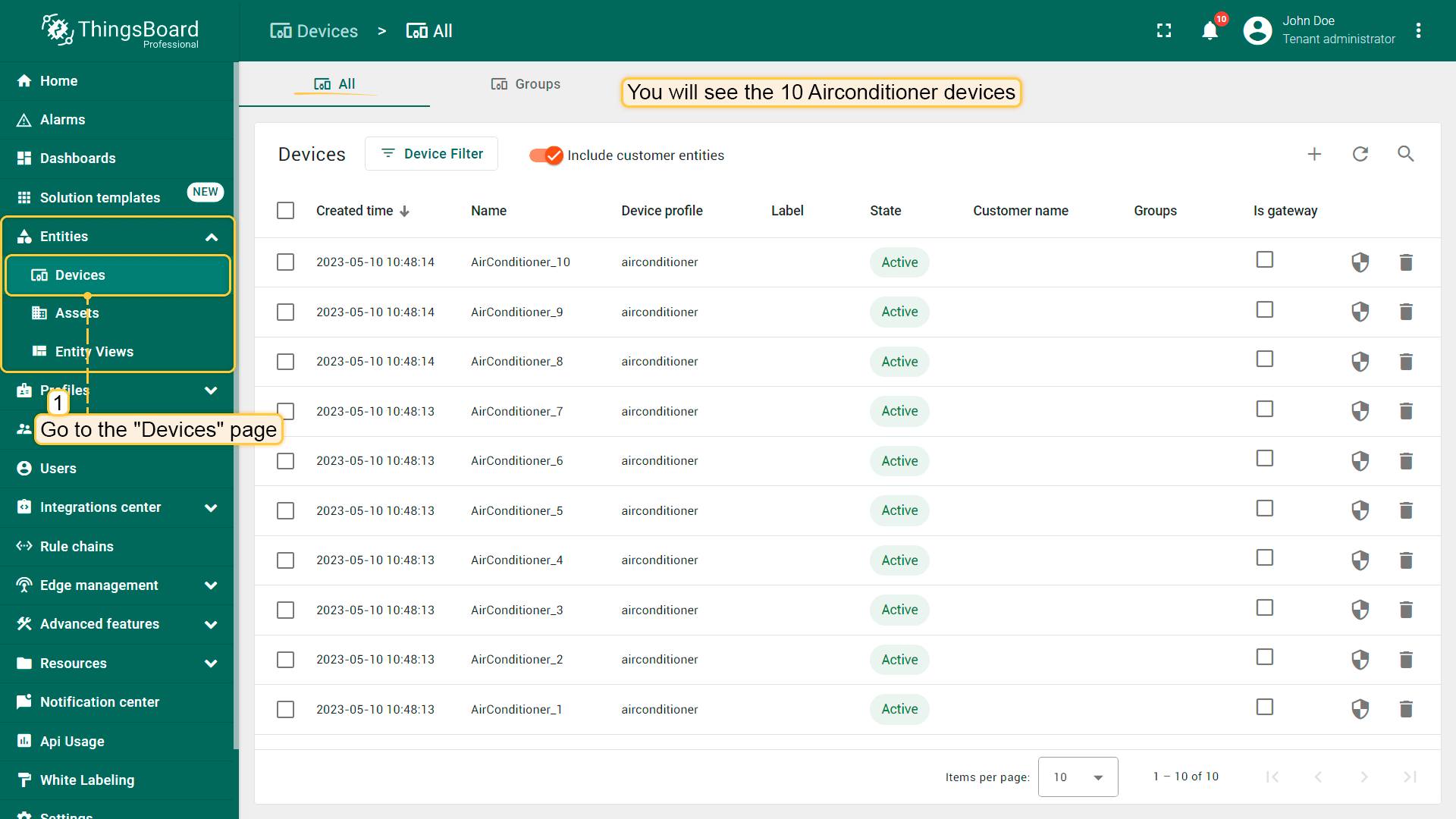
Open the details of any airconditioner and navigate to the “Latest telemetry” tab. You will see that telemetry values are frequently updated.
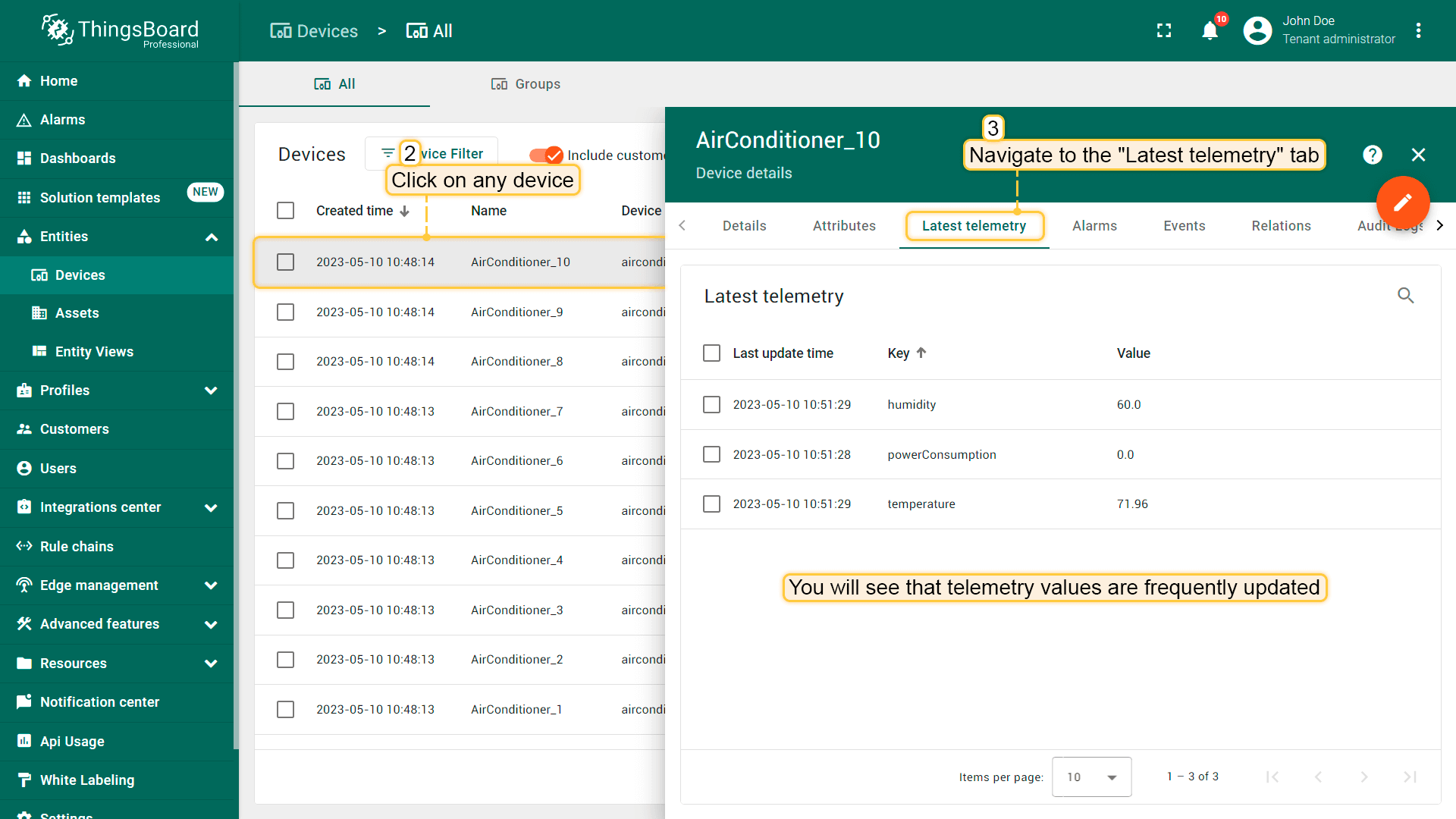
Airconditioners Rule Chain
To demonstrate OPC-UA integration and Rule Engine capabilities, we will create a separate rule chain to process the uplink and downlink messages related to the OPC-UA integration.
Let’s create the Airconditioners rule chain.
- Download the airconditioners.json file;
- Go to the “Rule Chains” page. To import this JSON file, click the
+icon in the upper right corner of the screen and select “Import rule chain”; - Drag and drop downloaded JSON file to the Import rule chain window. Click “Import”;
- The “Airconditioners” rule chain will open. Double-click on the “integration downlink” node and specify OPC-UA Integration in the integration field;
- Apply all changes.
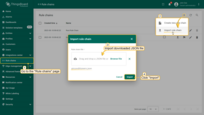
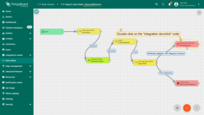
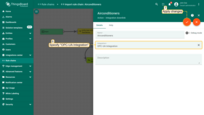
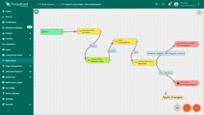
- Open and edit the Root Rule Chain;
- Find a rule chain node, drag and drop it to the rule chain. Name it Airconditioners, specify Airconditioners rule chain and click “Add”;
- Tap on a right grey circle of “message type switch” node and drag this circle to left side of “rule chain” node. Here, select “Attributes Updated”, “Post telemetry”, and “RPC Request to Device”;
- Click “Add” and save rule chain.
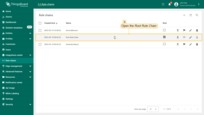
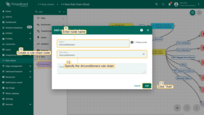
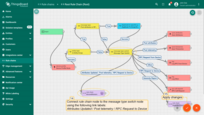
Airconditioners dashboard
To visualize the Airconditioners data and test RPC commands, we will create the Airconditioners dashboard.
- Download the airconditioners_dashboard.json file;
- Go to the “Dashboards” page;
- To import this JSON file, click the
+icon in the upper right corner of the screen and select “Import dashboard”; - Drag and drop downloaded JSON file to the Import dashboard window. Click “Import”.
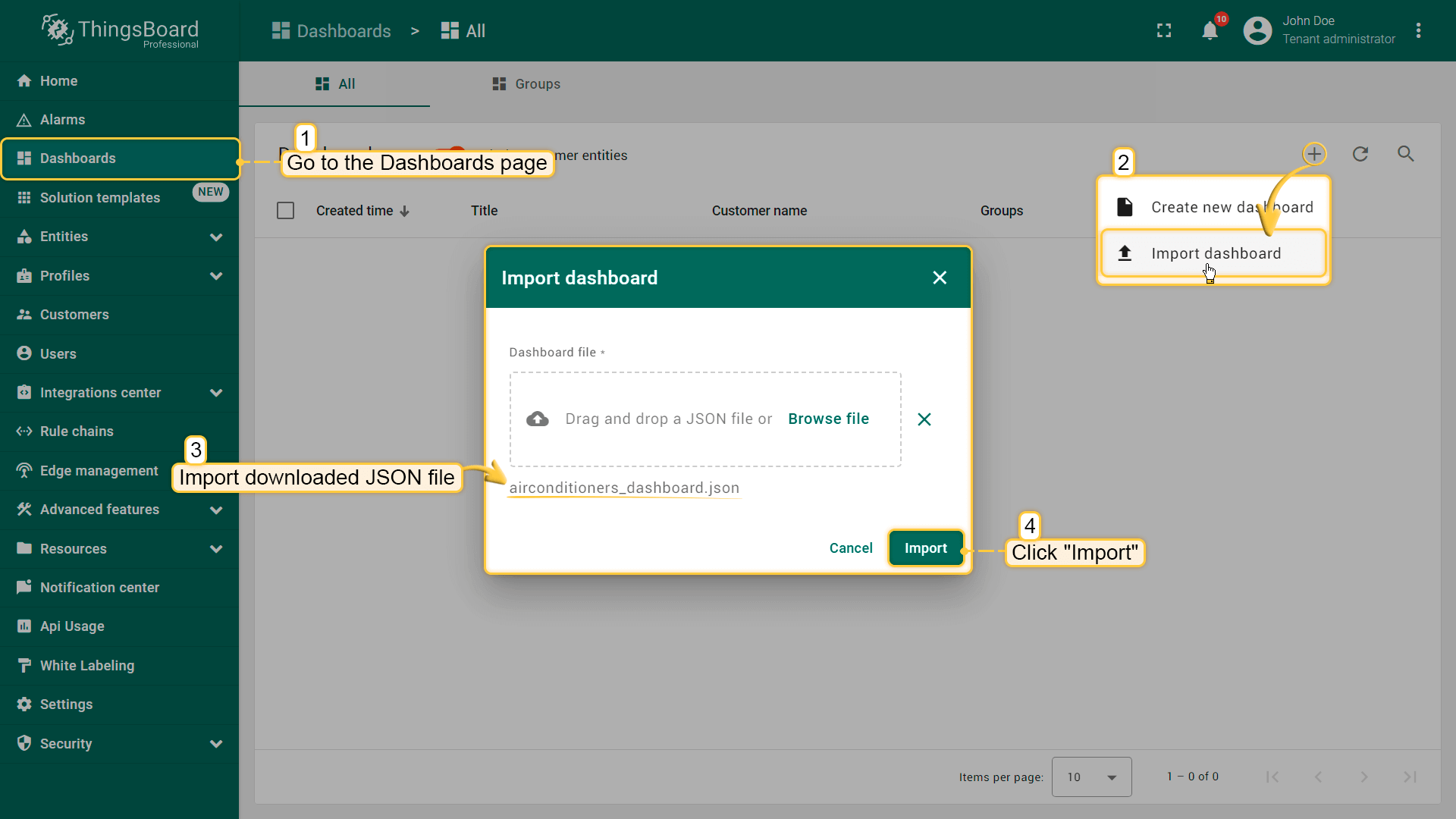
- Open the Airconditioners dashboard;
- You will see the telemetry till the last minute from all the 10 airconditioners;
- Open any Airconditioner details page by clicking on the details button in the Entities widget;
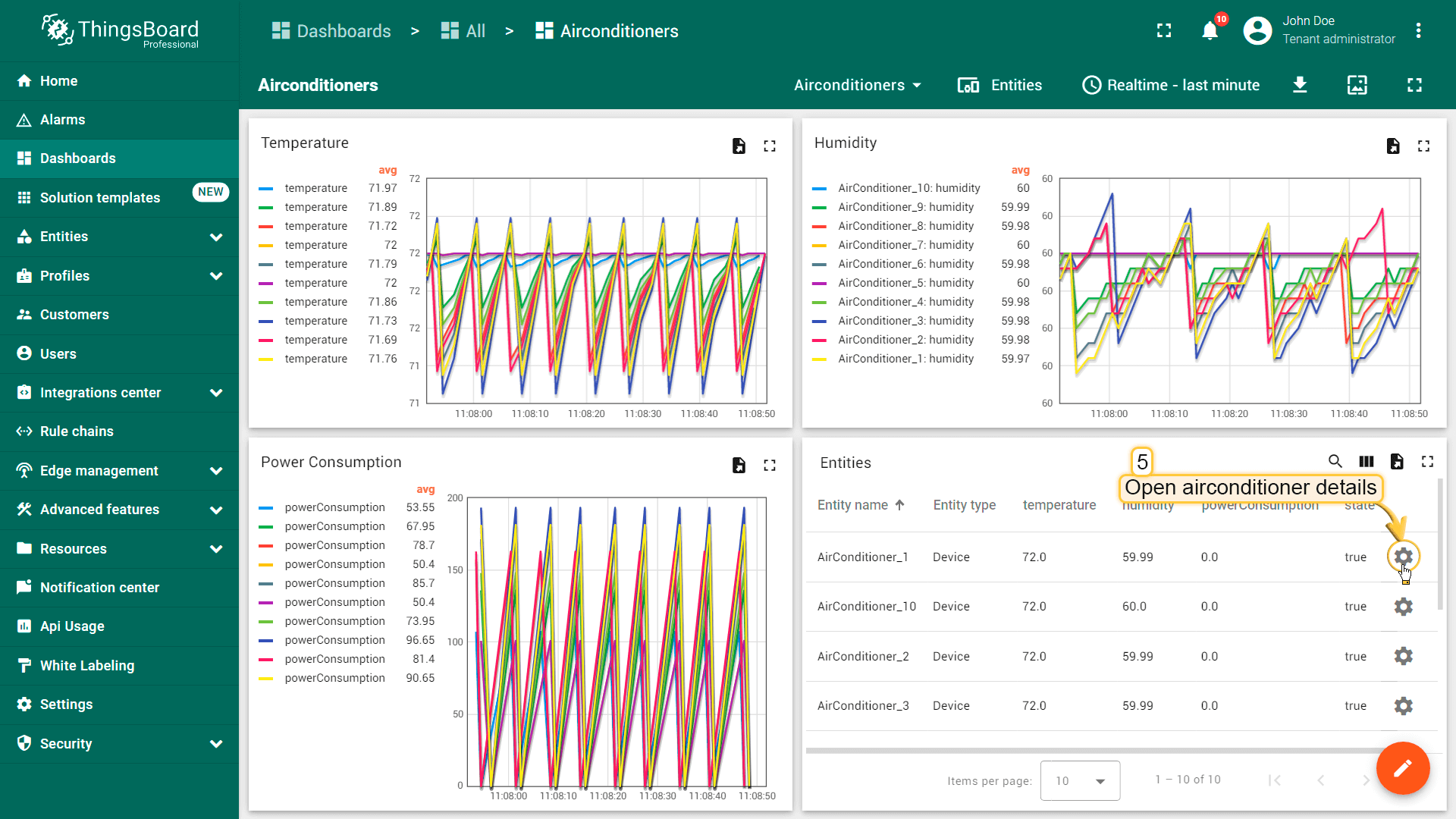
- You will find the Airconditioner status light green. Try to switch off the airconditioner by clicking on the On/Off Round switch;
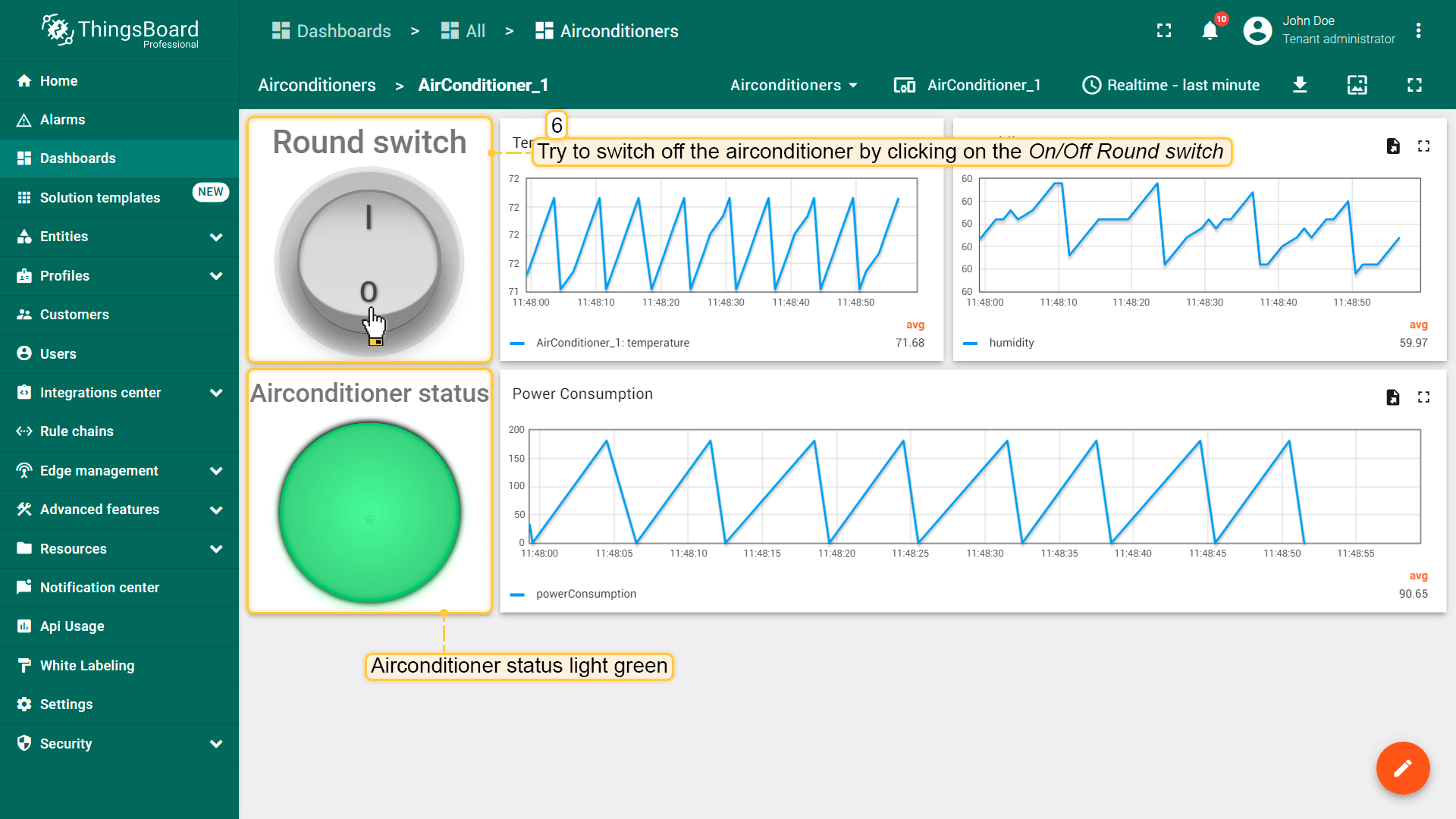
- The Airconditioner status light will turn into grey, the temperature will start rising, the humidity will start increasing and the power consumption will stop.
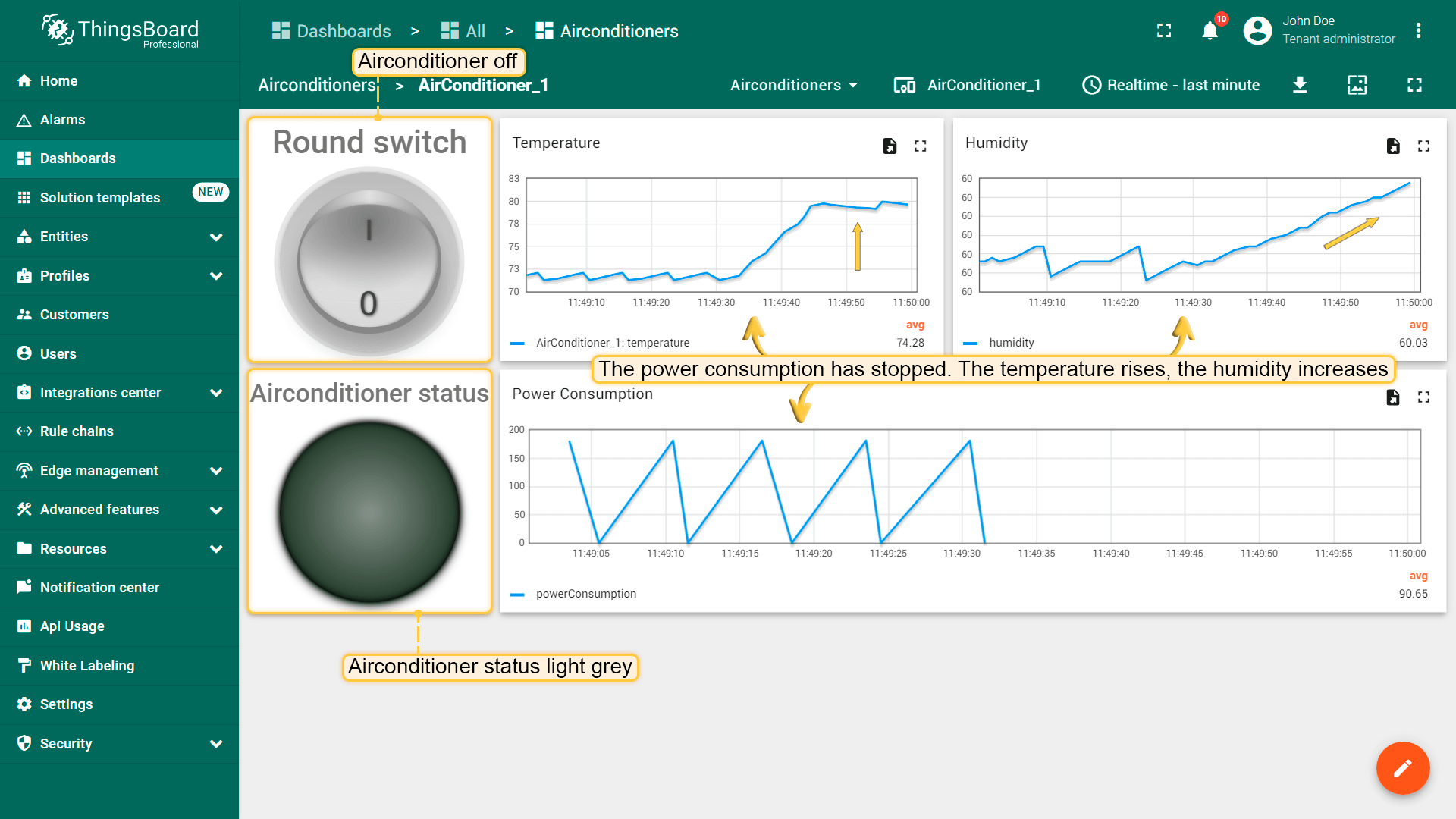
Video tutorial
See video tutorial below for step-by-step instruction how to setup OPC-UA Integration.
See also
Next steps
-
Getting started guides - These guides provide quick overview of main ThingsBoard features. Designed to be completed in 15-30 minutes.
-
Data visualization - These guides contain instructions on how to configure complex ThingsBoard dashboards.
-
Data processing & actions - Learn how to use ThingsBoard Rule Engine.
-
IoT Data analytics - Learn how to use rule engine to perform basic analytics tasks.
-
Advanced features - Learn about advanced ThingsBoard features.