- Introduction
- Prerequisites
- Product Summary
- Hardware block diagram
- Integration with ThingsBoard
- Troubleshooting
- Contact Us
Introduction
 DSGW-210 Smart Gateway Hub is IoT gateway with multiple protocol and edge computing function. It provides reliable connectivity for a wide range of wireless IoT devices. The gateway’s modular architecture provides the ability to customize many gateway features including Cellular, Bluetooth, Wi-Fi, Ethernet, USB, ZigBee, Z-wave and Li battery backup.
DSGW-210 Smart Gateway Hub is IoT gateway with multiple protocol and edge computing function. It provides reliable connectivity for a wide range of wireless IoT devices. The gateway’s modular architecture provides the ability to customize many gateway features including Cellular, Bluetooth, Wi-Fi, Ethernet, USB, ZigBee, Z-wave and Li battery backup.
Prerequisites
To continue with this guide we will need the following:
Product Summary
• Support 5V USB type-c power supply
• Support IEEE802.11ac, IEEE802.11a, IEEE802.11n, IEEE802.11g, IEEE 802.11b Protocol
• Support 4G LTE CAT M1,CAT1
• Support Bluetooth 5.2
• Support ZigBee3.0
• Support Z-WAVE
• One WAN/LAN variable network port
• Support USB2.0
• Backup Li battery
Hardware block diagram
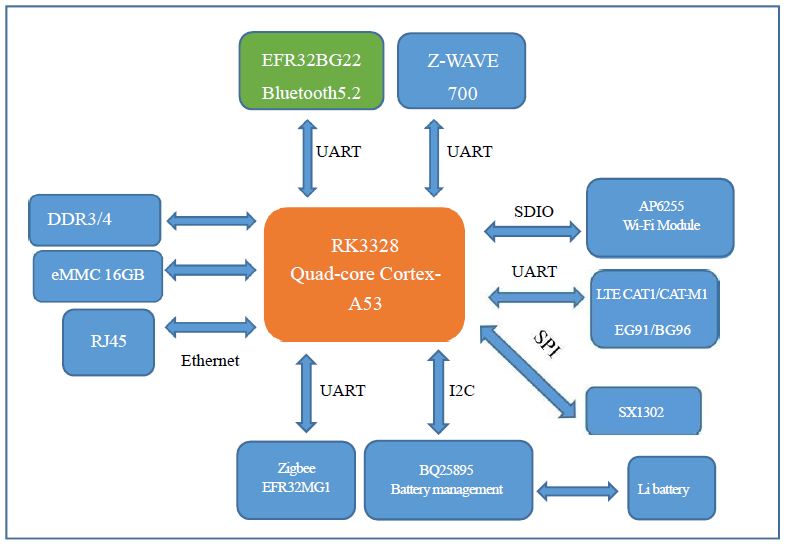
Integration with ThingsBoard
ThingsBoard configuration
The configuration steps in ThingsBoard are shown below, we will demonstrate on the thingsboard.cloud server. You can use ThingsBoard Cloud or install your own platform instance.
- [Step 1.1] Register and log in ThingsBoard Cloud;
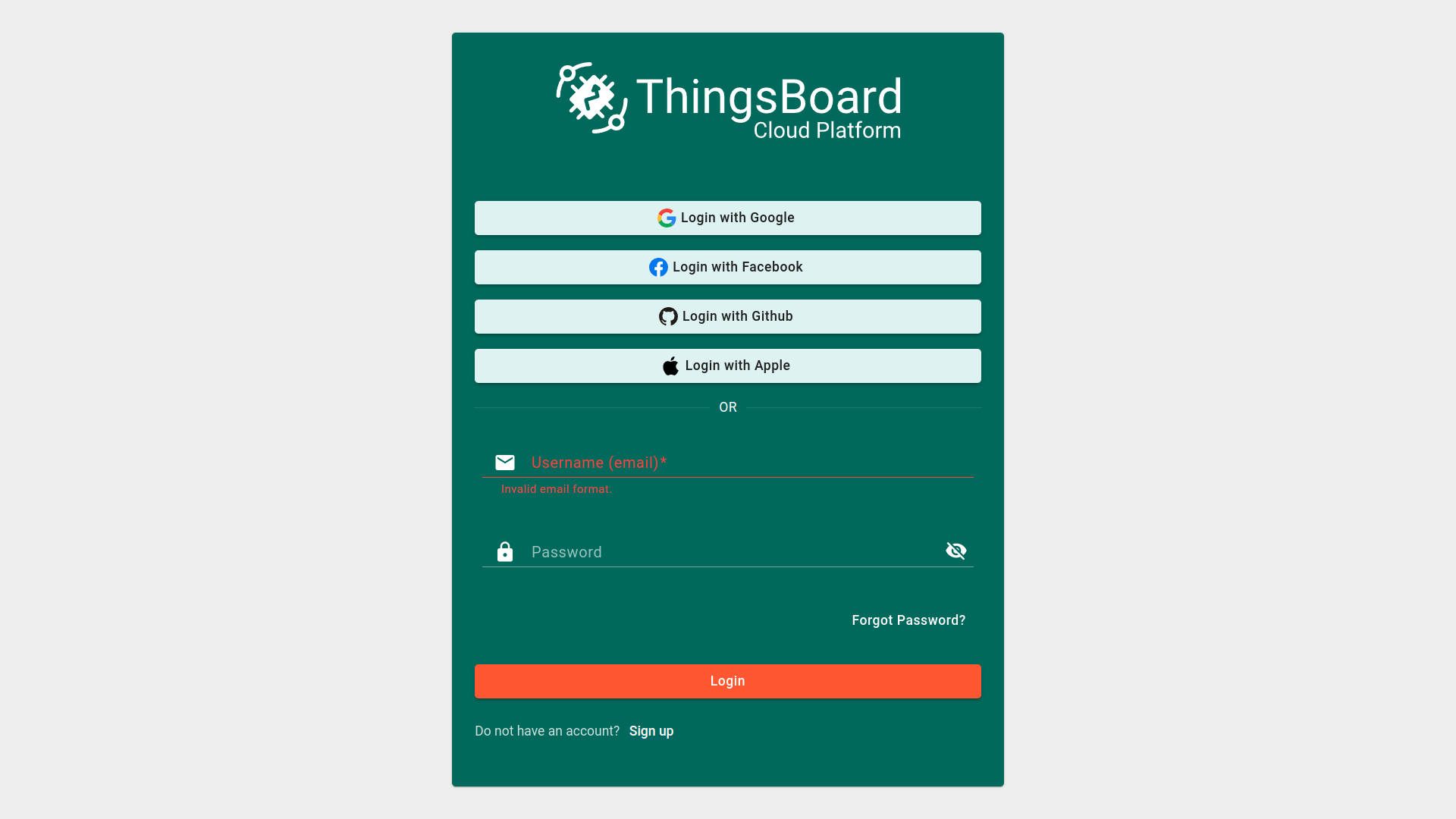
- [Step 1.2] Go to the “Devices” page of the “Entities” section;
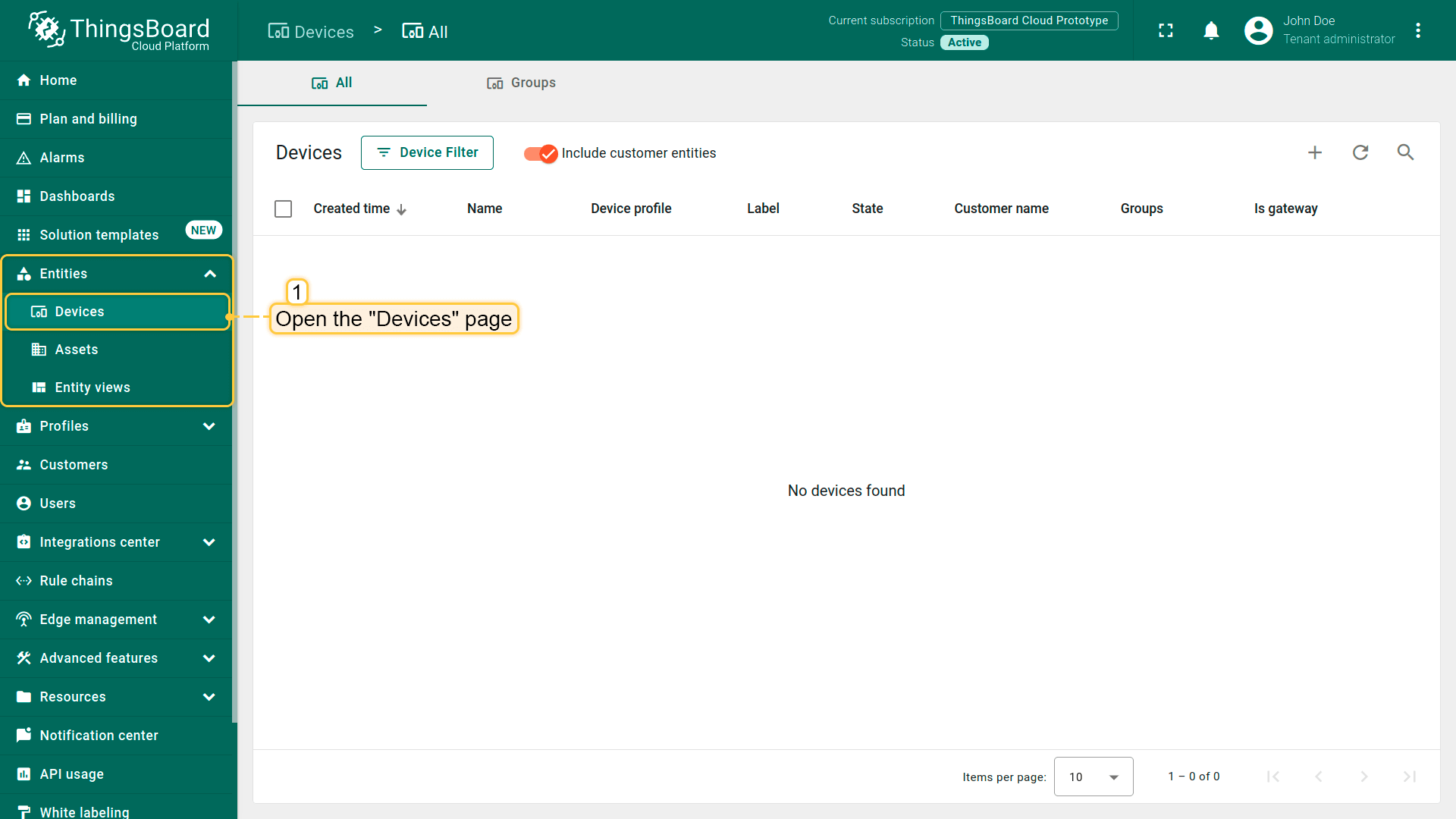
- [Step 1.3] Add one more device by pressing the “plus” icon in the top right corner of the table and then select “Add new device” from drop-down menu. Fill in the device name, take the Test_gateway as an example, toggle “Is gateway”, and click “Add”;
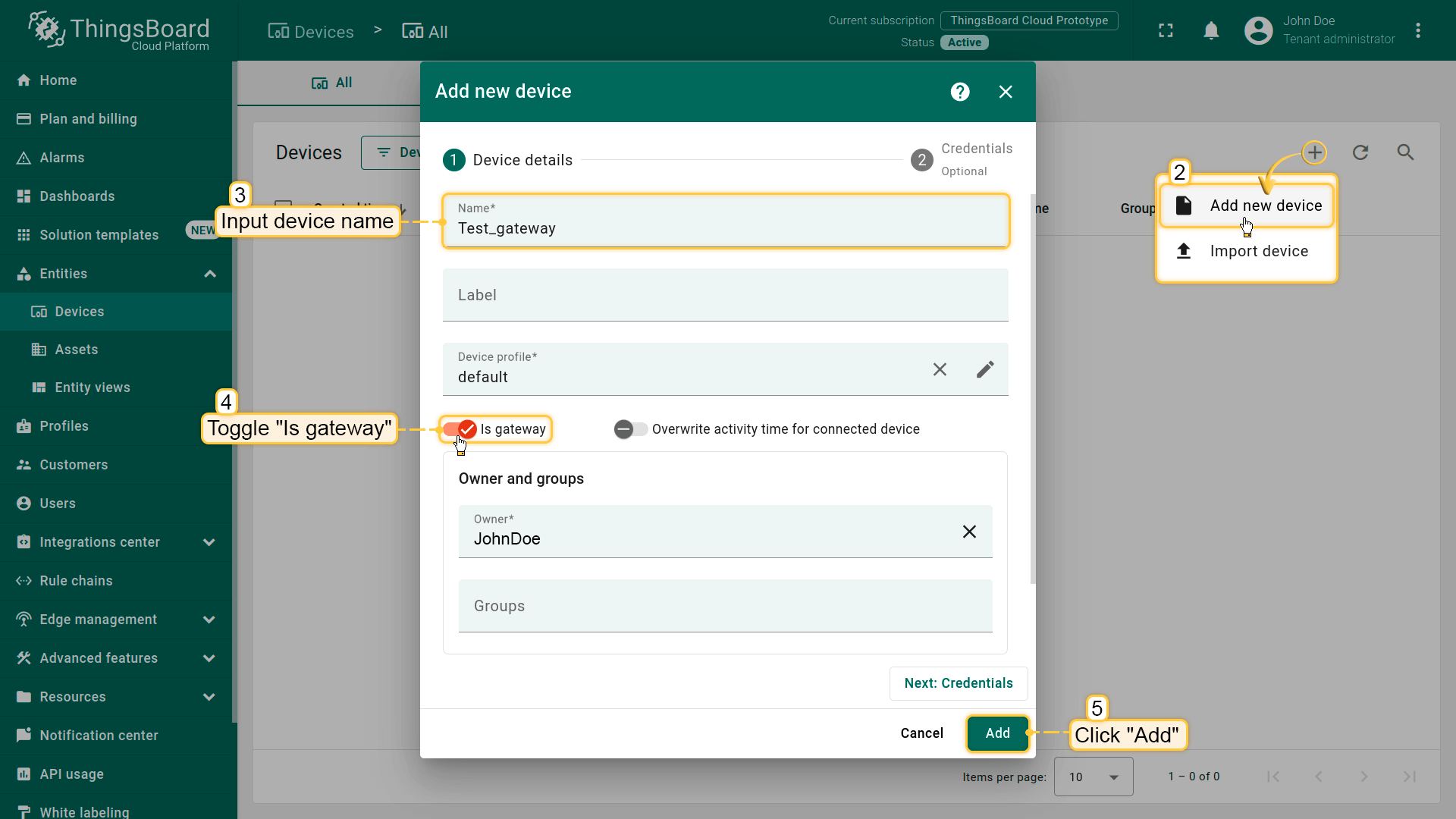
- [Step 1.4] Copy the access token, record it for gateway to connect to the ThingsBoard Cloud.
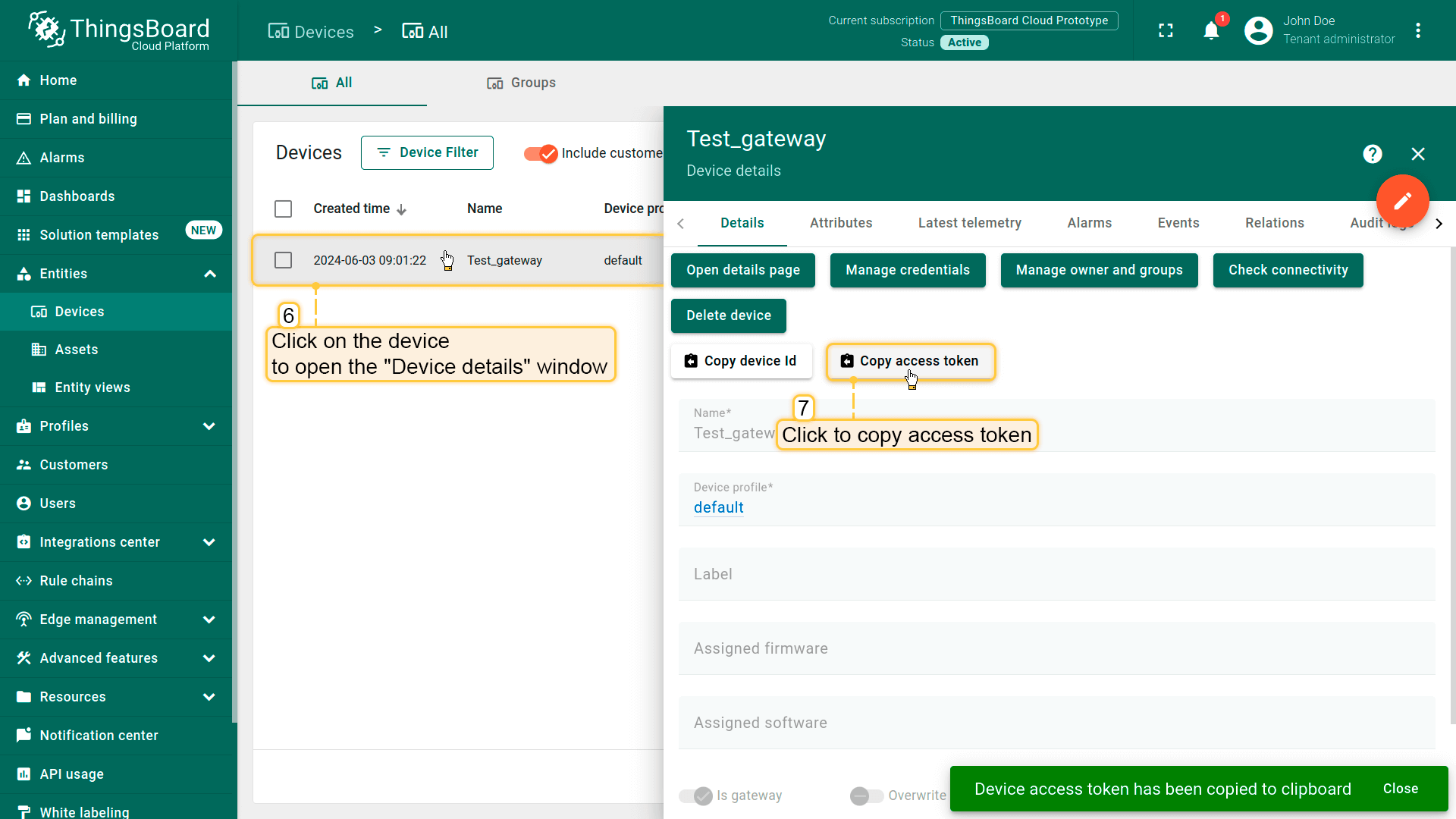
Device configuration
- [Step 2.1] Log in to the gateway with the following credentials:
- username: root
- password: root
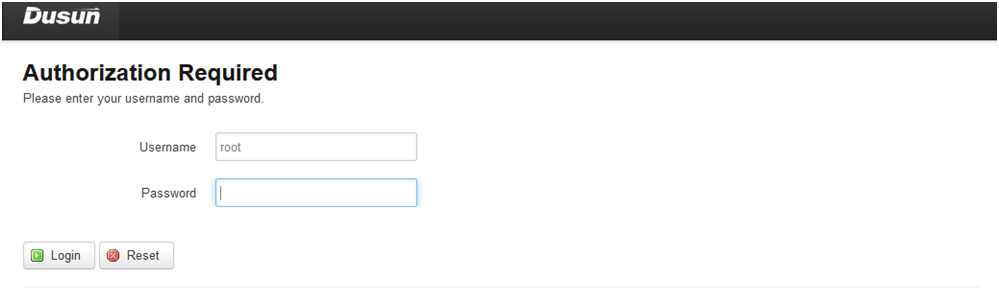
- [Step 2.2] Switch to section “IOT Services” -> “Cloud Config”;
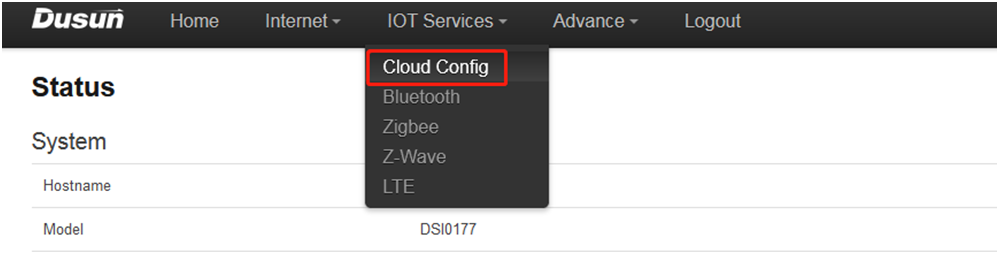
- [Step 2.3] Fill in the credentials from the ThingsBoard Cloud:
- ThingsBoard Server: thingsboard.cloud
- Server Port: 1883
- Insert the access token obtained in step 1.4
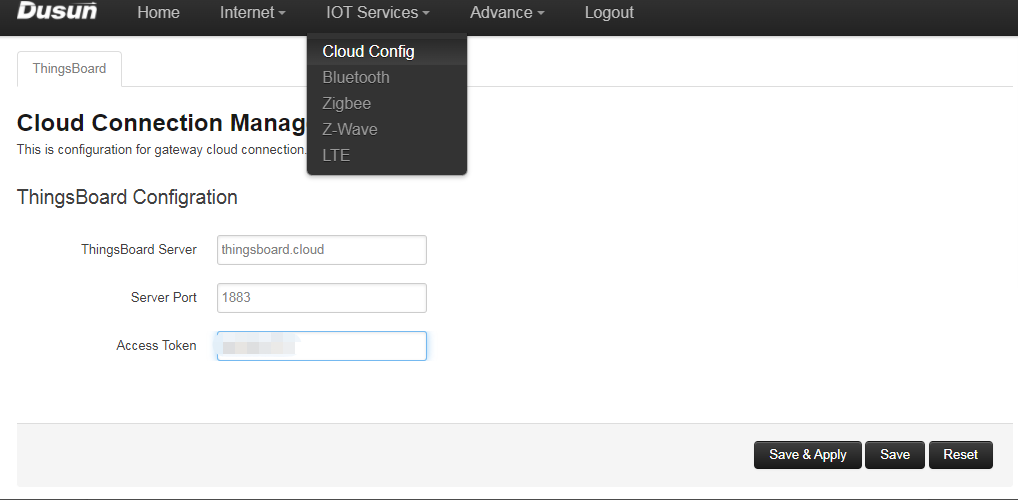
Additional information
- [Step 3.1] Check connection in the ThingsBoard Cloud;
- [Step 3.1.1] seen from the latest telemetry of the gateway, the information of connection is received correctly in the server;
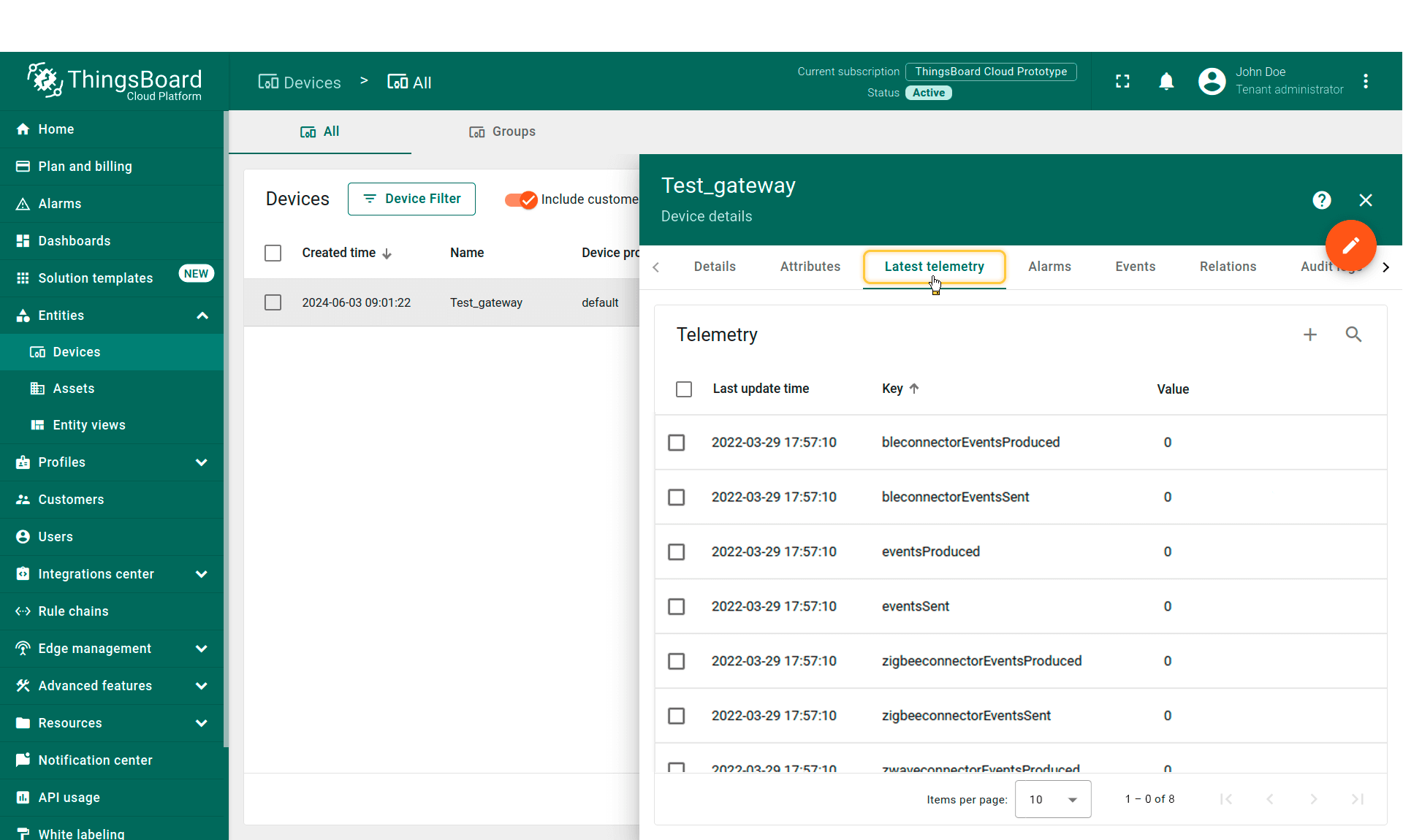
- [Step 3.1.2] Active and connect a nearby oximter, notify the data from it;
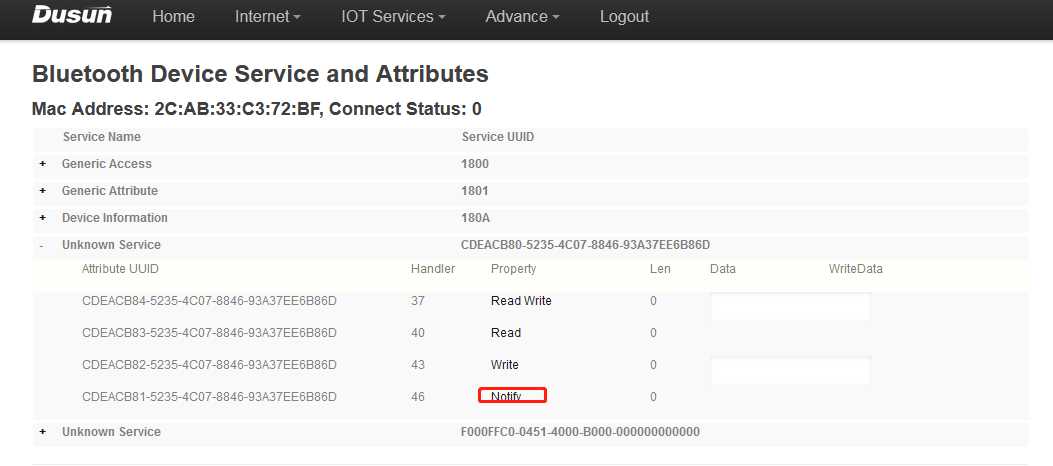
- [Step 3.1.3] Device is correctly registered to the ThingsBoard server, and the oximeter data is received in the cloud;
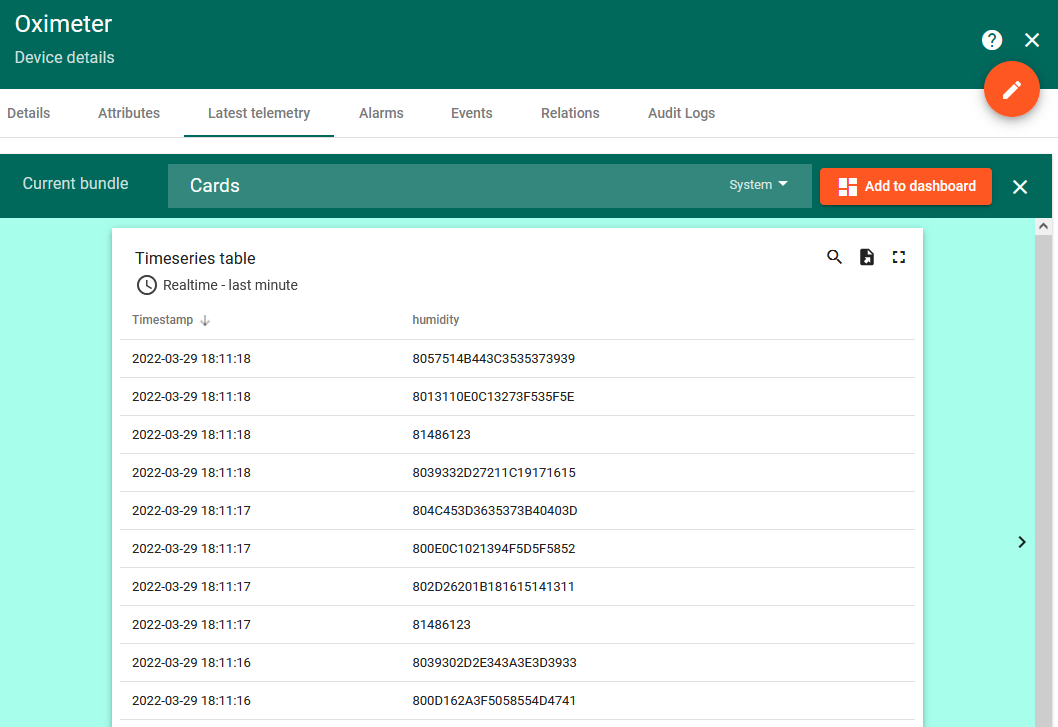
- [Step 3.1.4] Test with another Zigbee temperature & humidity sensor;
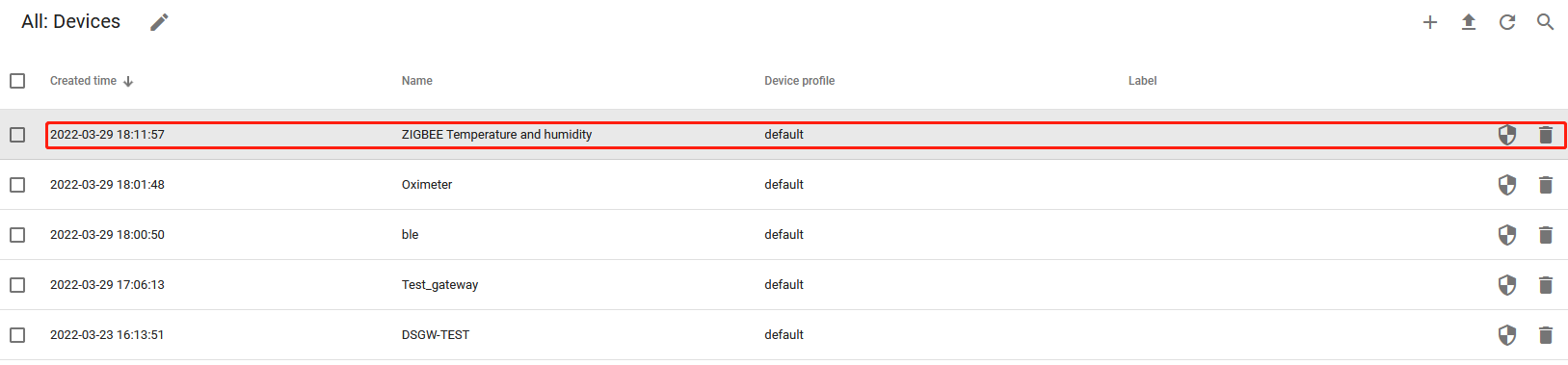
- [Step 3.1.5] Manually trigger the sensor to upload data, see the data uploaded in chart.
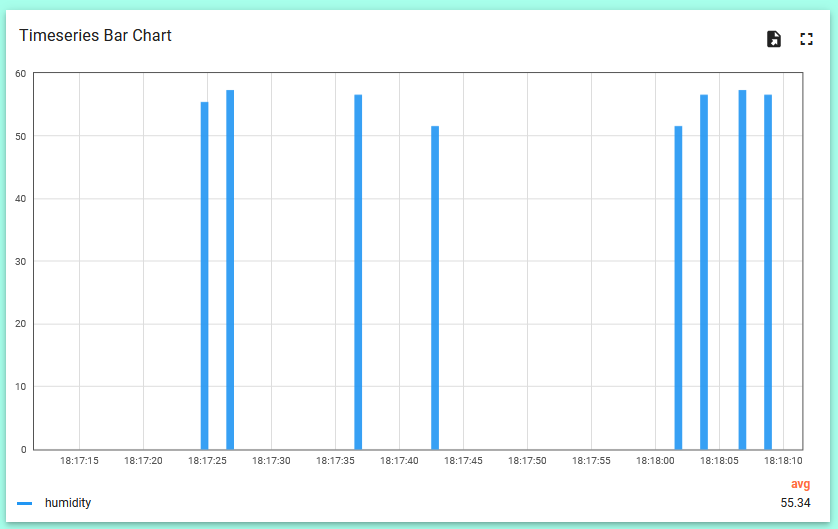
Troubleshooting
Error indicator
| Led status | Possible cause & solution |
|---|---|
| Blue led keep flashing | Gateway rebooting |
| Red Led flashing | Gateway not connecting to cloud server, trying to reconnect |
| Red Led steady | Internet is down, user need to check the internet connection |
| Yellow led on | Gateway is in low battery, user need to charge the gateway |
Contact Us
For other concerns about the integration, please consult sales@dusunremotes.com