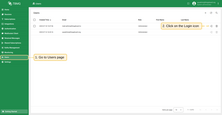TBMQ presently offers a single tier of user roles, namely ‘Administrator’. Administrators are authorized to create, modify, and remove user accounts.
User management can be performed through TBMQ’s Web UI or REST API, which enables users to modify user details.
Add user
To add a new User, please follow these steps:
- On the left-hand menu, click ‘Users’ and then the plus icon to create a new user.
- Provide the user’s email address, which must be unique within the system. The fields for first name, last name, and description are optional. Click Add to create the user.
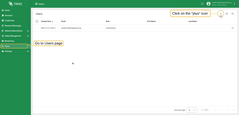
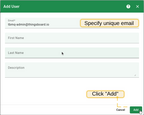
Note that all new users are initially created with the default password sysadmin. Upon first logging in, users will be required to change default password.
Edit user
To edit the details of an existing administrator, please follow these steps:
- Locate the desired user in the Users table and click on the corresponding row.
- Click the Toggle edit mode button to modify the user’s first name, last name, or description.
- Click the Apply changes button to save any modifications.
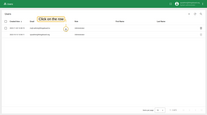
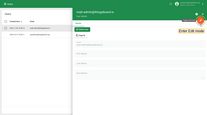
Delete user
Logged-in user can delete other users, but not itself. To delete user follow these steps:
- Find the user in the Users table and click on the corresponding row.
- Click the Delete user button and confirm the action by selecting Yes.
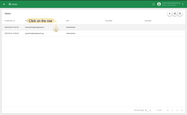
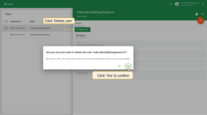
Login as admin user
TBMQ allows administrators to securely log in as other users automatically, without requiring their credentials or manual authentication.
- Find the user in the Users table (you can only log in as other users).
- Click the Login button in the corresponding row.