The Application Shared Subscription entity provides the capability to leverage the Shared Subscriptions feature for APPLICATION clients. This feature enables multiple clients to subscribe and receive messages from a shared subscription.
Usage Notes
In TBMQ Application shared subscriptions are entities that used for management of shared subscriptions.
- Add Application shared subscriptions if you plan to use shared subscriptions feature with Application clients.
- After creation of the entity Topic filter and Partitions fields can not be changed.
- Application Shared Subscription feature works with MQTT v5 and earlier versions.
Broker administrators are able to manage shared subscriptions via Web UI or REST API.
Adding Shared Subscription
In order to add new shared subscriptions please follow next steps:
- Open Shared Subscriptions page and click on the plus icon button Add Application Shared Subscription.
- In the dialog please fill the following fields:
- Name - indicates the shared subscription name. Can be any name you like, e.g., “Application Shared Subscription”.
- Topic filter - this is the actual topic filter that can include wildcards (#, +). If shared subscription topic filter is
$share/group1/city/+/home/#, set Topic filter field ascity/+/home/#. Can not be changed after creation and must be unique. - Partitions - It is recommended that the number of partitions to be equal or multiple of an expected number of clients of the shared subscription. For example, if 5 clients are going to be subscribed to the shared subscription, set the Partitions to 5, 10 or 15. This will guarantee the load is distributed evenly by the subscribers. Can not be changed after creation.
- Click the Add button.
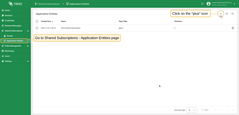
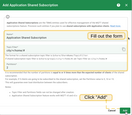
Upon executing the aforementioned actions, a Kafka topic named tbmq.msg.app.shared.city.slw.home.mlw will be added.
The construction of the topic name is determined by mapping the MQTT topic filter to the corresponding Kafka topic. This mapping is achieved by following a specific naming convention (MQTT topic filter -> Kafka topic).
1
2
3
test/topic -> tbmq.msg.app.shared.test.topic
test/# -> tbmq.msg.app.shared.test.mlw
test/+ -> tbmq.msg.app.shared.test.slw
where
tbmq.msg.app.shared.is added as a prefix/is replaced by.#is replaced bymlw(multi-lvl wildcard)+is replaced byslw(single-lvl wildcard)
If the MQTT topic filter contains any special characters not mentioned earlier (other than alphanumeric characters), the hash derived from the topic filter will be utilized to create the Kafka topic. This approach ensures that the resulting Kafka topic remains valid and adheres to the necessary naming conventions.
1
tbmq.msg.app.shared.$TOPIC_FILTER_HASH
The behavior described above can be regulated by the TB_APP_PERSISTED_MSG_SHARED_TOPIC_VALIDATION property.
By default, this variable is enabled, meaning that the validation process is active, ensuring proper topic creation.
However, if you choose to disable this validation by setting the variable to false,
the system will no longer create Kafka topics for shared subscriptions having topic filters with special characters,
resulting in a failure to create the corresponding topics.
It’s important to consider this when configuring your environment and handling client IDs with special characters.
Editing Shared Subscriptions
In the current version of TBMQ only field Name of shared subscription can be edited after creation.
To edit entity please do the following steps:
- Click on the corresponding row of the table Shared Subscriptions.
- Click on the Toggle edit mode button in the top right corner with pencil icon.
- Modify name.
- Click Apply changes button to save changes.
Deleting Shared Subscriptions
Shared Subscriptions entities can be removed from TBMQ system using the Web UI or REST API.
There are a few ways of deleting:
- Delete single.
- Click on the Delete icon in the corresponding row of the subscriptions and confirm action.
- Click on the row and then click the Delete Application Shared Subscription button in the entity details right side panel.
- Delete multiple.
- By clicking on the checkbox you can select multiple items. Then click the Delete icon in the top right corner and confirm action.
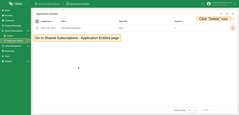
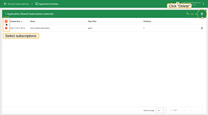
Once you delete Application Shared Subscription entity, the respectful Kafka topic will also be deleted.
Note, for this TB_KAFKA_ENABLE_TOPIC_DELETION environment variable should be set to true.