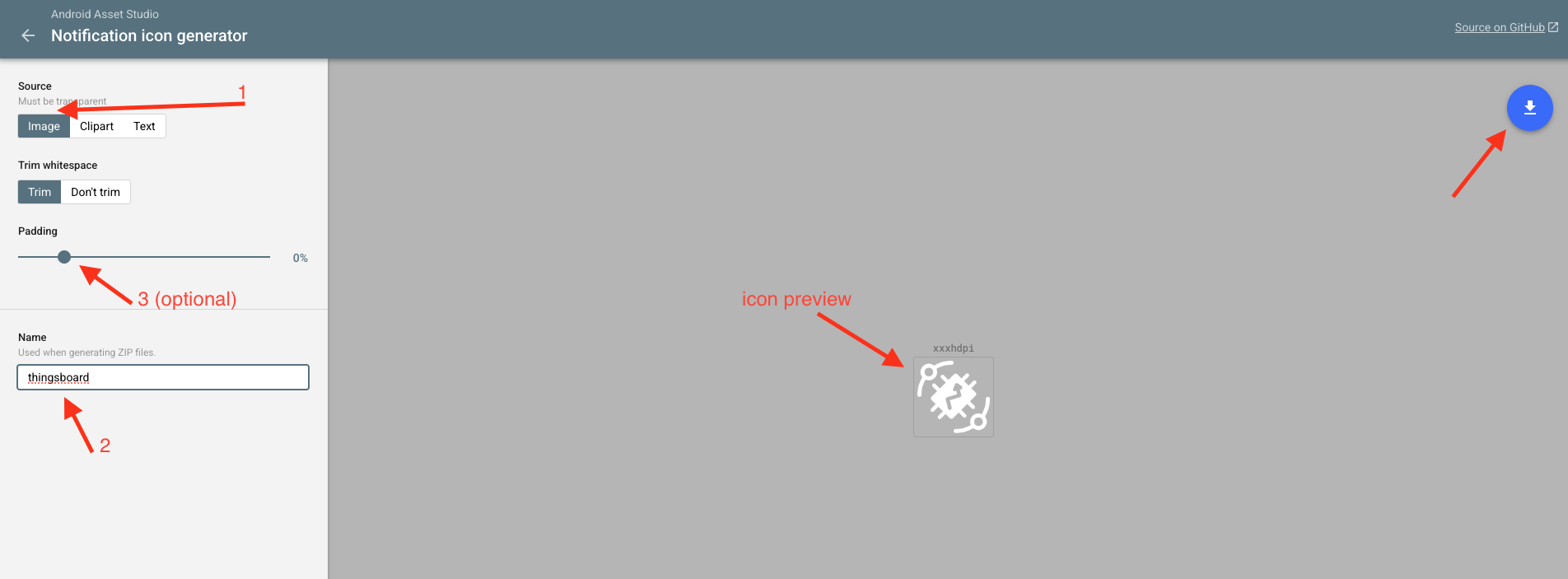Splash Screen
You cannot change the splash screen in pre-1.7.0 versions. It will default to your app’s icon.
App Icon
The Flutter app comes with a default launcher icon. To change it with your custom one, follow these instructions:
Step 1: Add flutter_launcher_icons Plugin
Add the flutter_launcher_icons plugin to your project via command line:
1
flutter pub add dev:flutter_launcher_icons
Step 2: Replace Default Icon
Replace thingsboard.png in the assets/images folder with your custom icon. We recommend using a 432×432 pixel image of your logo centered within the canvas.
Step 3: Run the Generator
Execute the generator to apply your new icon:
1
flutter pub run flutter_launcher_icons
Step 4: Update Notification Icon (Optional)
If you have configured push notifications (see push notifications setup guide), we recommend updating the notification icon as well.
- Go to Android Asset Studio
- Press “Image” and choose your logo
- Configure padding if needed
- Change the file name to “thingsboard”
- Press the download button to get an archive of the “res” folder
- Paste the contents to
android/app/src/mainand click “Replace” when prompted