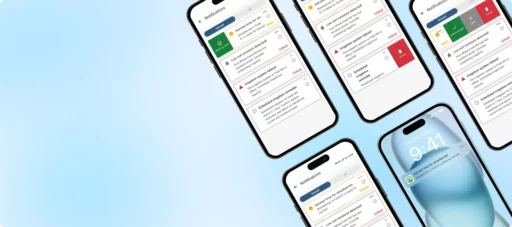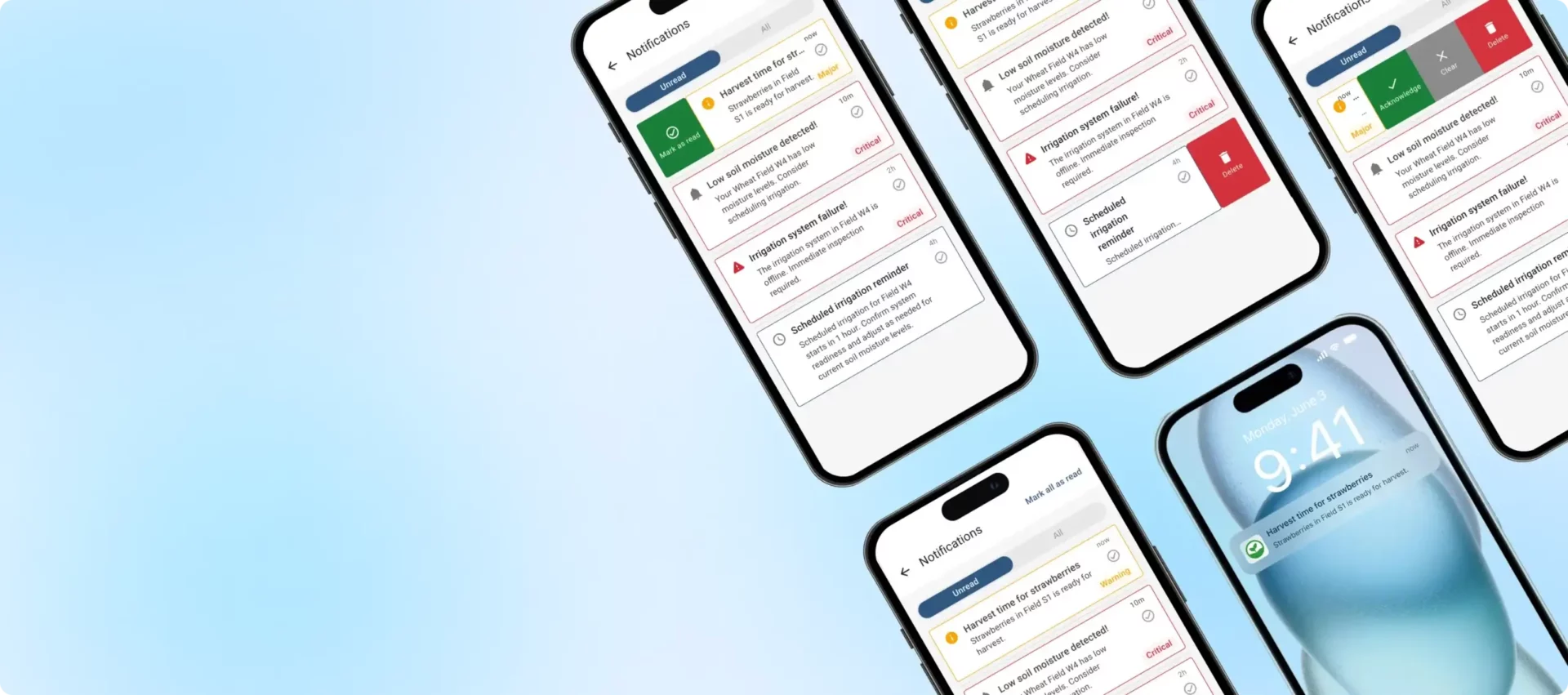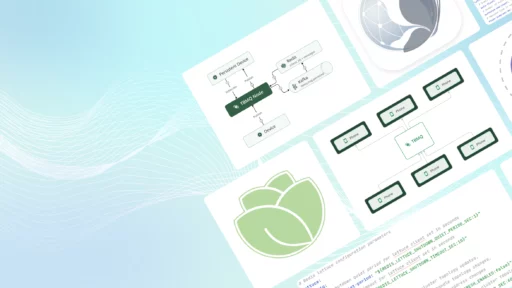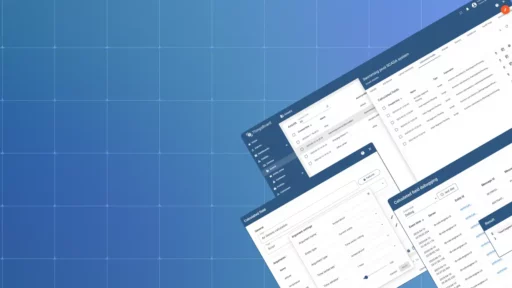Now, you can receive instant alerts and updates directly on your smartphone, making it easier than ever to stay connected with your IoT devices. Whether you’re monitoring temperature changes, tracking device status, or just want to stay informed, our new push notifications ensure you’re always in the loop. Get ready to elevate your IoT experience with real-time alerts wherever you are.
Firebase setup
To deliver notifications from ThingsBoard instances to mobile apps, we utilize Firebase. To set up push notifications, create a Firebase project and provide the necessary Firebase credentials to both the platform instance and the mobile application. For setup instructions, community edition users should follow this community edition guide, while professional edition users can refer to the professional edition guide.
How to Use Notifications
After setting up the platform and your app, you can start using the notification center to send out alerts. You can do this in two ways: manually or automatically with notification rules.
Sending Notifications Manually
Open the “New notification” wizard by following this guide. Specify target recipients and choose “Mobile app” as the method for sending your notification. Please note that the recipient must install and login to the mobile application before the notifications may be sent.
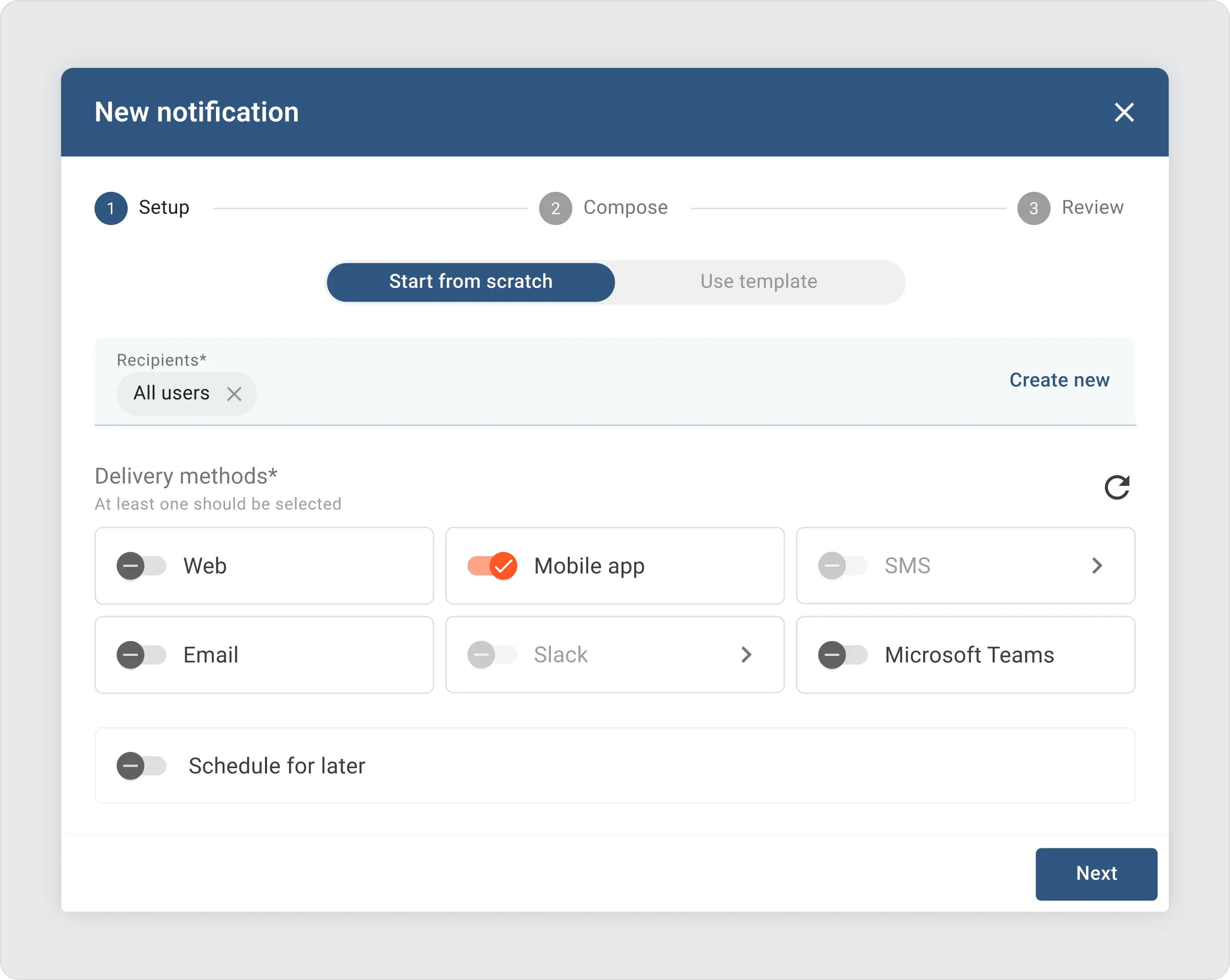
In the next step, you’ll be able to personalize your notification. This includes choosing a subject, writing the message, and picking a custom icon to appear in the mobile app’s notification section.
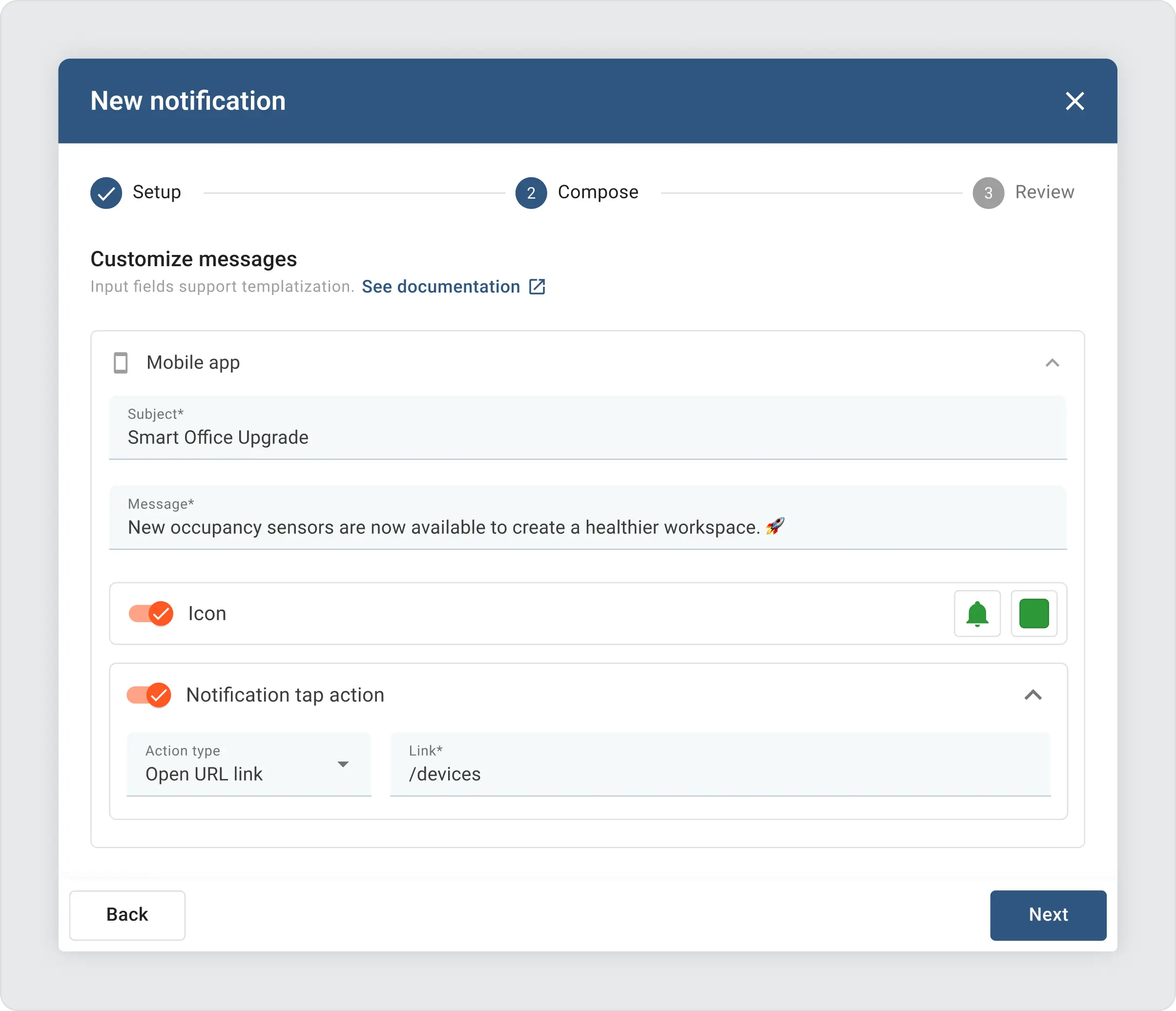
Notifications can do more than just inform; they can also take users somewhere specific. There are two options for what happens when someone taps on a notification:
-
Open URL: This can be any link, inside or outside the app. For internal links, you can direct users to pages like home, alarms, devices, assets, or customers by using these shortcuts:
/home,/alarms,/devices,/assets,/customers,/auditLogs. - Open Dashboard: This option works just like it does for web notifications, taking the user directly to a specific dashboard.
If you don’t set up a tap action, tapping the notification will bring up the notifications page by default.
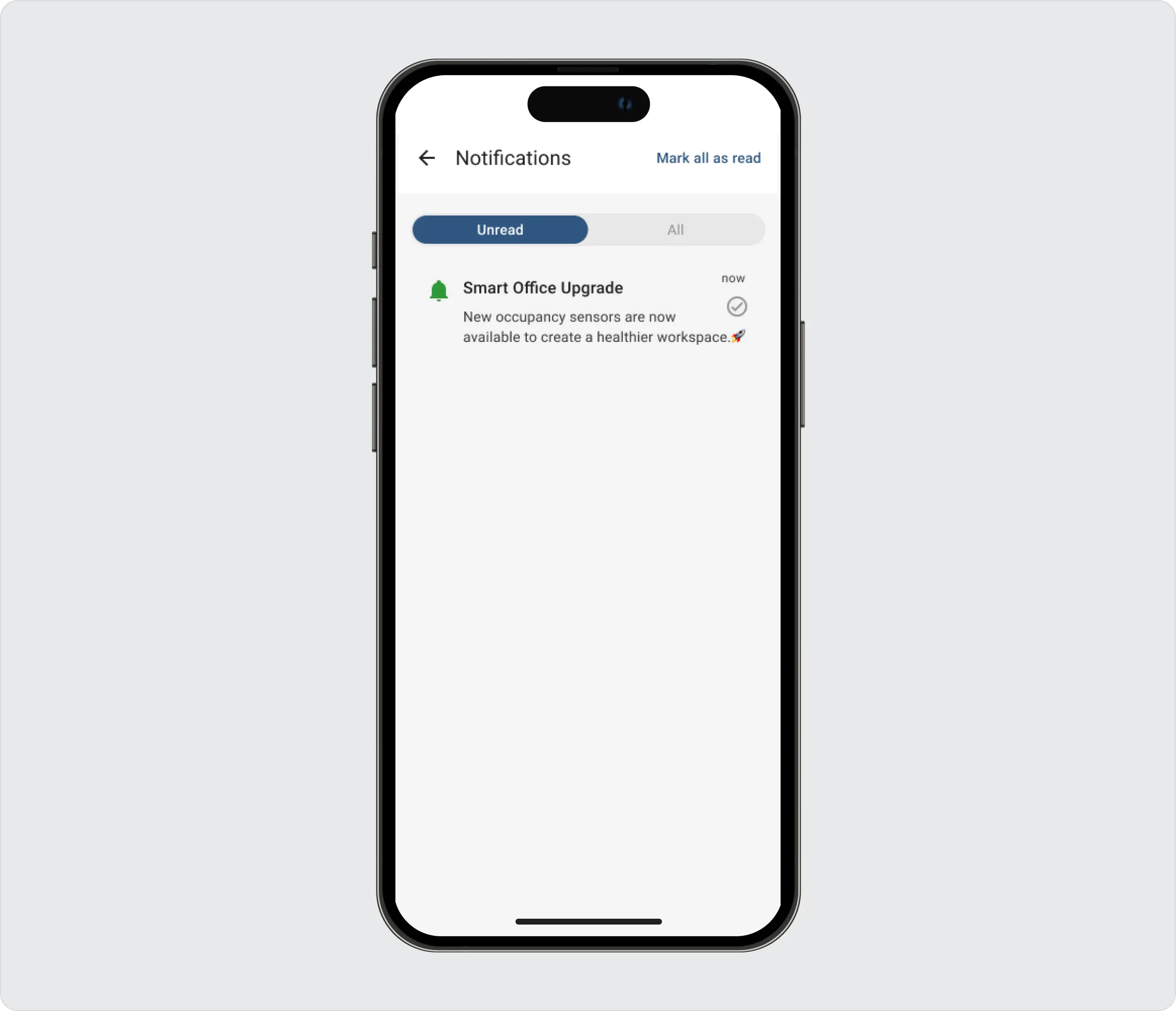
Notification Rules
Notification rules are your go-to tool for automating alerts based on specific events, making it a breeze to keep everyone informed without manual intervention. A common scenario is sending out alerts for new alarms. These rules can handle everything from simple notifications to complex escalation chains and are highly customizable. Learn more about notification rules here. See the default rule below. This rule sends information about new alarm to all tenant administrators:
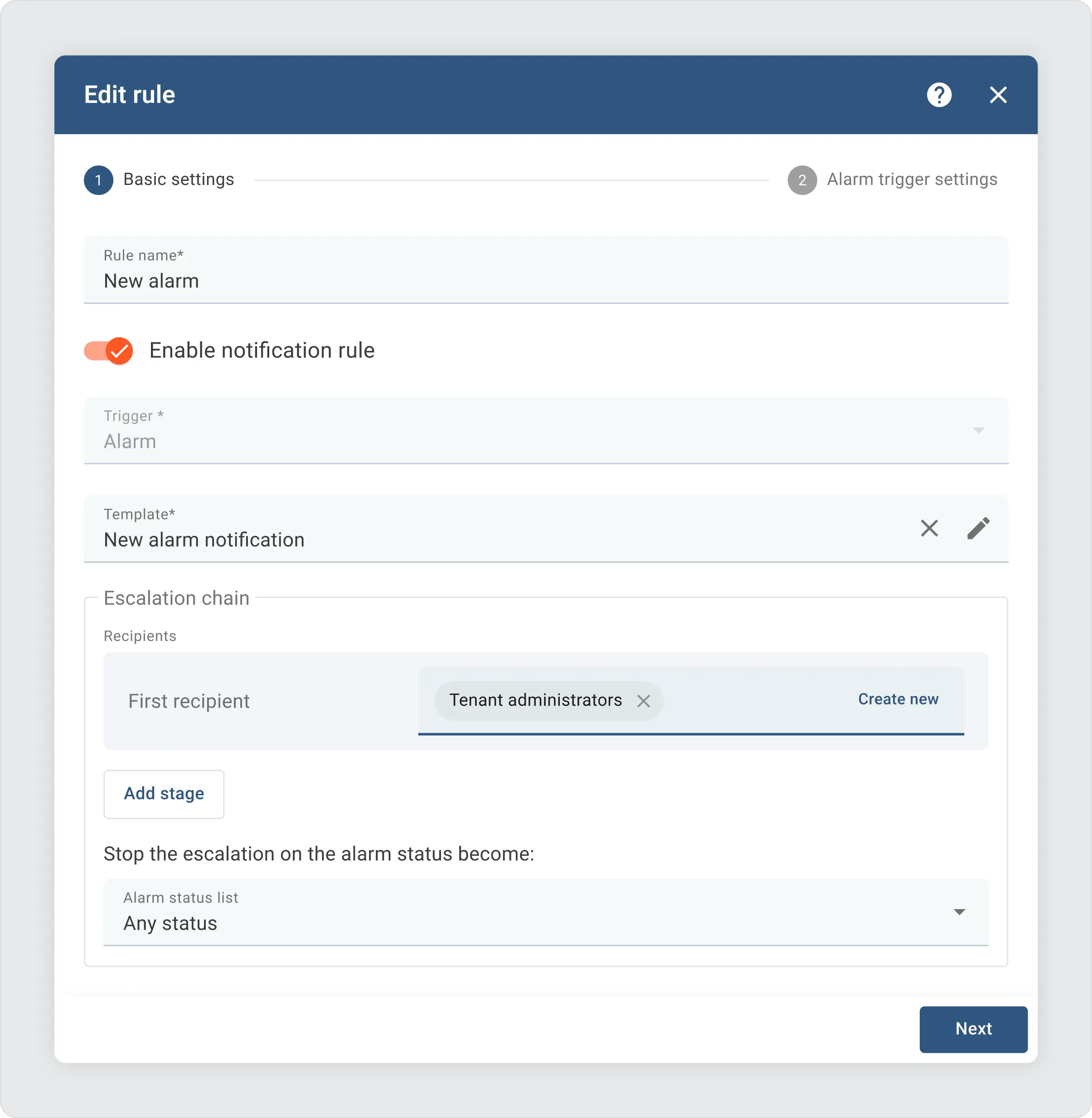
Each rule is associated with a notification template, which defines the delivery method and appearance of notifications. To get started with push notifications for new alarms, modify the “New Alarm Notification” template to include the “Mobile app” delivery option.
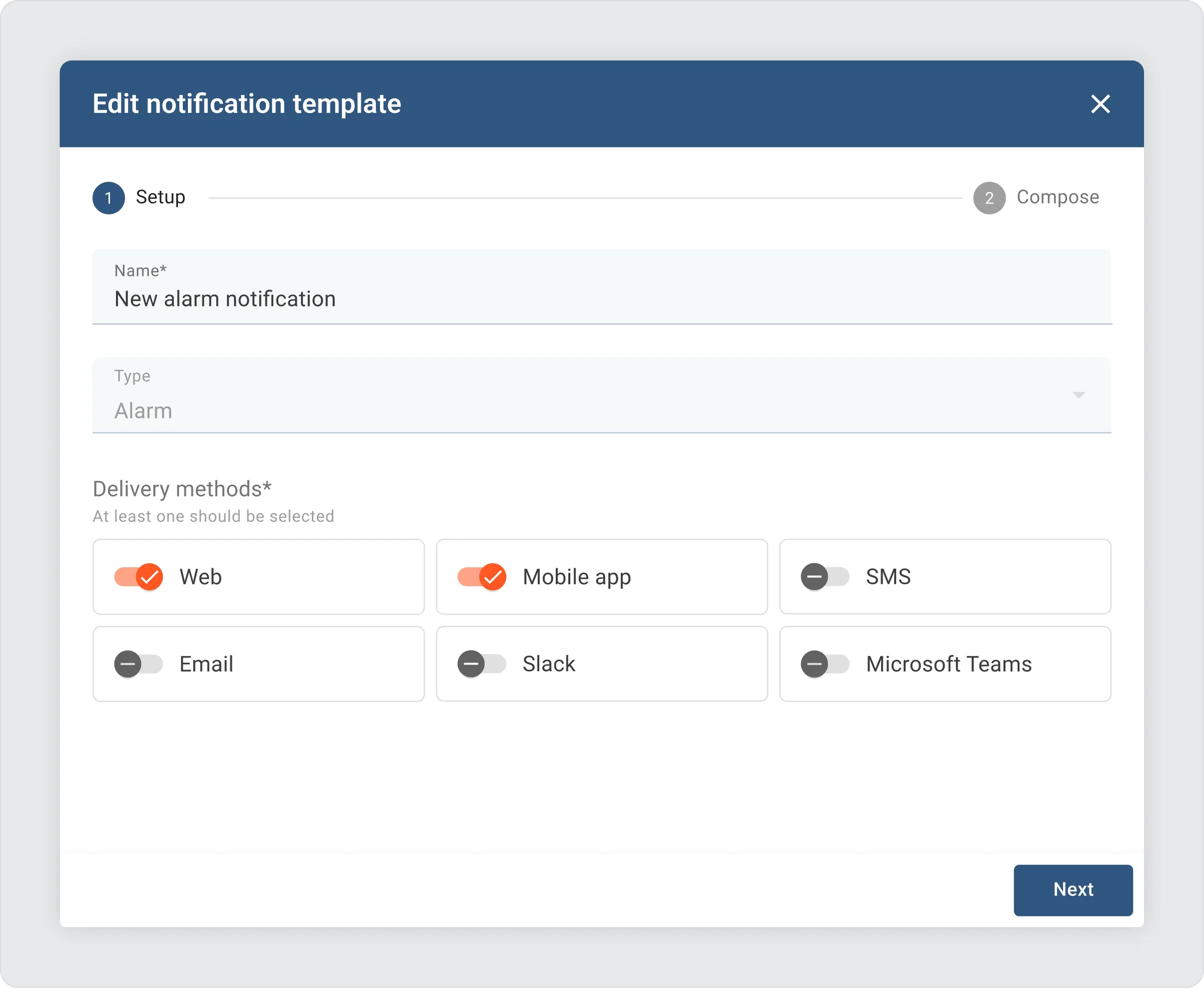
You can either reuse the message and subject from web notification or create your own. To make your notifications more engaging and relevant, use dynamic content like alarmType and alarmOriginatorName. A full list of available parameters can be found in the built-in documentation.
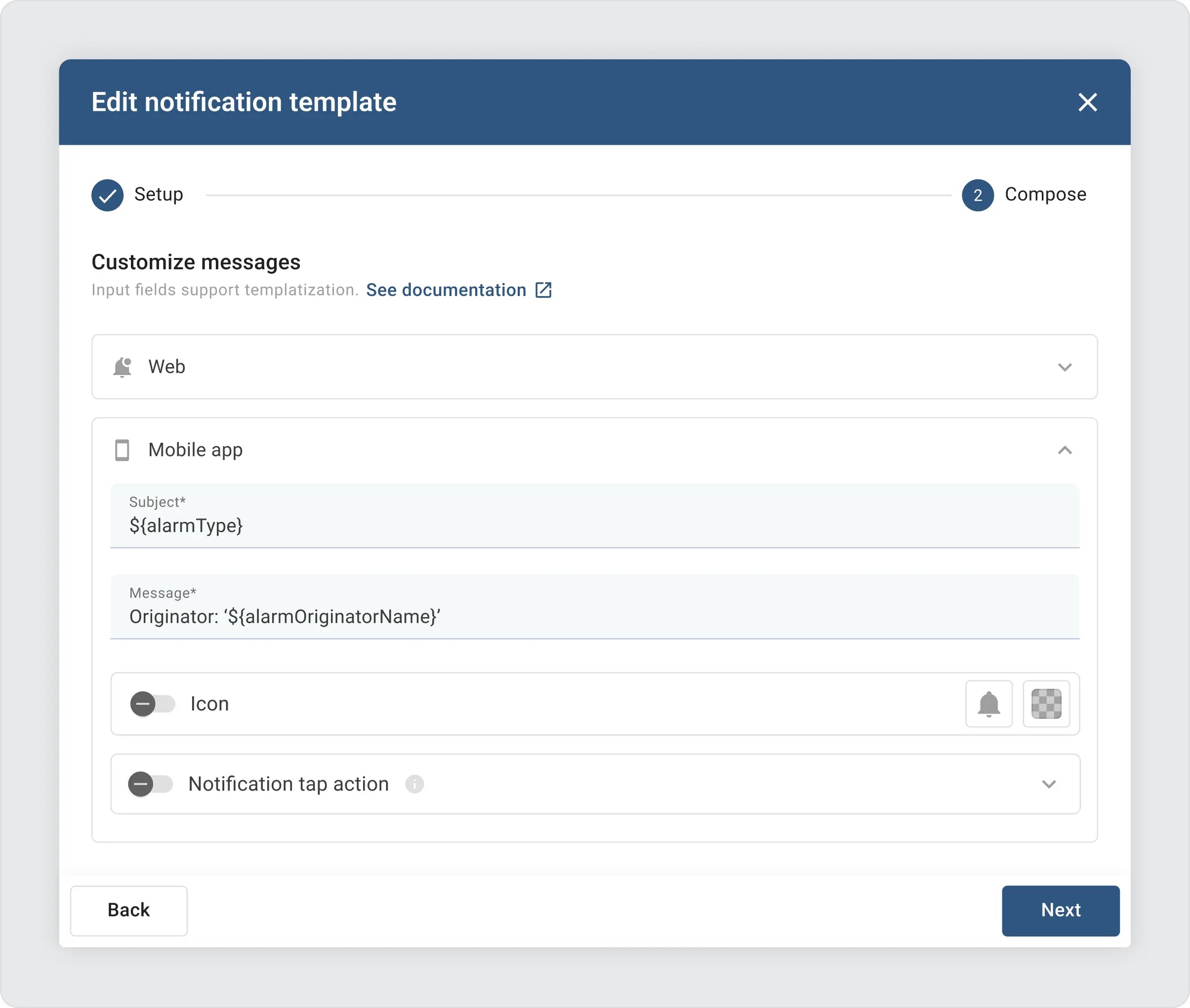
After setting up your notification templates, you’re all set to see them in action without the need for any extra setup. For instance, by using the already available Air Quality Monitoring solution template, you can immediately start receiving notifications triggered by the predefined alarms in this solution. This approach lets you quickly validate your notification settings and ensure everything works seamlessly right out of the gate.
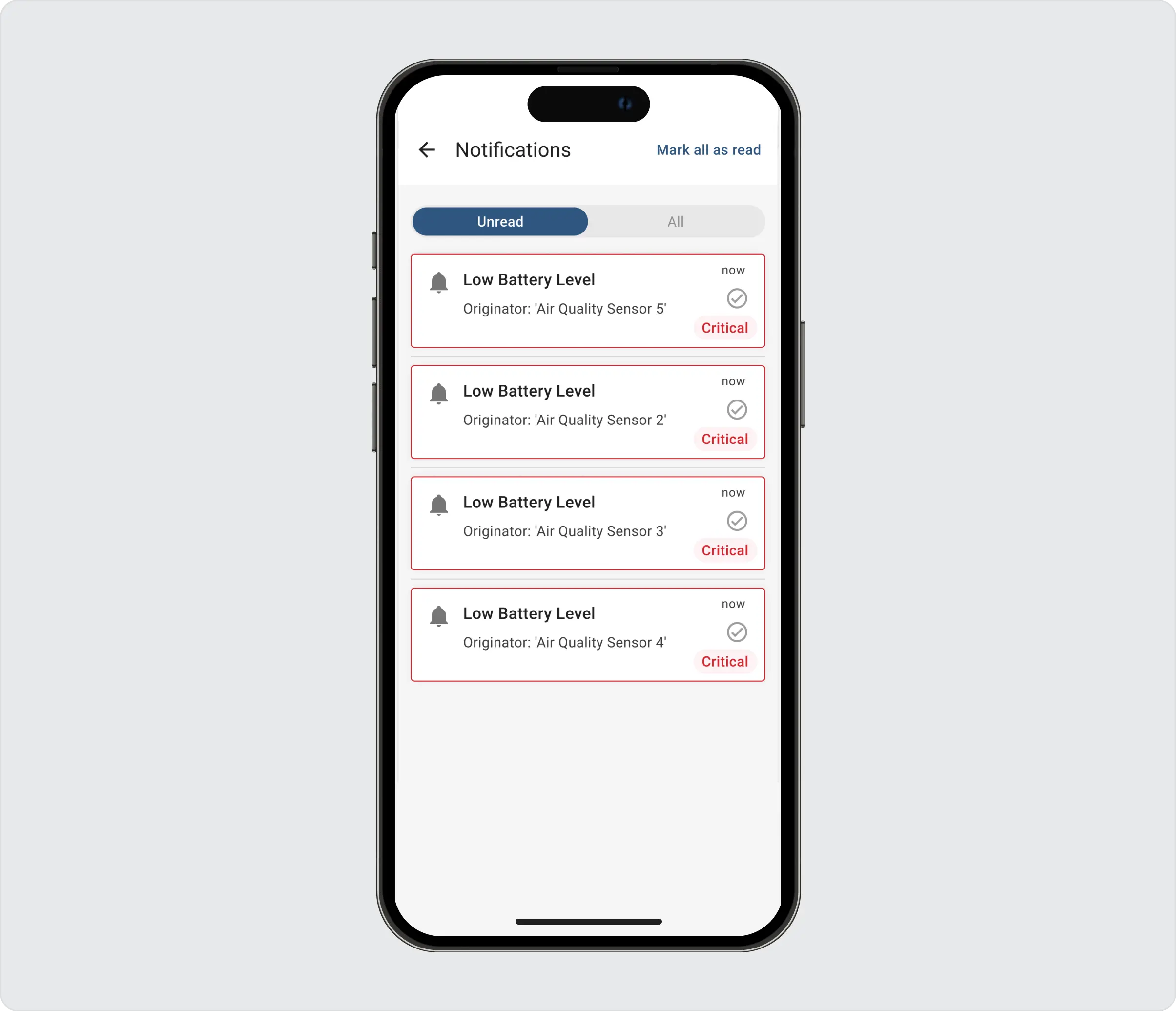
Don’t stop at alarm notifications. It’s a good idea to enable mobile alerts for updates, comments, and assignments related to alarms. Explore all the types of notification templates available to fully leverage this feature.
For a seamless user experience, you can link notifications to specific mobile dashboards. When an alarm triggers a notification, tapping on it in the mobile app can directly open the relevant dashboard. This integration is set up in the device profile’s alarm rules.
Handling your notifications is intuitive:
- Mark as Read: Swipe right on a notification.
- Take Action: Swipe left to acknowledge, clear, or delete it.
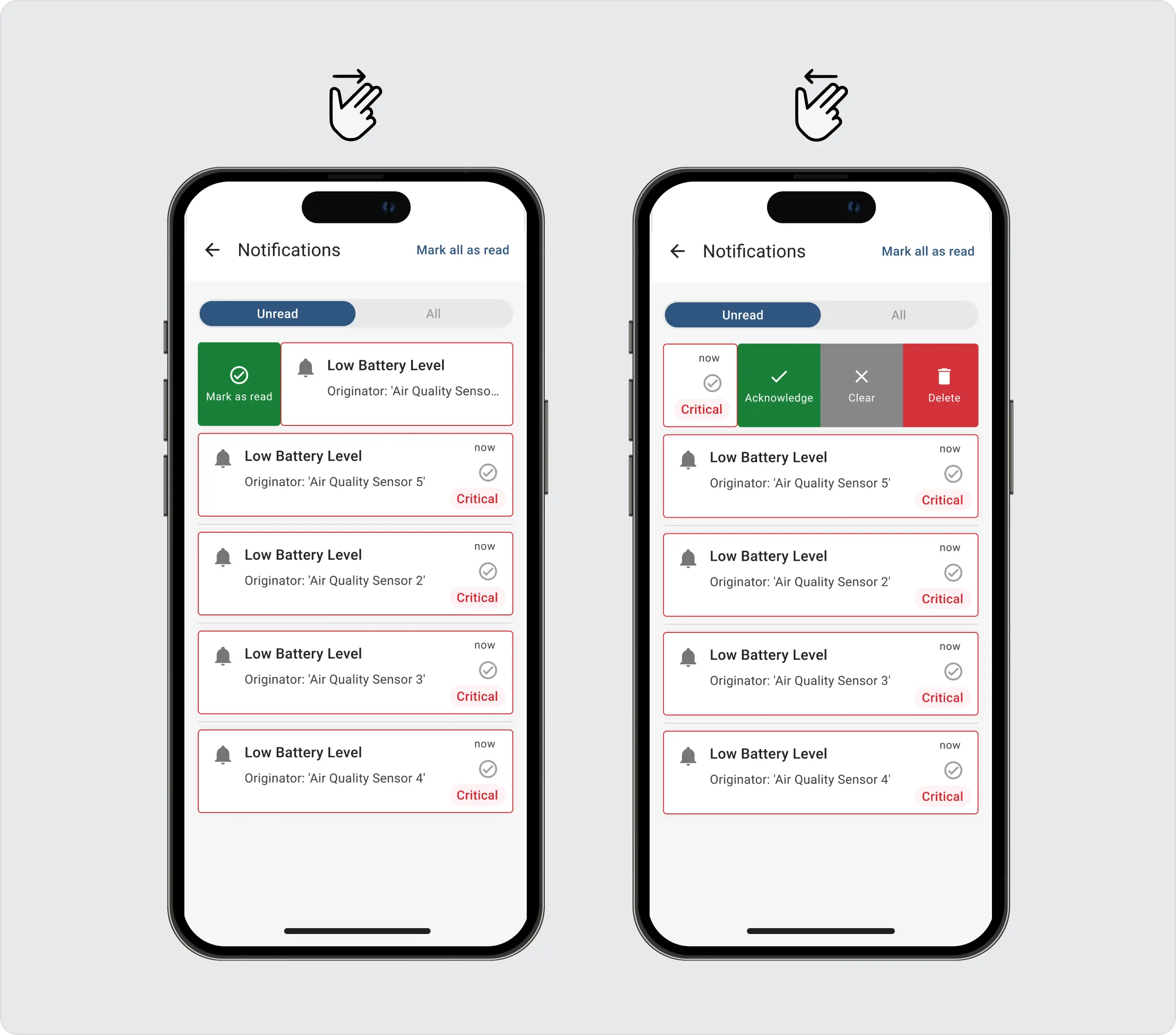
Summary
In this blog post, we’ve introduced and guided you through the latest feature on the ThingsBoard IoT Platform: push notifications for mobile applications. This enhancement is all about keeping you connected and informed in real time, directly through your mobile device.
In summary, ThingsBoard’s push notification feature offers a versatile and user-friendly way to stay updated on important events and alerts, enhancing the overall experience of managing IoT devices and data. With manual and automated notification options, plus the ability to personalize and test notifications easily, staying informed and responsive has never been simpler.